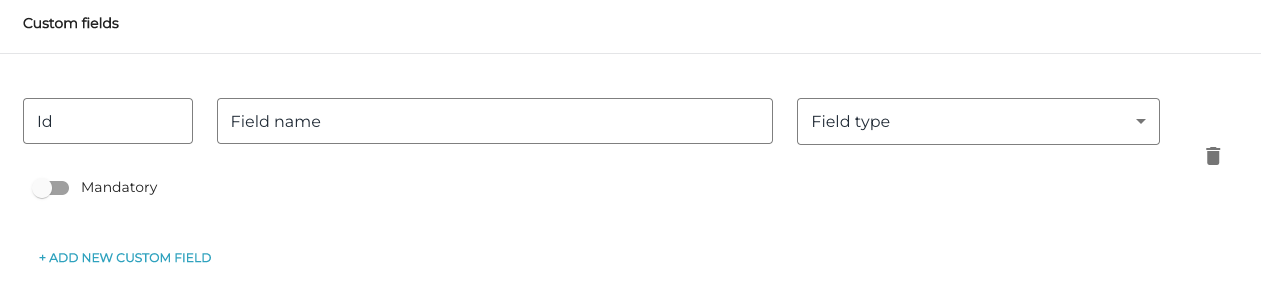Service Product Settings
See also Common Settings for All Product Types.
When you have selected Service Product as the product type when creating a product, the following view is displayed.
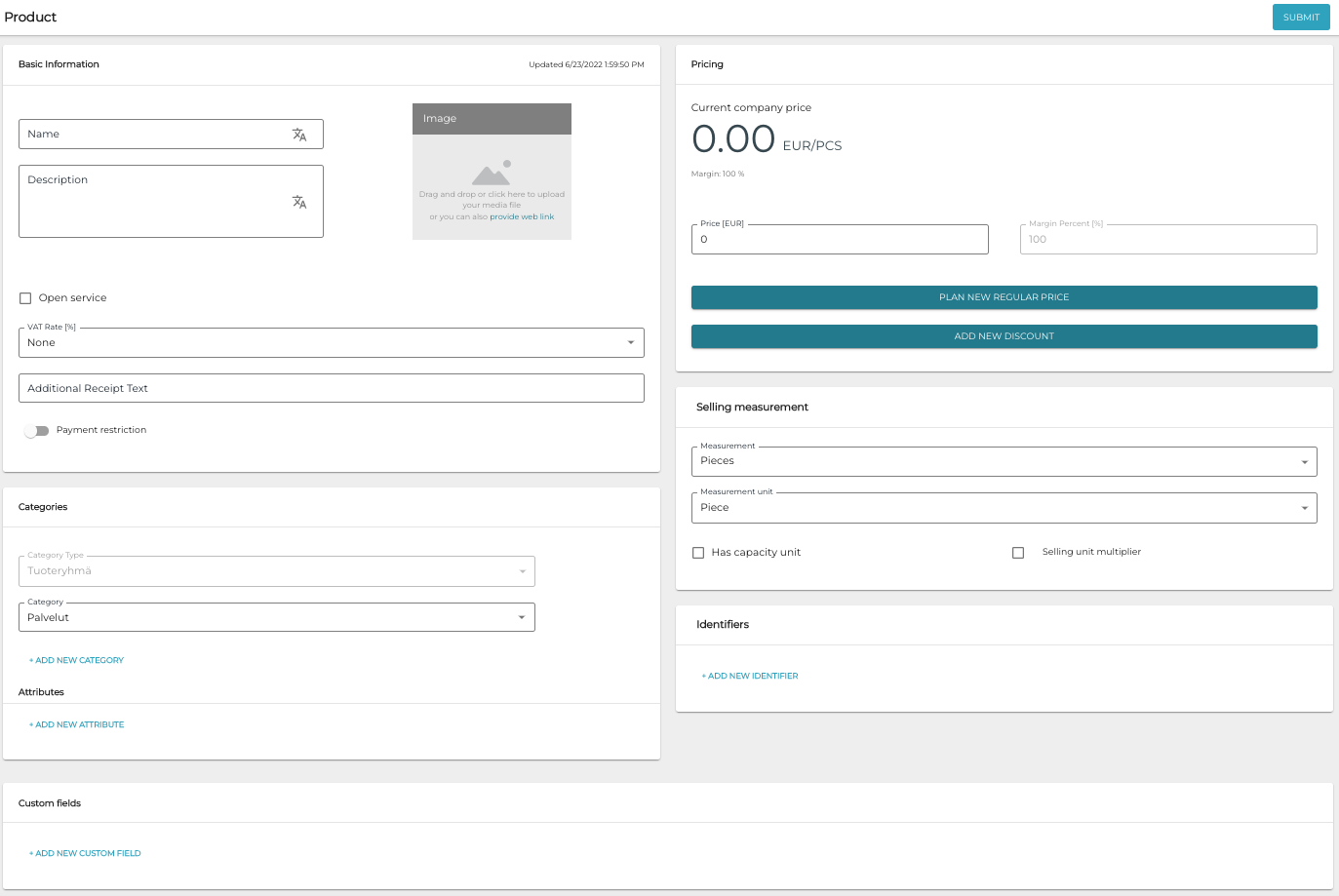
New service product
Open Service
Select the Open Service check box if you want the service product in question to be an open product, that is, a product whose price is defined on the POS when it is sold.
Custom Fields
You can add custom fields to a service product. When a service product is sold on POS, the salesperson fills the custom fields (in the example below, Address and Door code) with the required information.
Example of custom fields displayed on POS
To start adding custom fields to a service product, click +Add Custom Field.