Custom Reason Codes for Stock In/Out Transactions
You can use custom reason codes to define your own names for stock in/out transactions. When custom reason codes have been created in the Back Office, they can be used in stock in/out transactions created in both Stock Tool as well as in the Transaction Orders view.
In addition, a custom reason code can be one of the reason code options which must be selected in POS when creating loss/waste in POS; see Creating Stock Out (Loss/Waste) | Create-Loss/Waste-in-POS .
When a custom reason code has been used in creating transactions, the code will be visible in both Transaction Orders list and in the Transactions view.
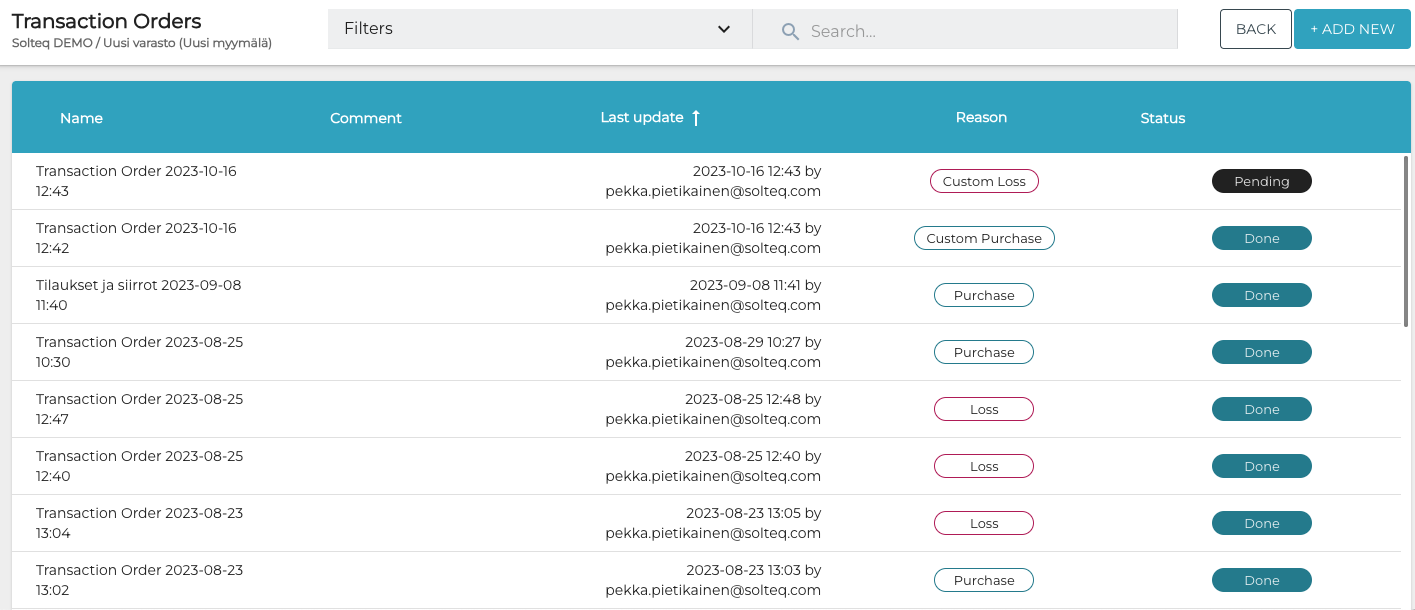
Transaction Orders view with custom and default reason codes
In the Transactions view, the list of transactions can be filtered using Reason Code as the filtering criteria. You can also export the filtered list by clicking Export.
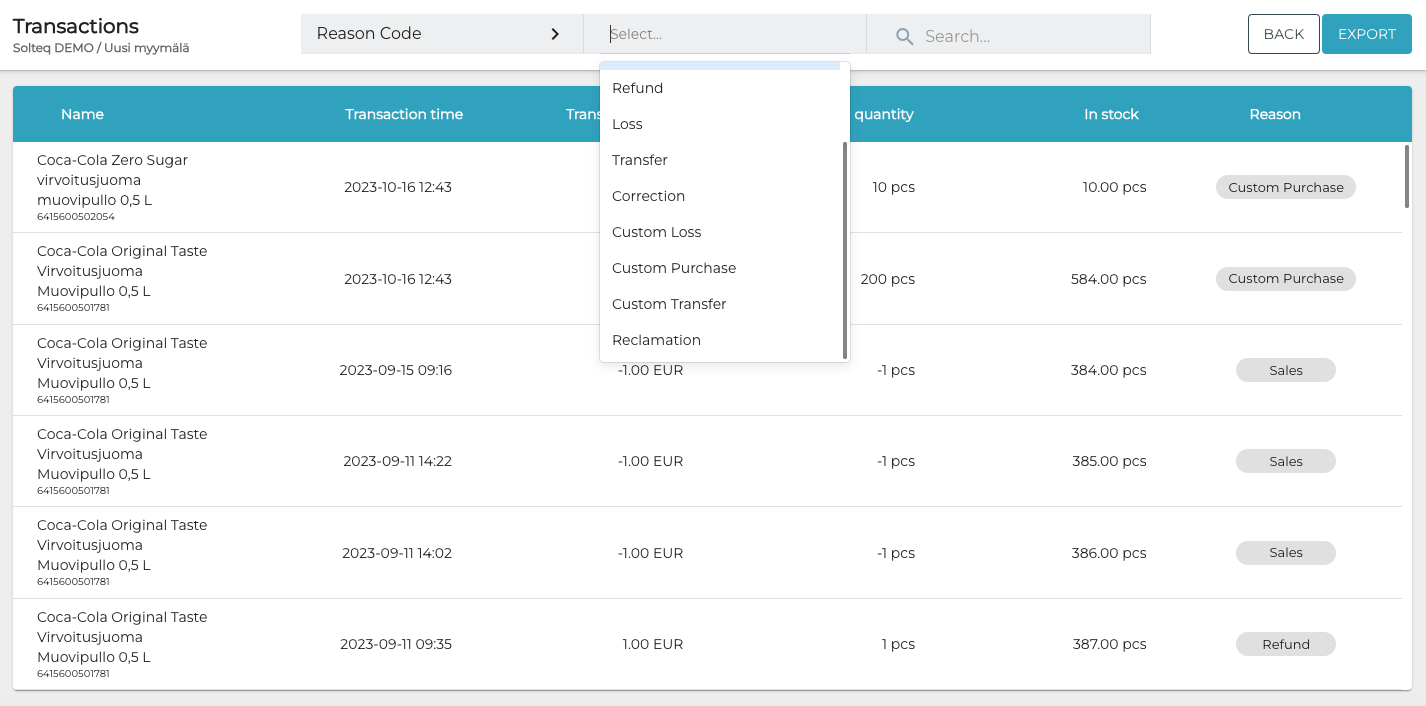
Filtering the Transactions view
Create a Custom Reason Code
Click Stock Handling and select Reason Codes from the Back Office menu.
In the Custom Stock Reason Codes view, click +Add New in Codes section.
Enter the name of the code in the Reason Code field.
Select the type of transaction to use with the new reason code.
Purchase
Loss
Transfer
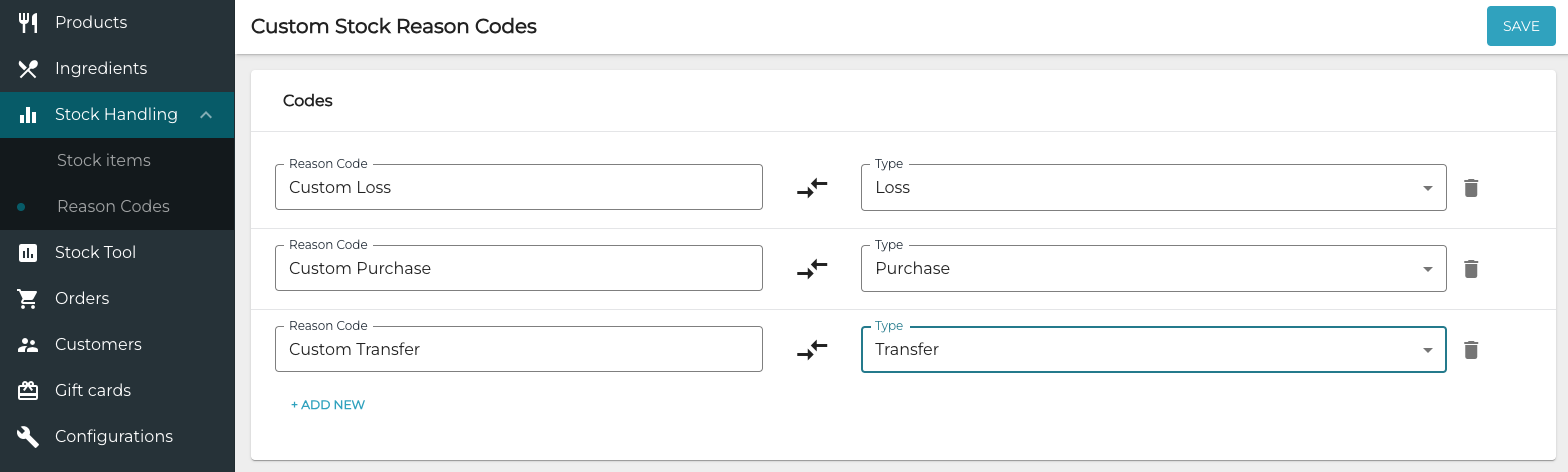
Creating custom stock reason codes
6. Click Save to save your changes and create the new custom reason code.
Custom reason codes cannot be edited after saving. If you made a mistake in creating a reason code, delete the code by clicking on the garbage can icon, and create a new one with the correct information.
Custom reason codes do not have translations in Solteq Commerce Cloud.
