Maximum Discount Rules
You can define a maximum discount limit for a certain product category in its settings; this way you can prevent any discounts to be applied to products in certain categories (such as alcohol products), or define that no more than a 50% discount is ever applied to certain products, for instance. When a discount is applied to the contents of the Basket, and the Basket contains products with maximum discount limits, there are a number of possible scenarios on how the discount will be actually calculated, described below.
Maximum Discount Rules when the Discount is Manually Applied on POS
Single Row Discounts
Single row discounts can be used in the POS when the Price Correction switch is set to ON in the Price Corrections settings of the Store.
When a discount is manually applied for a single product row in the Basket, the system calculates the maximum discount amount allowed for the product row.
When the product has a maximum discount limit and any other discount reason code than Price Change is used, exceeding the limit is not possible.
If a product belongs to several categories with different maximum discount limits, the lowest defined limit is used when the discount is calculated.
In the example below, Product costs €5 and has 50% maximum discount limit; it is not possible to give a larger discount than €2,5/50%.
Maximum possible discount limit exceeded
However, Price Change reason code is an exception to this rule: If it is selected as the discount reason, the maximum discount limits defined in the product categories will be ignored, as seen in the example below.
Discount applied using Price Change reason code; 50% maximum discount limit is not applied.
Discount Applied to the Total Price of the Basket
If a discount is applied to the total price of the Basket, whether the actual maximum discount limit is used also depends on the used discount reason code.
If Price Change is used as the discount reason, all product rows will be discounted using the same discount percentage or discount amount (split among each row) and the maximum discount limits defined in any product categories will be ignored.
In the example below:
maximum discount for Product 1 (based on its category) is 100%
maximum discount for Product 2 (based on its category) is 0%
both products cost €5
Giving a 60 % discount manually will subtract the percentage from each product row; maximum discount limit defined in the product categories is ignored.
Giving a basket total discount with Price Change reason code
The discount information is visible in the completed order (receipt): Both products have discounts applied to them.
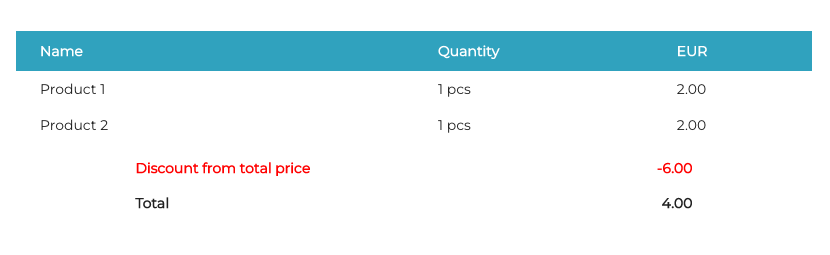
Discount information in the completed order
If any other reason code than Price Change is used, the maximum discount limit will be applied to the contents of the Basket. In the example below, giving more than €5 discount from the total price is not allowed.
Maximum possible discount limit exceeded
Maximum Discount Rules for Discounts Created in the Back Office
When a cart total type discount with a start/end date and time has been created in the Back Office for a certain customer group (for example), the discount limits will be applied product row-specifically.
In the example below, a 10 % discount is applied to the total price when a member of the STAFF customer group is added to the Basket.
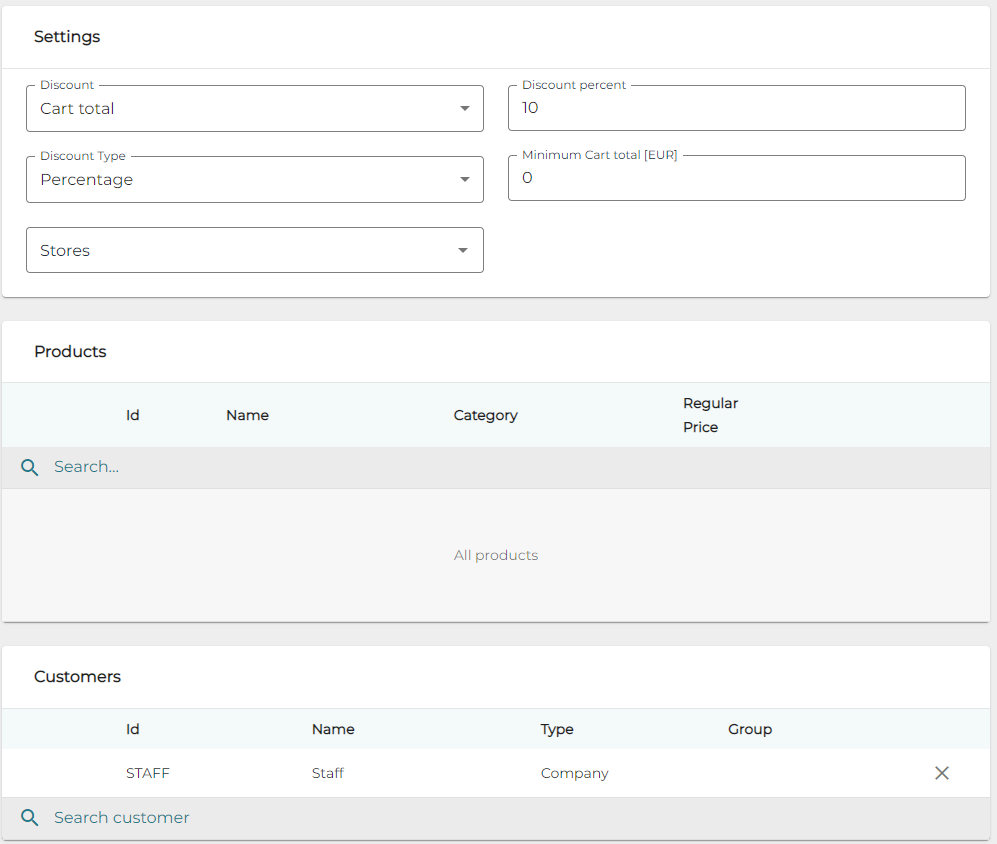
Example of a Cart total discount rule
Since there are no products defined in the example above, the discount will be applied to all products by default. However, the discount will not be applied to those products (Product 2 in the example below) whose category defines that their maximum discount is 0%.
When the customer is added to the Basket, the discount is applied separately for each row, taking into account the maximum discount limits of the products.
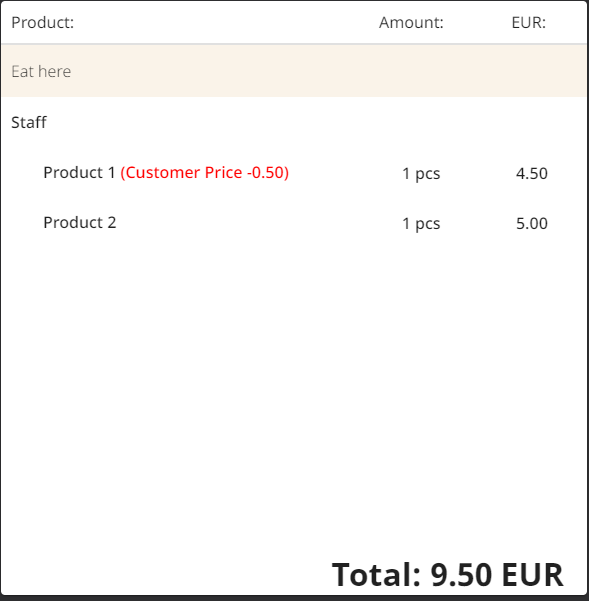
Distribution of discount in the Basket after the customer is added
The discount information is visible in the completed order (receipt). Product 2 has no discount applied to it.
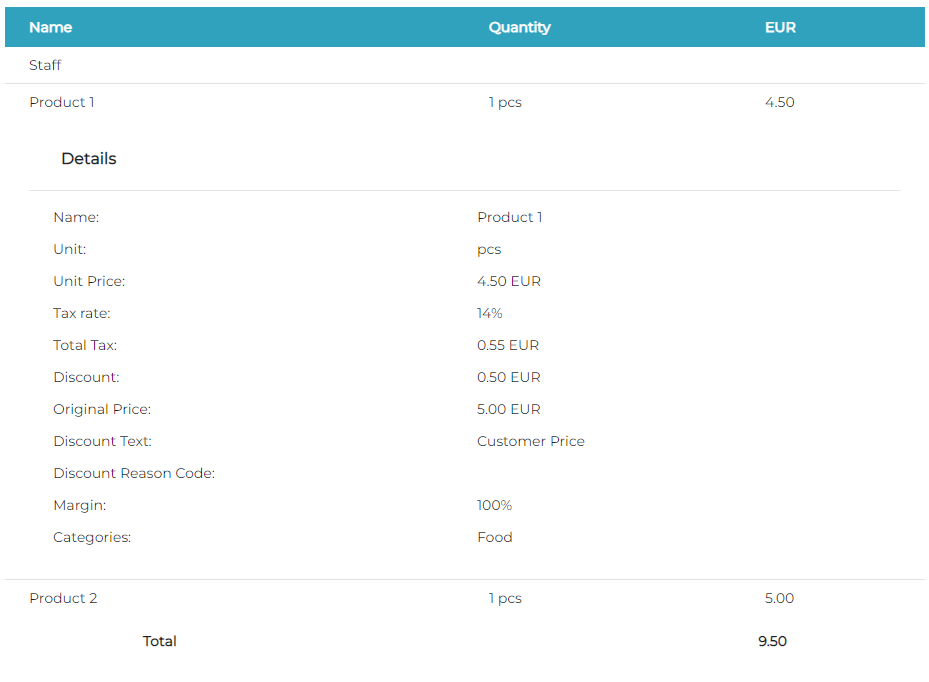
Discount information in the completed order
