User Management in the Back Office
Users with Modify Users permissions (based on their user group membership) can manage other users' information in the Back Office.
Click Users in the Back Office menu to view and modify user information. The Users view contains a list of users who have been invited to Commerce Cloud, their roles, and access levels.
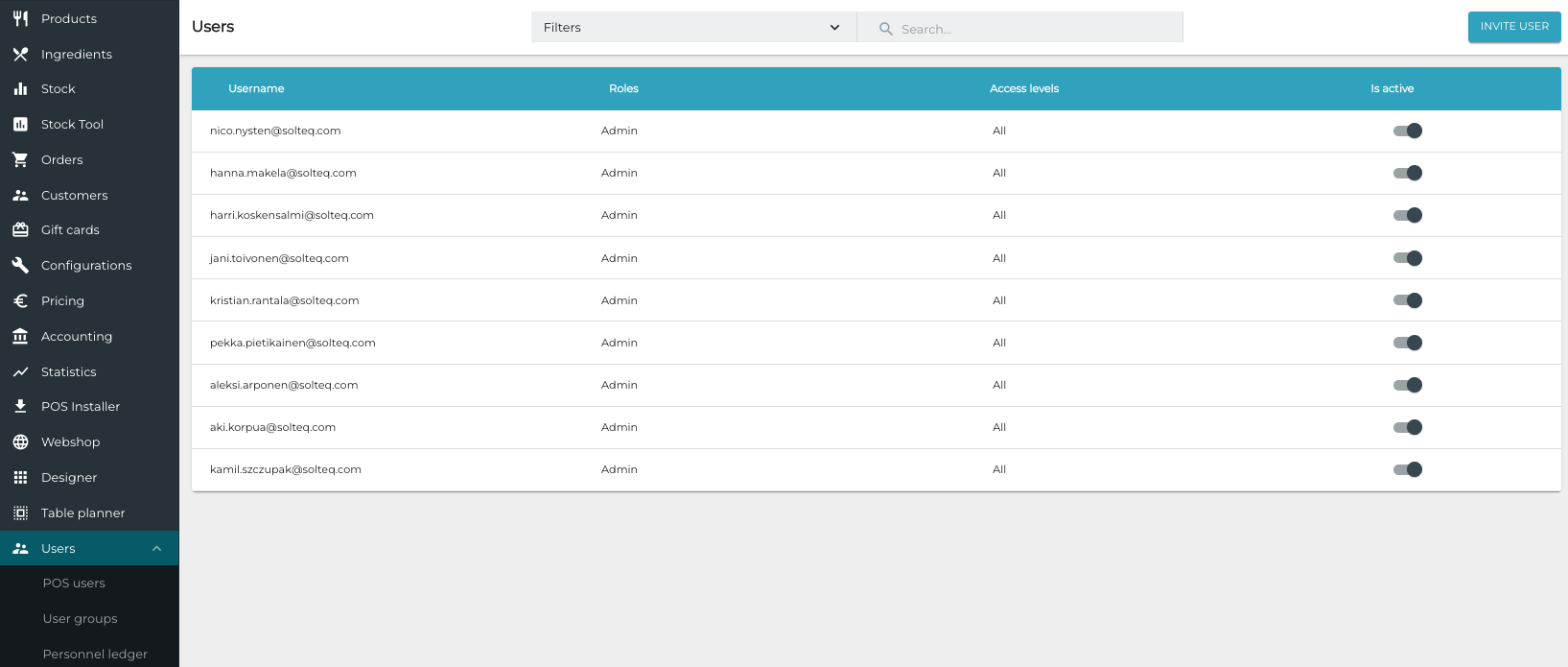
Users view
You can deactivate/activate user accounts by setting the Is active switch to ON or OFF position. A deacticated user cannot access any Solteq Commerce Cloud service with his/her credentials.
It is possible to search for users from the list, using such search criteria as name, role, active status, or access level
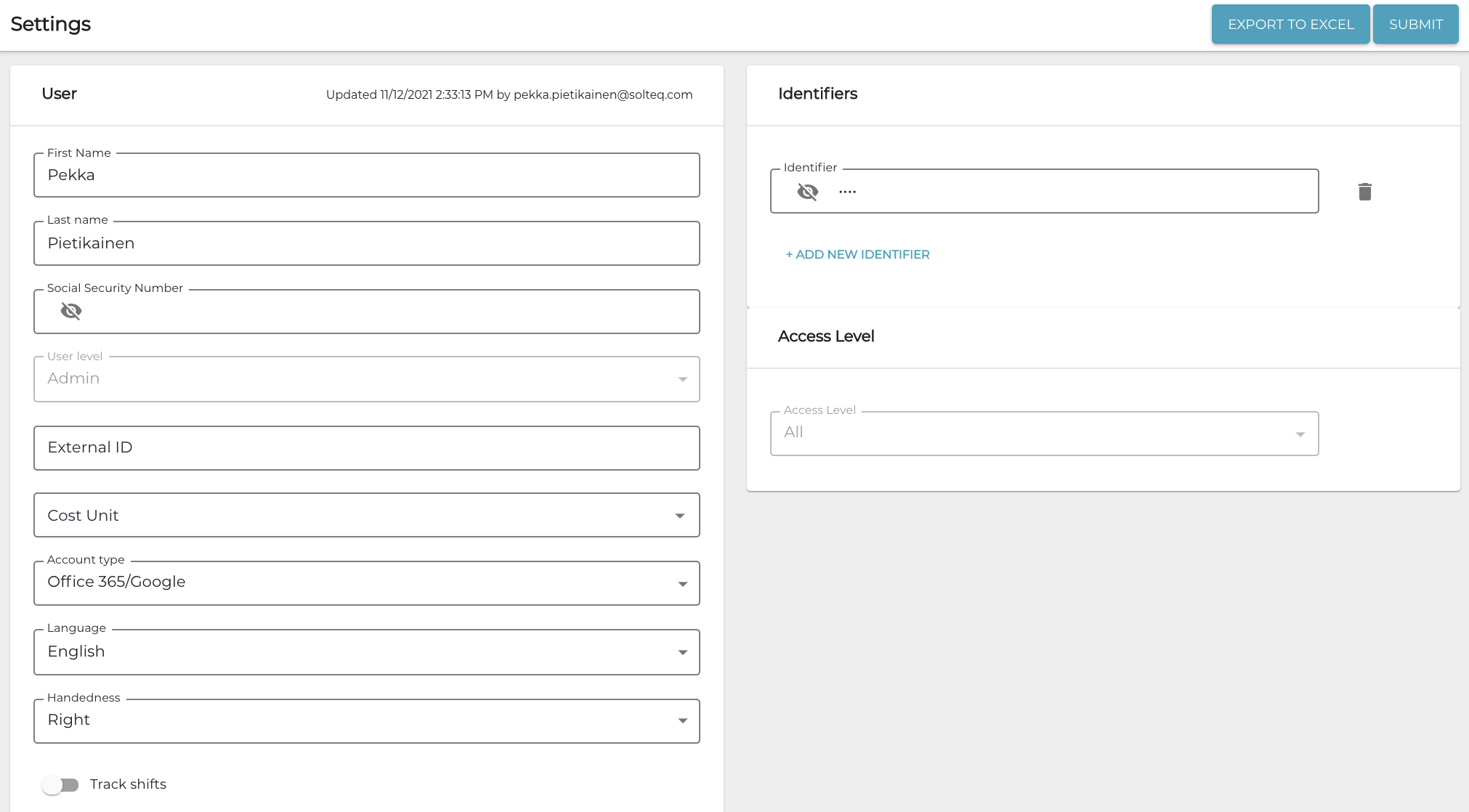
User settings
The following information can be modified in the User view:
First name
Last name
User Level
User group the user belongs to.
External ID
User’s ID in an external system; used with integrations.
Cost Unit
A user can belong to several cost units at once. If Personnel Ledger is in use, the user must then select a cost unit when he/she starts a shift in the POS.
Account type
Username & Password: User will login to the system using his/her e-mail address and password
Google/Office365: User will login to the system by using either G Suite or Office 365 service.
Language
Language used in Back Office and POS user interfaces
Handedness
Selecting Right/Left determines the placement of Basket and tiles in POS
Basket and tile placement when Right has been selected for Handedness
Basket and tile placement when Left has been selected for Handedness
Track shifts
Use this switch to define whether the user needs to use the Start/End Shift functionality in the POS.
Identifier(s)
Code or card ID used for logging in to the workstation.
Access level
Defines the store/location whose information the user can access in the Back Office.
Note that this setting does not limit users logging in to any workstations.
