Ingredients
Ingredients are used in creating custom products, and have effect on both how the product is created as well as the price of the product. A custom product can have a number of ingredients in the form of pre-defined doses as a default; it is also possible to provide options to add and remove some ingredients. This way users can customize the product in the POS or self-service kiosk by selecting from the available options. The ingredients included in the order will be printed in the Kitchen, so that the kitchen staff will have exact information on how to prepare the food.
Ingredients can only be added to custom products.
Ingredients cannot be sold separately in the POS, but it is possible to use the Waste function with them.
You can view, create and modify ingredients in the Ingredients view of Back Office.
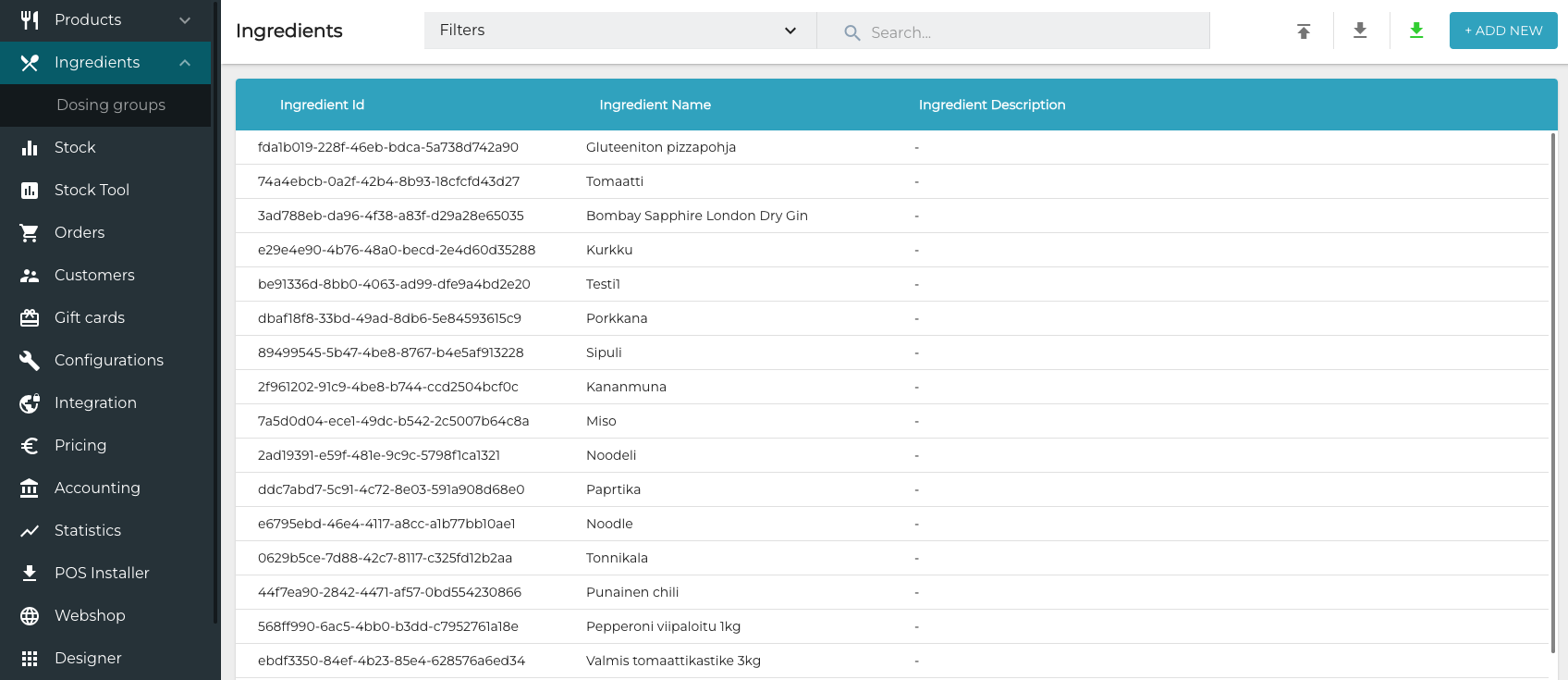
Ingredients view
You can search for ingredients by entering a (full or partial) search term in the Search… field. It is also possible to filter the ingredient list with the following options:
Ingredient Name: Enter the search term into the Name… field.
Ingredient Description: Enter the search term into the Description… field.
Categories: Select the category/categories from the drop-down menu.
Last modified: Select the date range.
You can use several filters at the same time. When you have selected the filters you want to use, click Apply Filters to update the view.
Ingredient Details
By clicking on an Ingredient you can view its details. Click Edit to modify the details, and Submit to save your changes.
Ingredient details include the following information, which can also be enriched automatically by using the GS1 Synkka service.
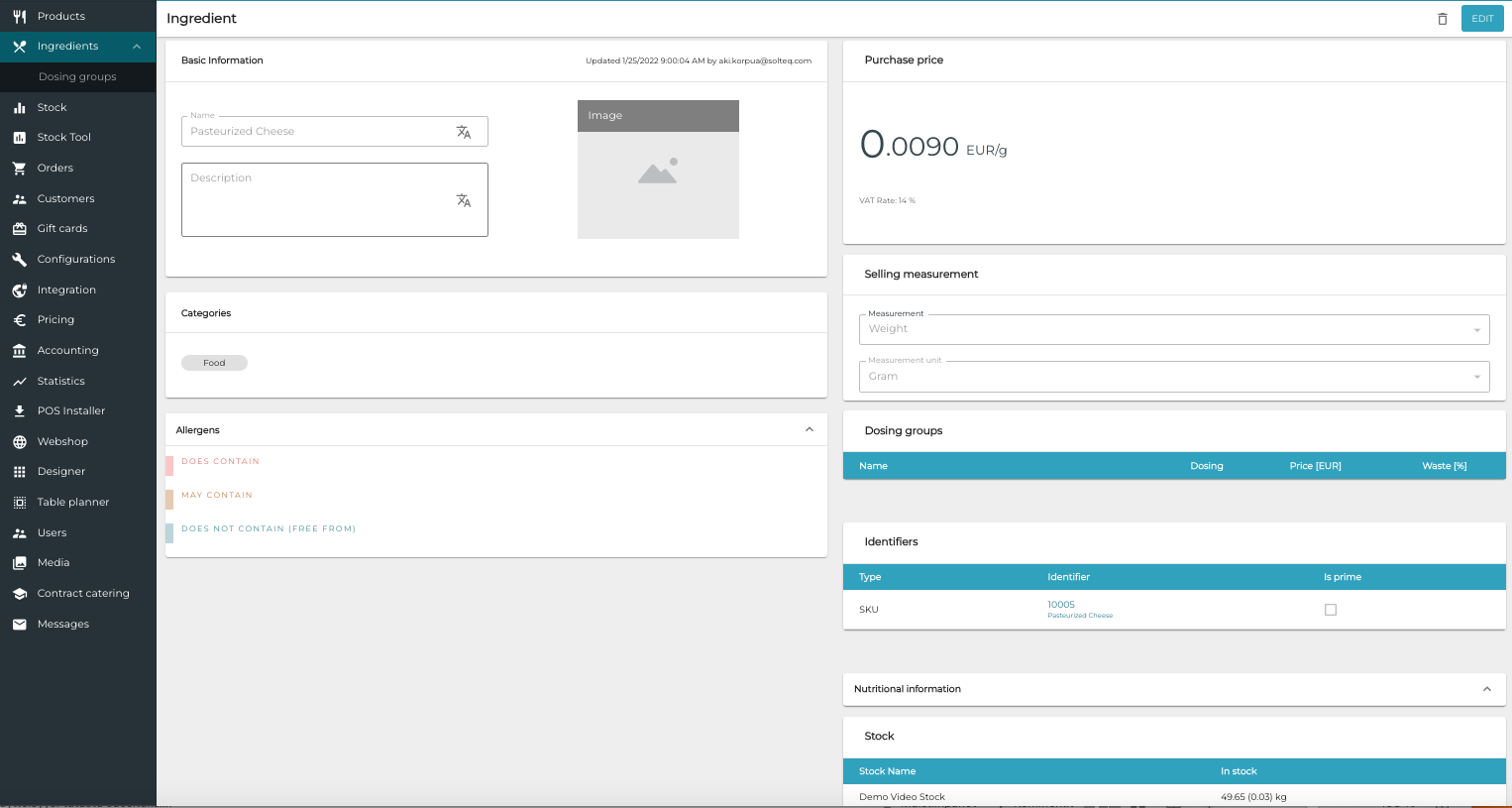
Ingredient details
Basic Information
Name and Description
The contents of the Description field can be displayed in the POS when selling the product.
Image
As a default, the image of the ingredient acts as a in the ingredient tile in the POS layout. You can add the image here by dragging-and-dropping an image file or inserting a web link.
Categories
An ingredient can belong to one or several categories. You can add additional categories for the ingredient by clicking +Add New Category.
The categories ingredient belongs to are also displayed in the POS.
Allergens
Allergen-related information of the ingredient, which will be also included in the custom product information. There are three different categories:
Does contain
May contain
Does not contain (free from)
Purchase Price
Ingredient inprice and tax percent.
Selling Measurement
The measurement used for the ingredient when selling it. The following table lists the available options.
Measurement | Measurement Unit |
|---|---|
Pieces |
|
Weight |
|
Length |
|
Volume |
|
Time |
|
Area |
|
Net Content
See Net Content description in Stock item page
Dosing Groups
Dosing groups can be used to define how ingredients are used in a custom product.
To add a new dosing group for an ingredient, click +Add dosing group. and enter the following information:
Name: Name of the dosing group
Dosing: The amount of selling measurements in one dose.
Price: The price of one dose of the ingredient as a part of the dosing group.
Waste % (optional information): the amount of ingredient which goes to waste.
Identifiers
Using only SKU, or Stock Keeping Unit (identifier which is mandatory for an ingredient in order for it to be added to the stock) is recommended for ingredients.
SKU can also be used as search criteria in both Back Office and POS.
Nutritional Information
This section contains the nutritional information of the ingredient.
Nutrient Basis Quantity refers to amount and unit used to measure the nutrients.
Click +Add News Substance to add new nutrient information for the ingredient.
Stock
This section contains a list of all the stocks which contain the ingredient.
