Update (or Create) the Card Payment Settings in the Back Office
Login to the portal and select Profile → Terminals.
Click Configurations in the Back Office menu.
In the Configurations view, select the workstation which is used with the payment terminal.
Go to the the Payment Service settings of the workstation and select Card payment method.
If you are replacing an existing payment terminal:
First, write down or take screencap of the Device address of the old device.
This is important so that you can restore the previous settings and revert to using the old device, if there are problems in taking the new device into use.
Enter the Terminal ID of the new device into the Device address field.
Click the Cloud terminal switch to ON position.
You do not need to change any other settings; click Save to save your changes.
If you are taking a new payment terminal into use without replacing an existing one:
Enter the Terminal ID of the device into the Device address field.
Click the Cloud terminal switch to ON position.
Enter the other required settings for the Card payment method; see Payment Service for instructions.
Click Save to save your changes.
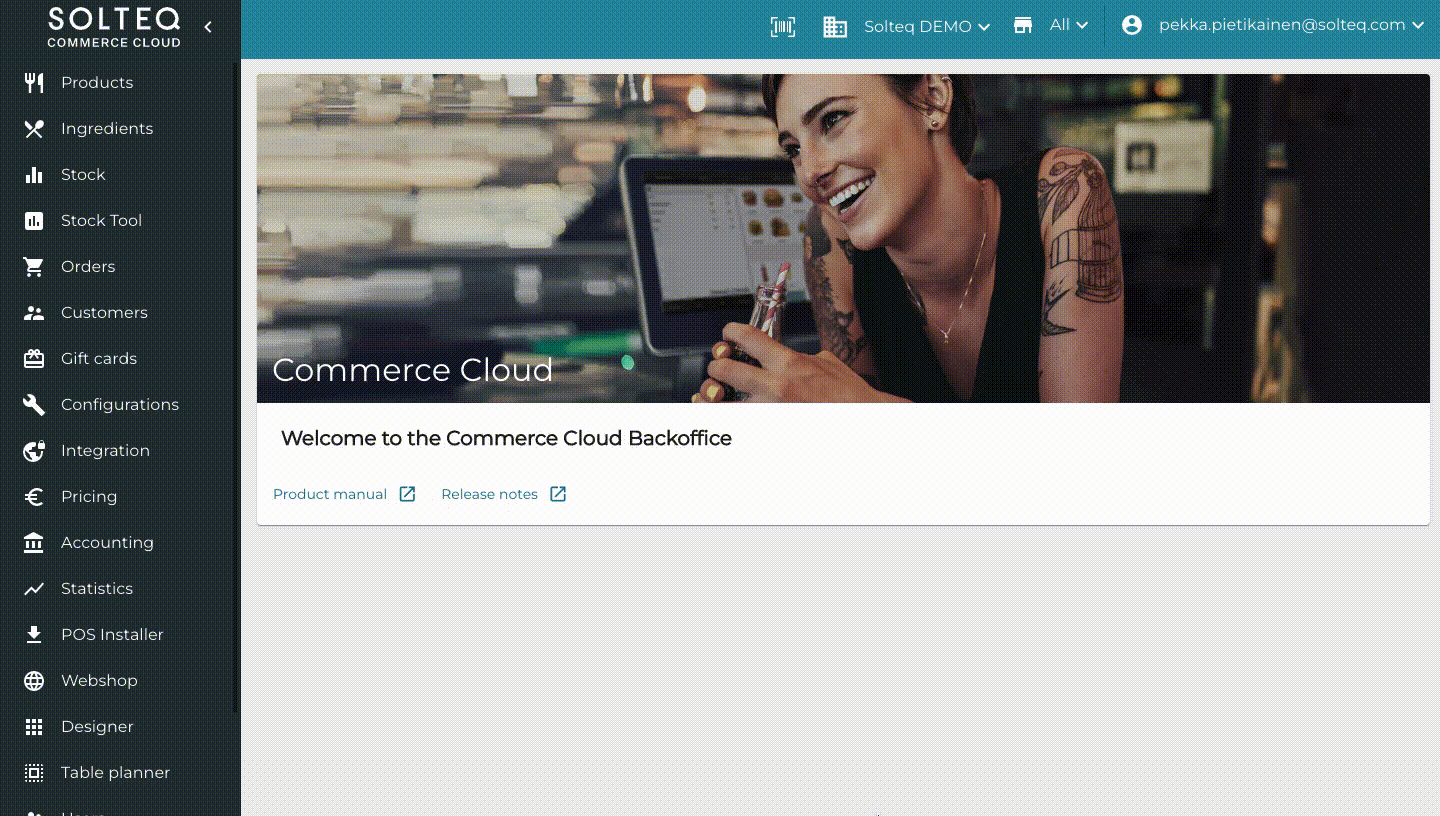
Entering the Terminal ID and activating Cloud terminal in the Back Office
Next Test the Castles Technology Payment Terminal to ensure that it works as planned.
