Subsidized Meals
Solteq Commerce Cloud makes it possible to sell subsidized meals (for example, meals subsidized by Kela) for students in both POSs and Self-Service Kiosks. Using the functionality requires that you define the settings described on this page, as well as import the students' personal information to the system (where they will be added as customers).
Importing the students' information requires Solteq Connector integration tool. It is possible to use the social security number for identification by using one-way hash function; the social security number is never saved to the system in a plain format.
Back Office Settings
Create a new reason code for subsidized meals: (in this example: KELA korvaus)
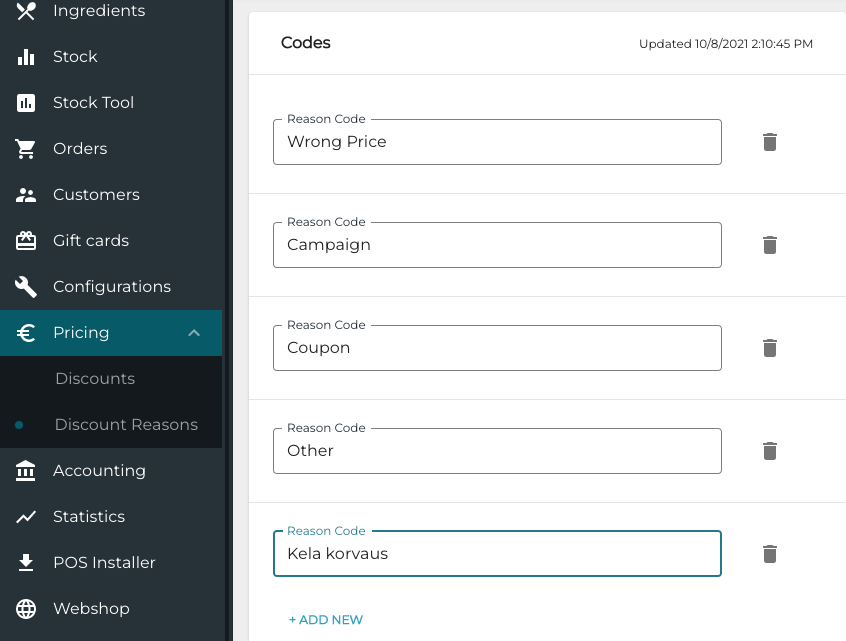
Create the needed meal products, for instance: AMK Aamiainen 2.30€ (for breakfast) ja AMK Lounas 5.00€ (for lunch).
Import students as customers to the Back Office by using Solteq Connector integration. In addition, create the needed customer groups for students.
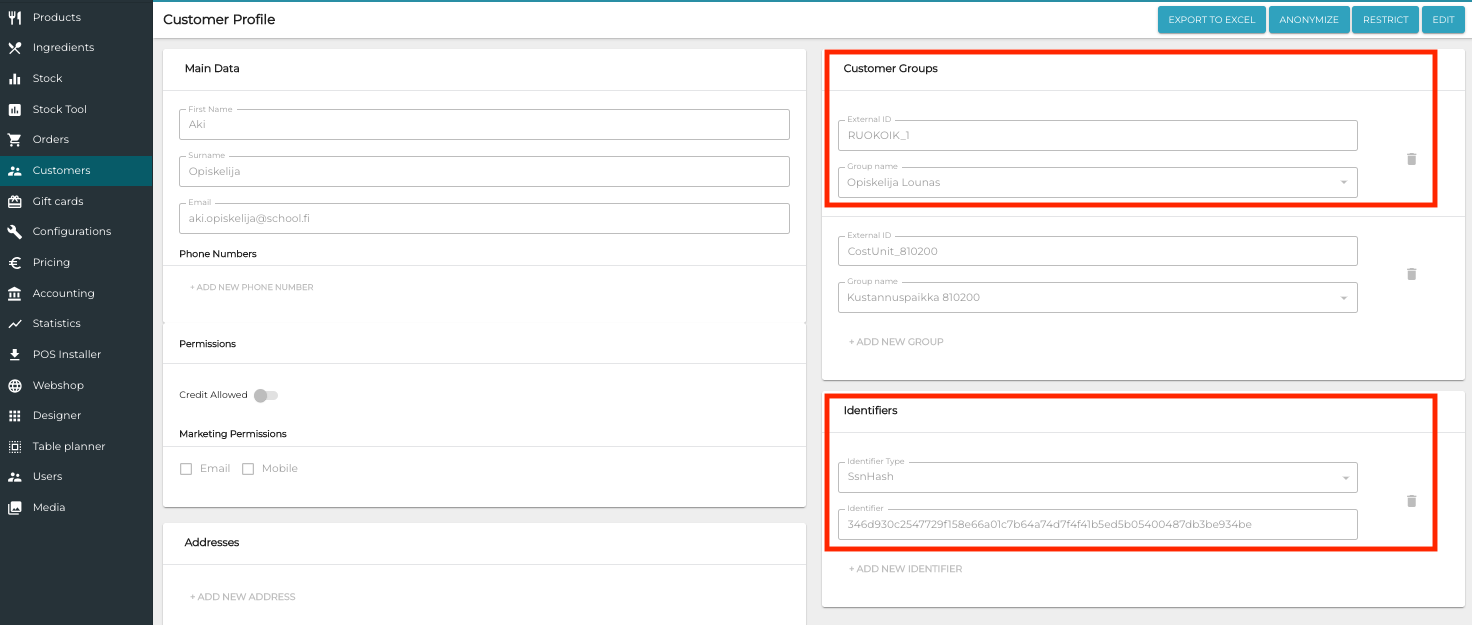
Create a new discount for subsidized meals.
Use the Reason Code you created in Step 1 for the discount.
Select the products you created in Step 2.
Define that the discount is available only to the customers belonging to the customer group(s) you created in Step 3.
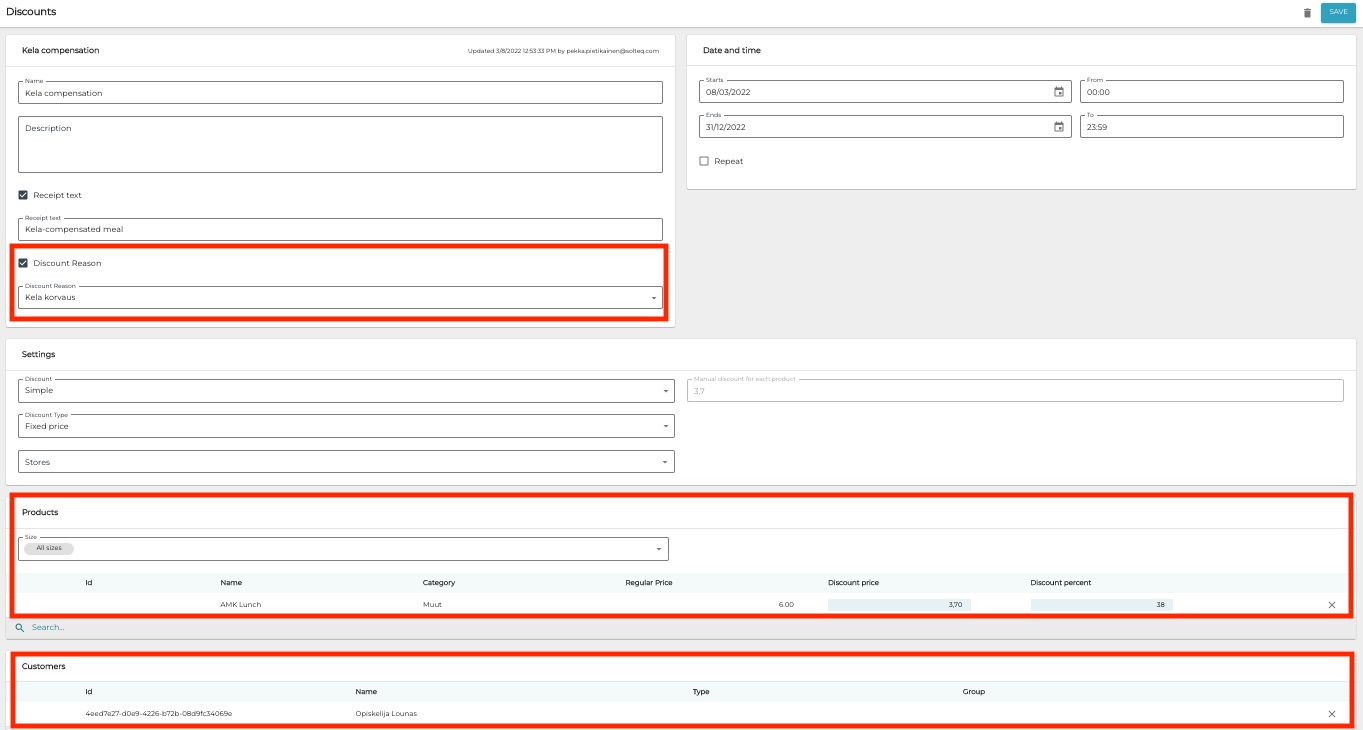
Add an Apply Discount action tile to the POS; this way salespersons can give the discount manually in situations where the workstation is offline, and customer’s permission to receive meal subsidy cannot be therefore verified. This way it is also possible to separate these types of sales in reports, if needed.
Note that when creating an Apply Discount tile you need to give the discount in percentage form.
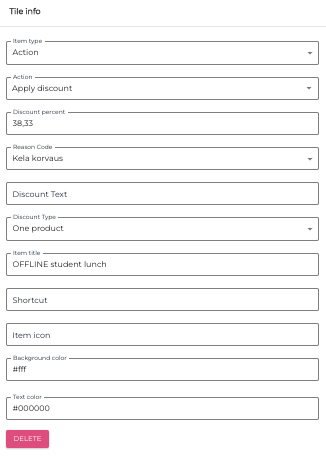
Subsidized Meals in the POS
When products applicable for meal subsidy are first added to the Basket, they are displayed without discount.
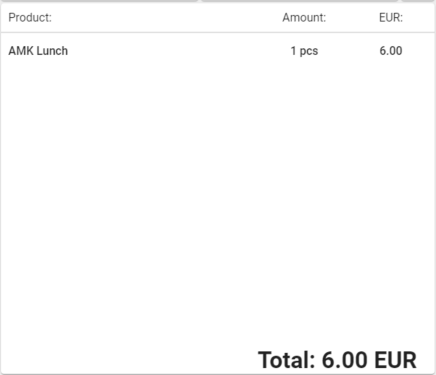
When the customer’s ID card or driver’s license is scanned in the POS and the customer is entitled to the benefit, the price in the Basket will be updated.
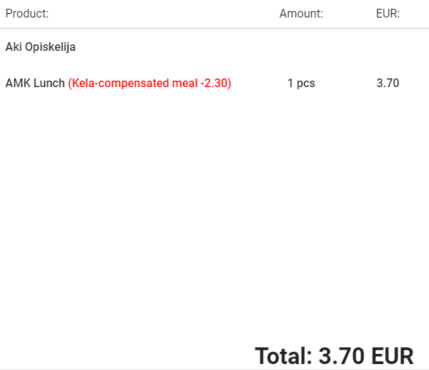
If the total price is zero after the discount has been applied, Cash payment method can be used in POS to finalize payment and generate the receipt.
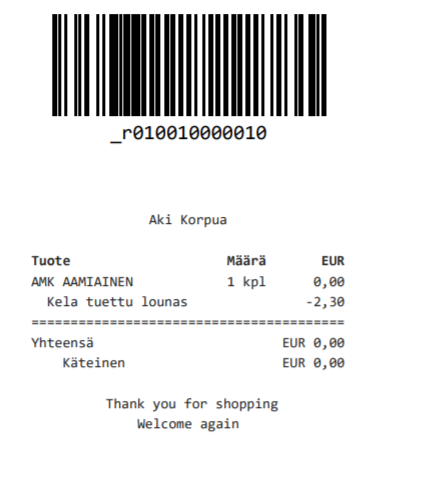
Receipt example with total price 0
Subsidized Meals in the Self-Service Kiosk
In the Self-Service Kiosk, customer adds the product into the basket and scans his/her social security number. The discount is then applied automatically.
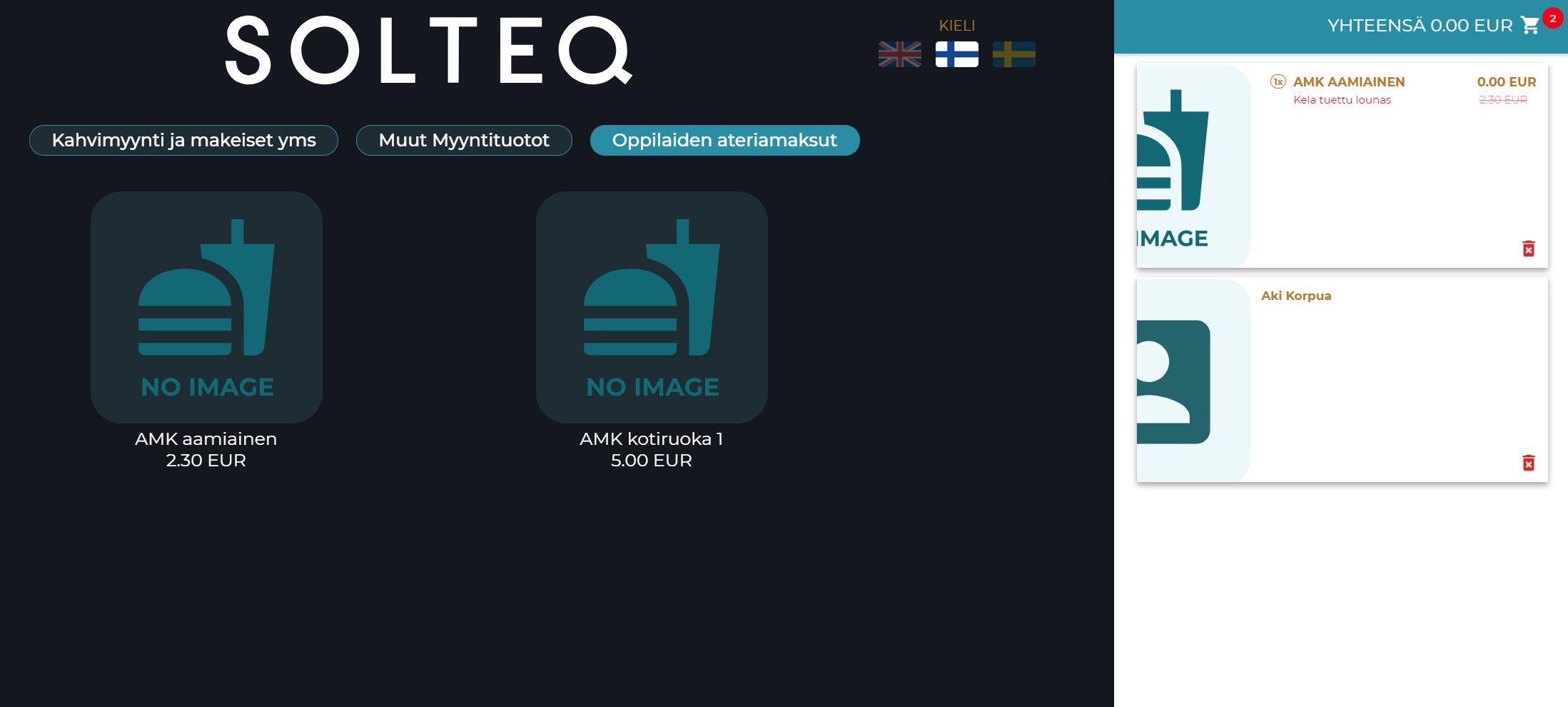
Student discount applied in Self-Service Kiosk
Currently Self-Service Kiosk does not support selling products whose discounted price would be zero.
Reporting
Statistics about subsidized meals can be generated with Discount Report.
Click Statistics in the Back Office menu and select Discount Report.
Select Discount type and Campaign as filters.
Select the time range for the report.
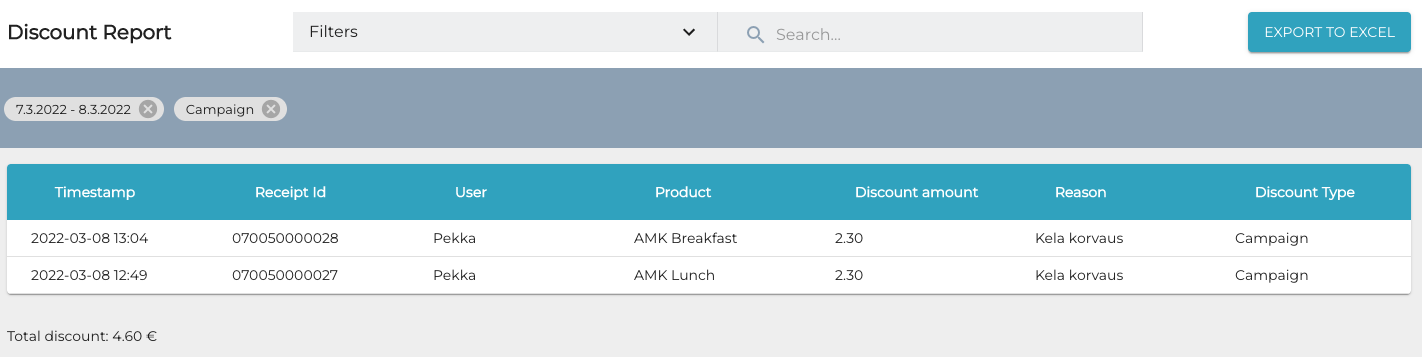
Click Export to Excel to export the report.
For accounting purposes, the payments with subsidy can be directed to a separate account.
Type: Discounts
Rule: Discount Reasons
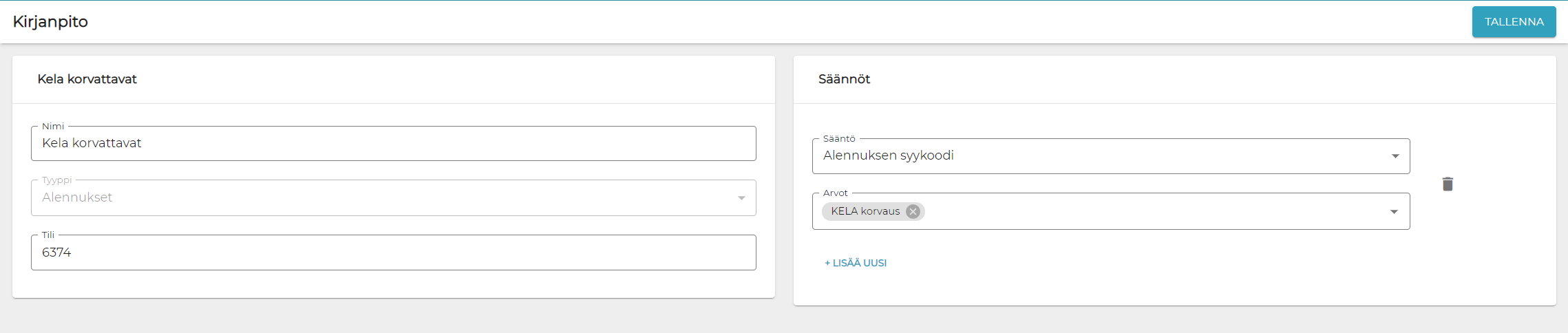
In the Accounting Report the subsidy-related payments can then be viewed in real-time.
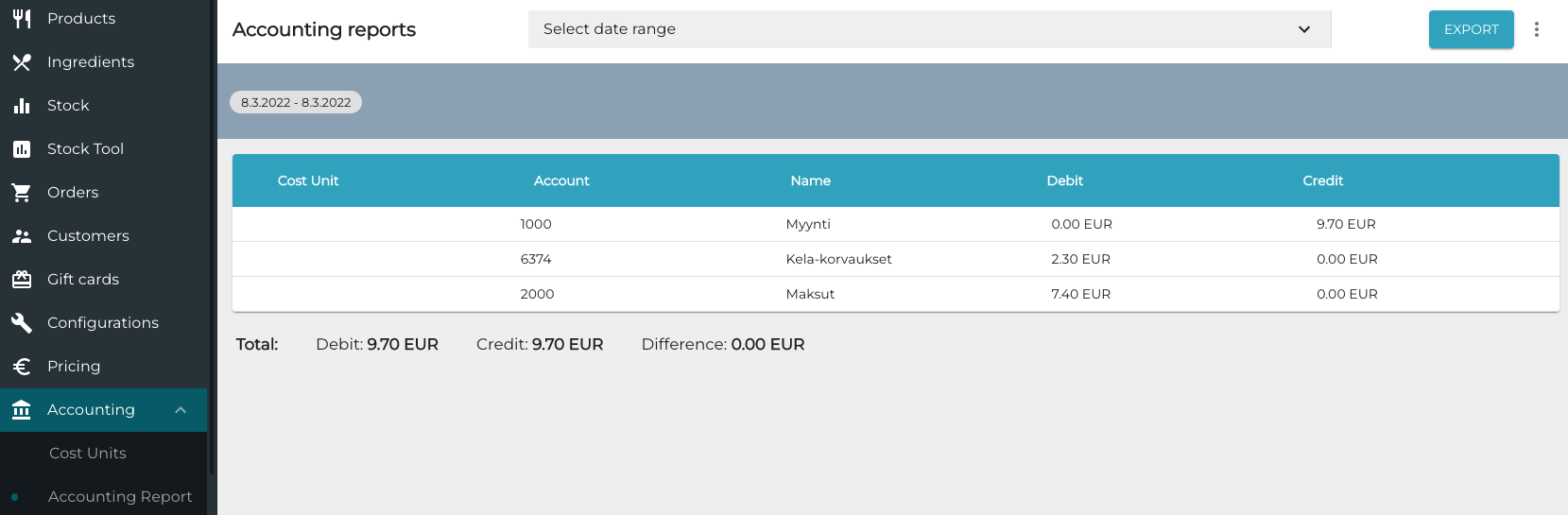
In addition, it is possible to generate a report from all sales which are recorded on this account.
Click Orders in the Back Office Menu.
Select the Accounts filter and the name of the subsidy account.

Select the time range for the report.
Click Export to Excel to export the report.
Solteq Connector can be used to create the integrations between different systems to enable automatic reporting.
