Changing the SKU for a Stock Item
You can change the SKU of the stock item in the Stock Item Details view. This is useful in cases where a stock item has an incorrect SKU, for example.
The change will be visible in the following views of the Back Office:
Product data
Identifier information in stock products and custom product settings
Stock data
Products in the Inventory history
Products in the Transaction orders history (Purchase, Loss, Transfer In, Transfer Out)
Changing the SKU is not possible if the data of the stock item has been enriched with GS1 information.
In addition, you cannot give a stock item an SKU which is already in use by another stock item in the system.
Change the SKU of a Stock Item
Click Stock and select Stock items in the Back Office menu. The stock item list is displayed.
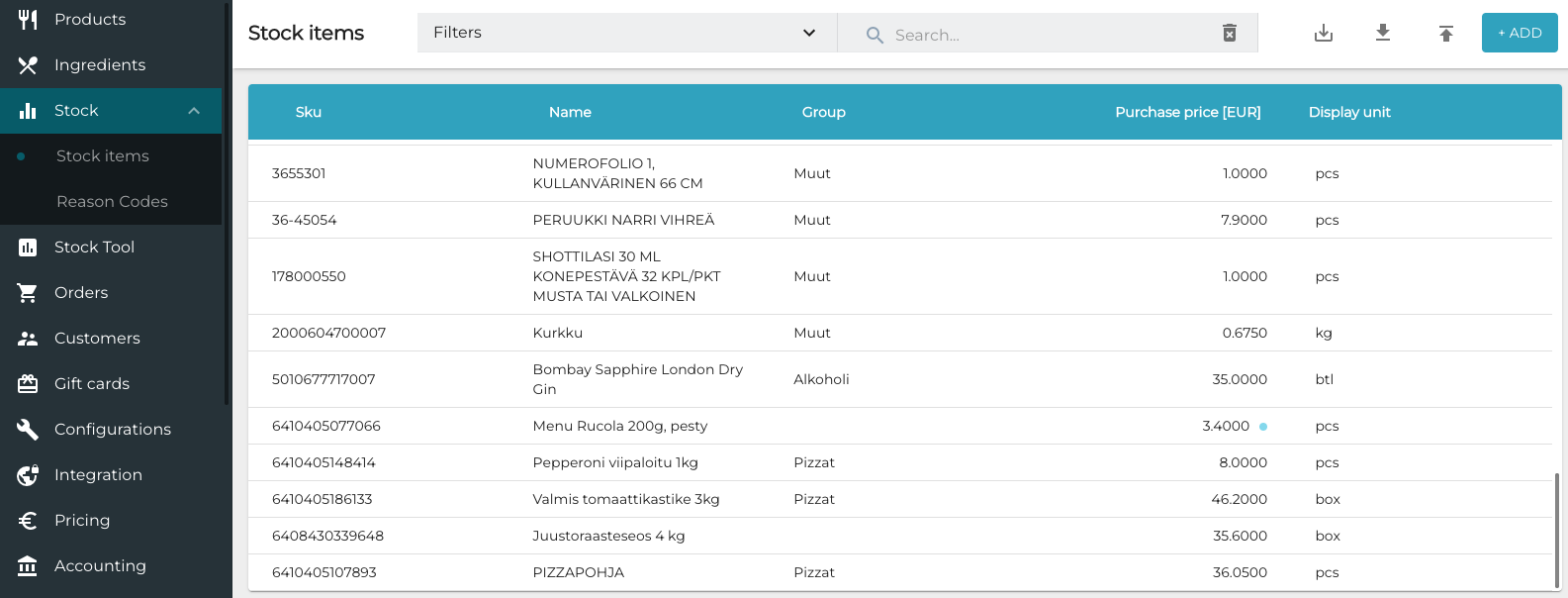
Click the stock item whose SKU you want to change. Stock item details are displayed.
Click the Change SKU button.
Note that the button is only visible when the stock item is not in Edit mode.
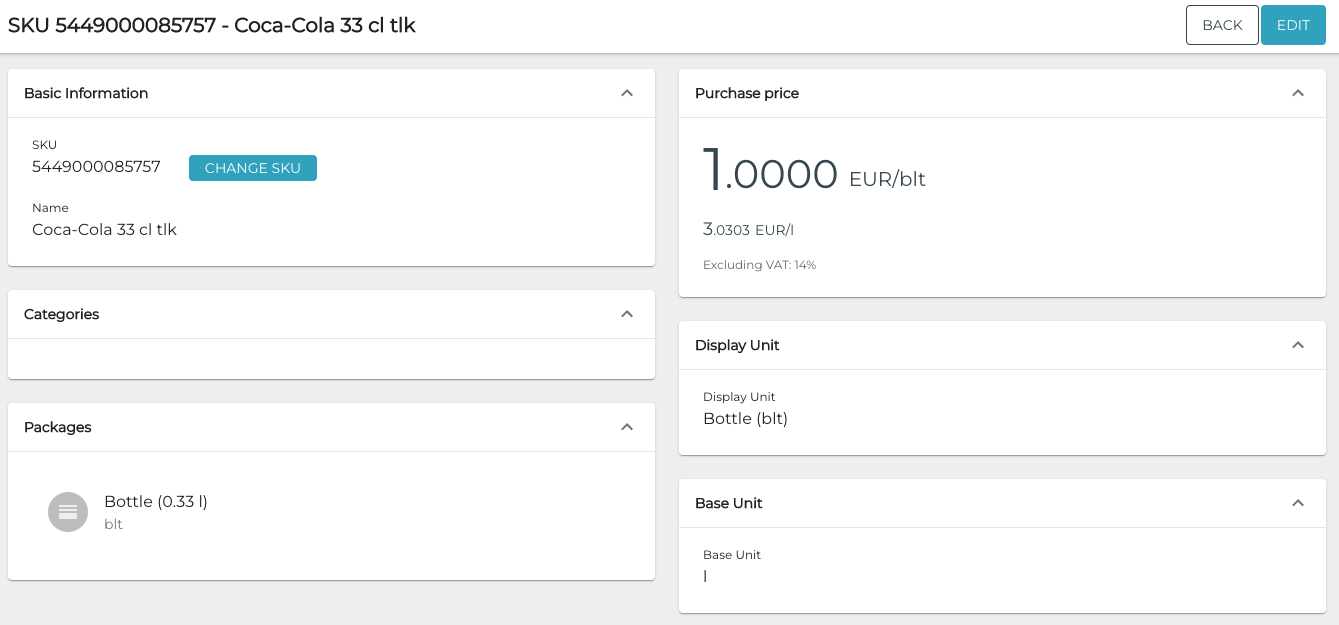
A confirmation message is displayed. Click Change to continue.
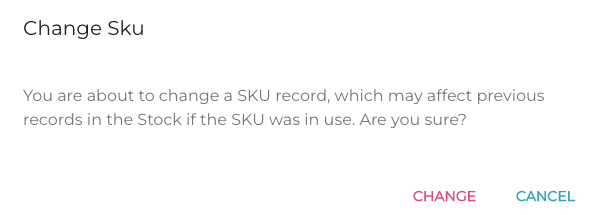
Enter the new SKU in the Sku field, and click Save to confirm your change.
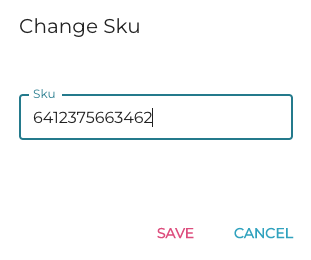
If the change was successful, you will receive two separate confirmation e-mails: One for product/ingredient information, and one for Stock information.
Refresh the data in the POSs so that the new SKU information will be updated in them.
