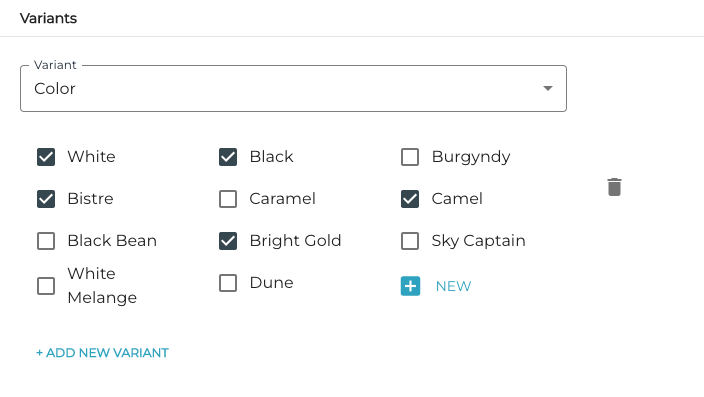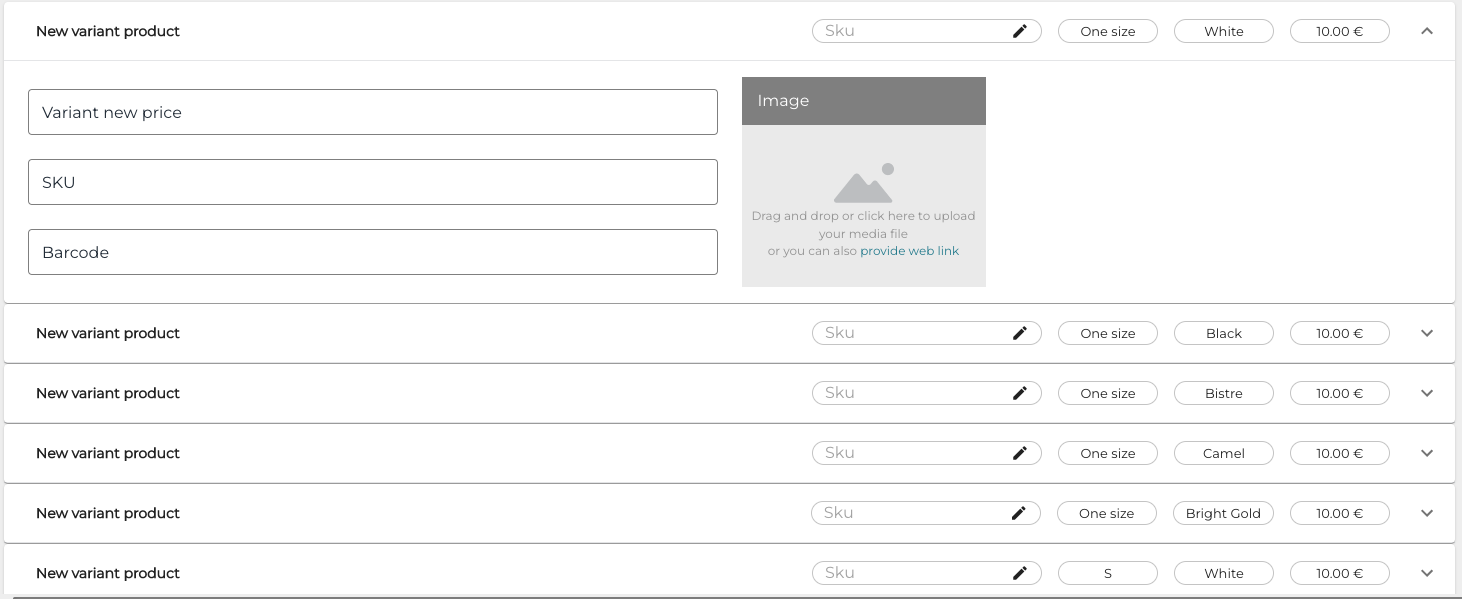Variant Product Settings
See also Common Settings for All Product Types.
The recommended way to create variants is to use Excel import. It is considerably faster than creating each variant individually in the Back Office, and purchase orders for the variants can be created by using the same Excel file.
When you have selected Variant Product as the product type when creating a product, the following view is displayed.
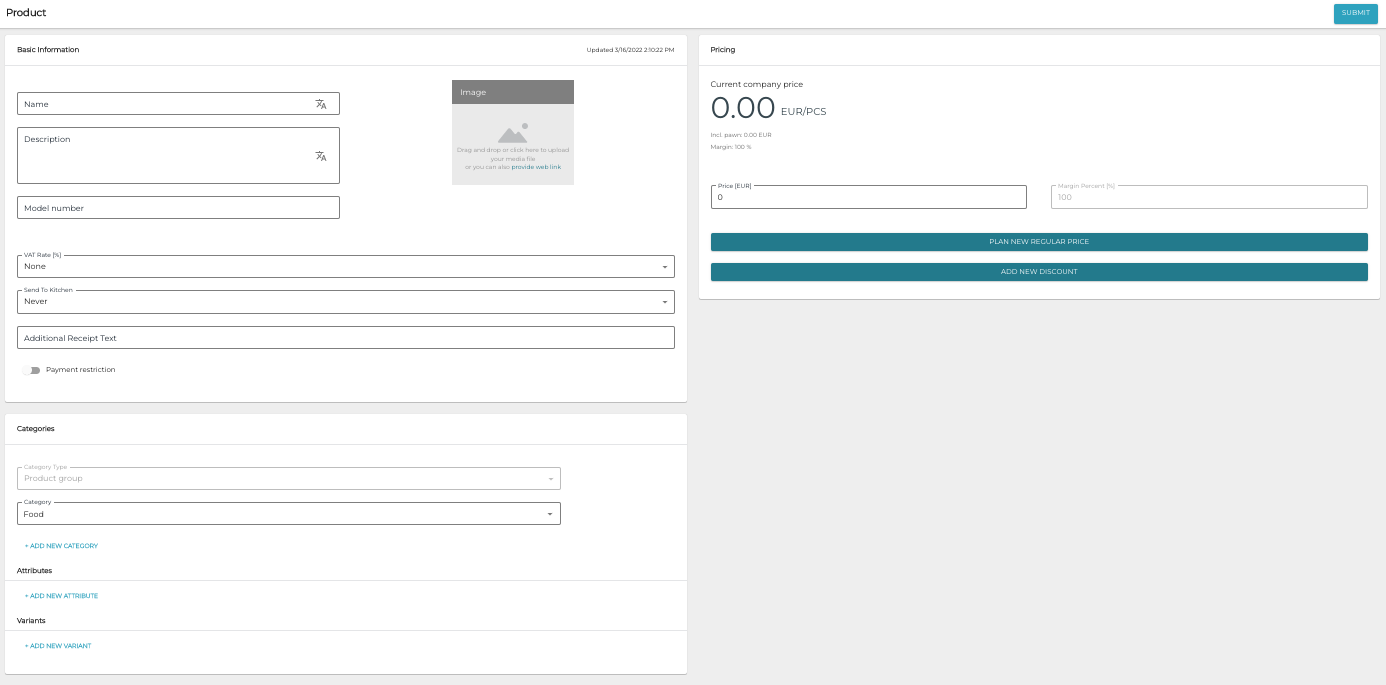
New variant product
The minimum data needed for adding a new variant product is the Name of the new product, its VAT Rate, and at least one category belonging to the default category type; other details can be filled out later. The name can also be changed afterwards, if needed. However, the product can be sold in POS only when it has been given a price and at least one variant.
Model Number
The Model Number field contents are visible as the Product ID when browsing products. It can also be used as a search criteria when searching for a product in the Back Office and POS.

Model number in the product information
Variants
Variants are used for creating variations such as color and size for a product. It is possible to create any number of variants for a variant product by clicking +Add New Variant in the Categories section of product information.
Variants utilize the existing category types and categories in the Back Office.
To add additional categories to the selected category type, click +New.
If you want to add completely new category types, you must create them first in the Categories view.
Variant Details
When variants have been added for a product, they are listed in the product information. Click a variant to expand it, enabling you to view/edit its information.
If a discount has been created for a variant product, it will affect the price of all individual variants.
Discounted variant products in the Basket