Contract Catering
With Contract Catering it is possible to enable special prices for certain customers. There are different ways to implement Contract Catering in Solteq Commerce Cloud; these are detailed below.
CreatingSpecial Prices for Lunch to the Employees of a Certain Company
In this option the employees of a certain company will pay a deducted price for lunch, while other customers pay the regular price. The employees can pay for the lunch with any available payment method, such as card, cash or lunch benefit payment.
In the Back Office
Create a new Custom Product called Contract Lunch. Create sizes for the product; each size has its own price per company contract you are having.
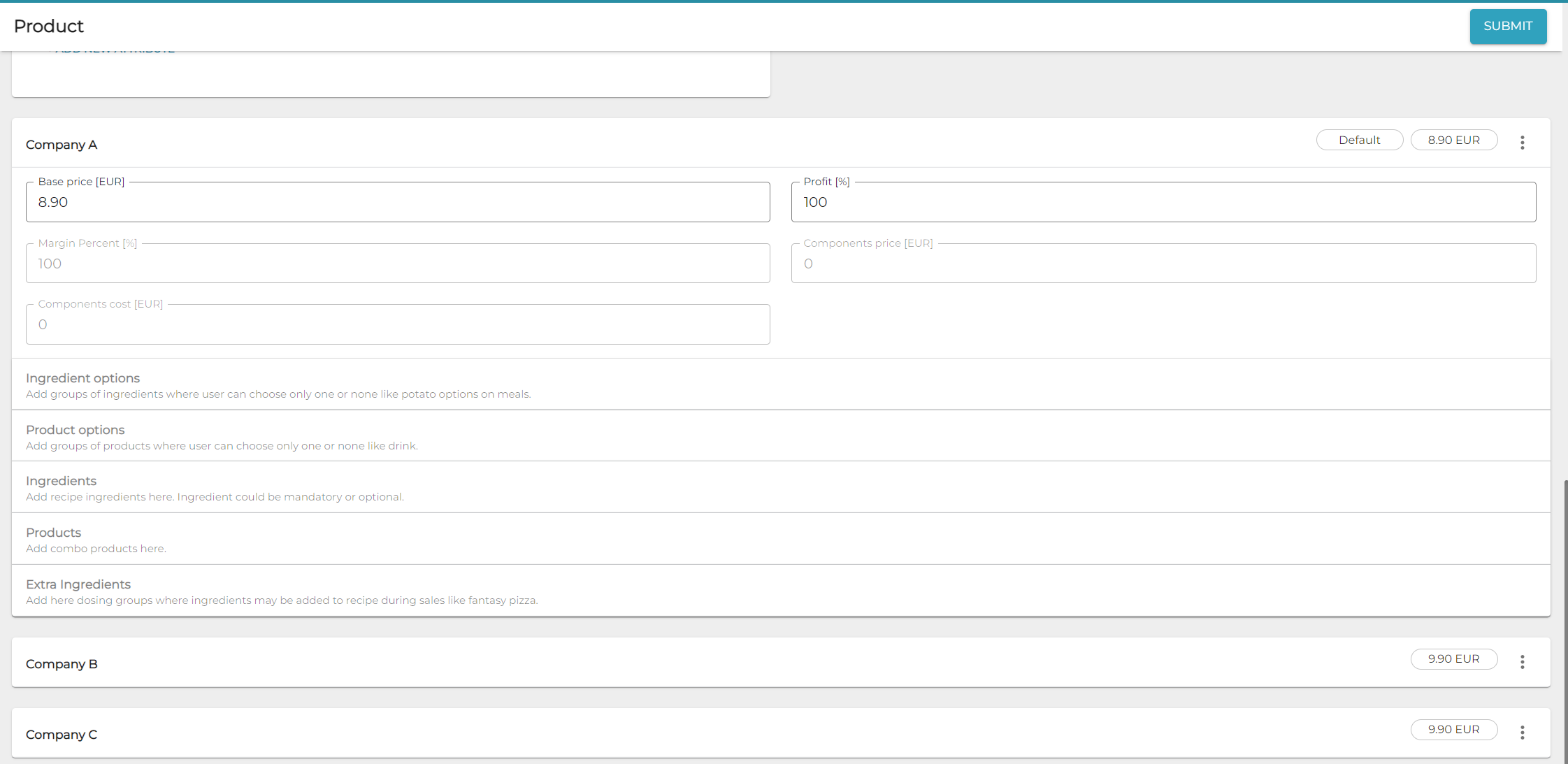
Creating custom product for contract lunch
In the POS
When customer is visually/verbally identified, the Contract Lunch product can be added to the basket, and the salesperson can select the correct size (=company) for it.
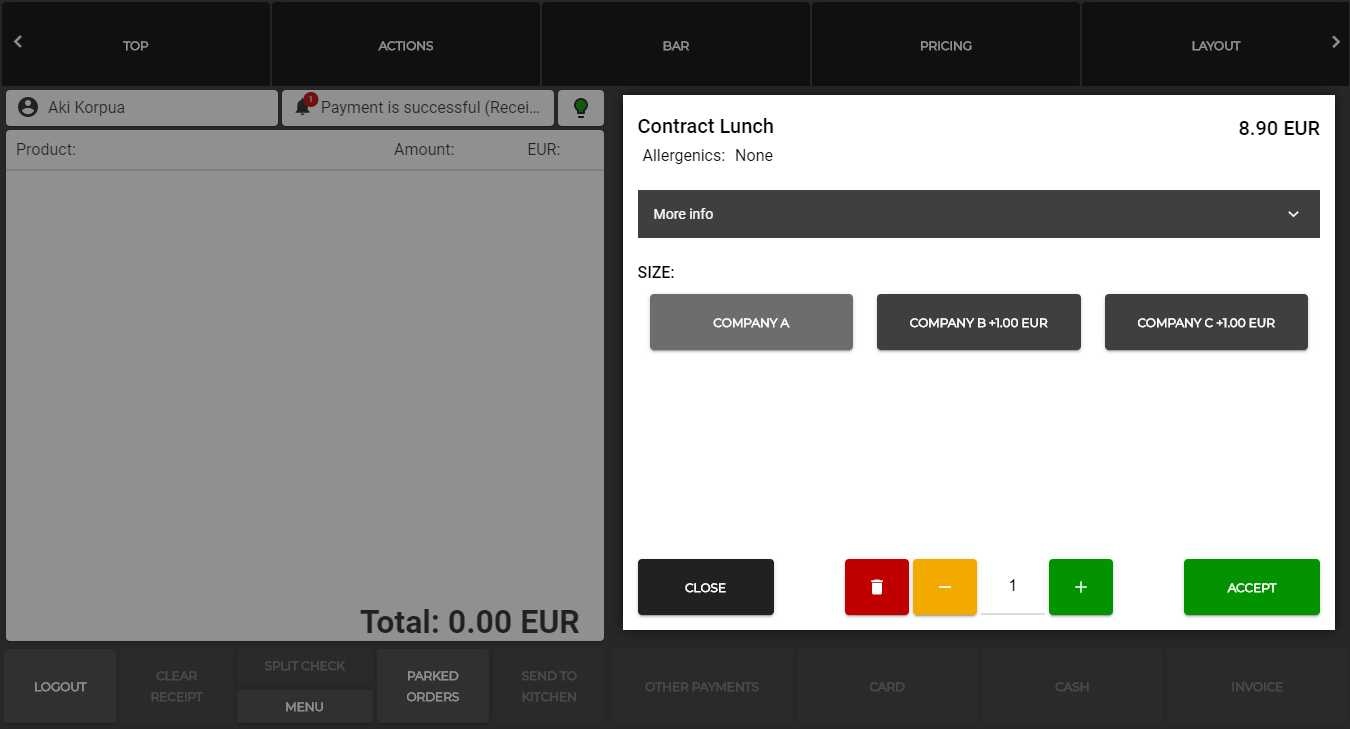
Adding a contract lunch product to the baske
In Statistics
In the Statistics view of the Back Office you can see how many customers from certain company has used the lunch benefit.
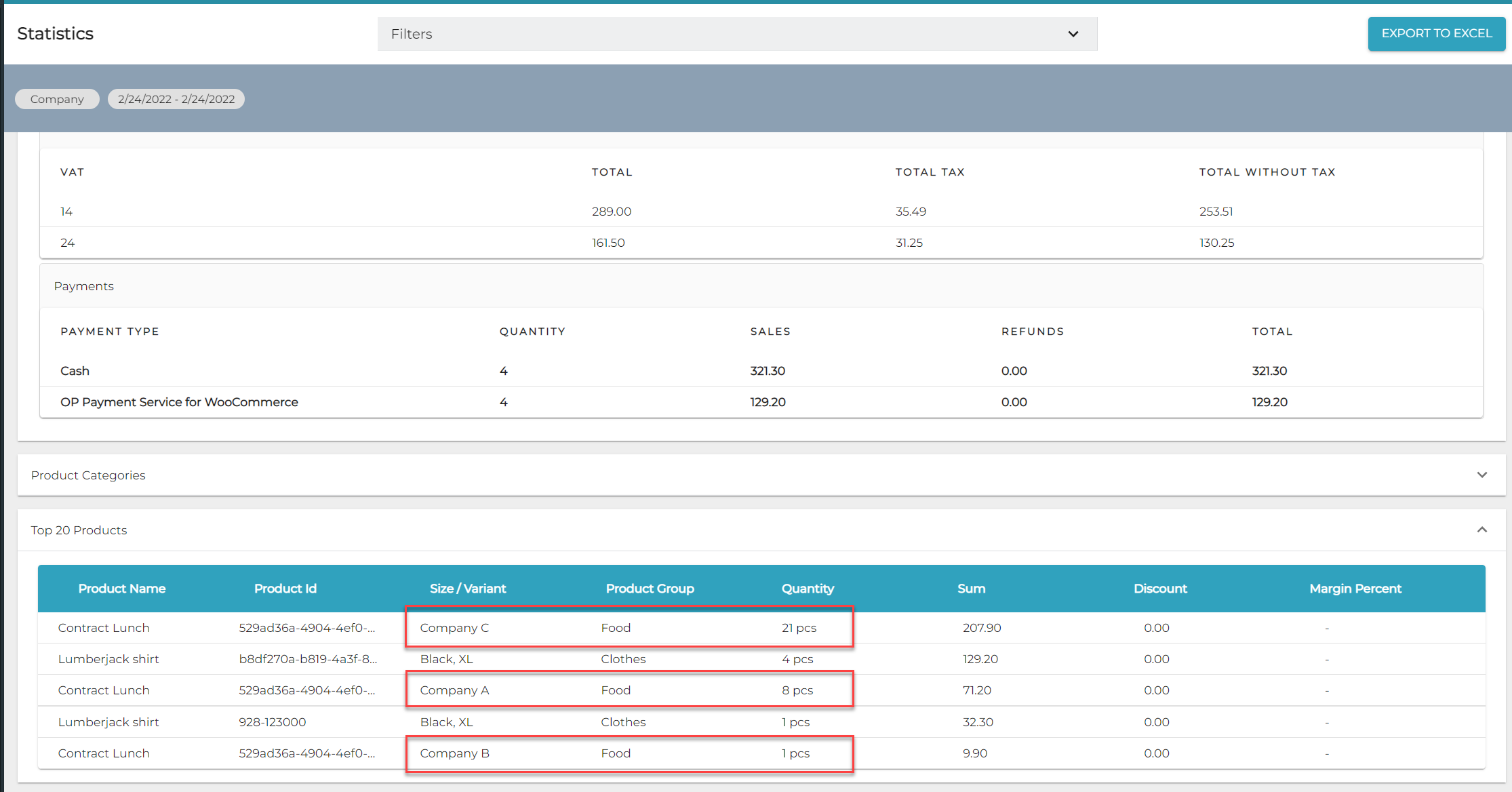
Statistics view with contract lunch information
Invoicing the Company or the Customer Using Special Pricing
In this option customers do not have to pay for lunch when they buy it from a store, but the company or customer will be invoiced later, usually with consolidated invoicing.
In the Back Office
Create a customer, and give the customer the Credit allowed permission.
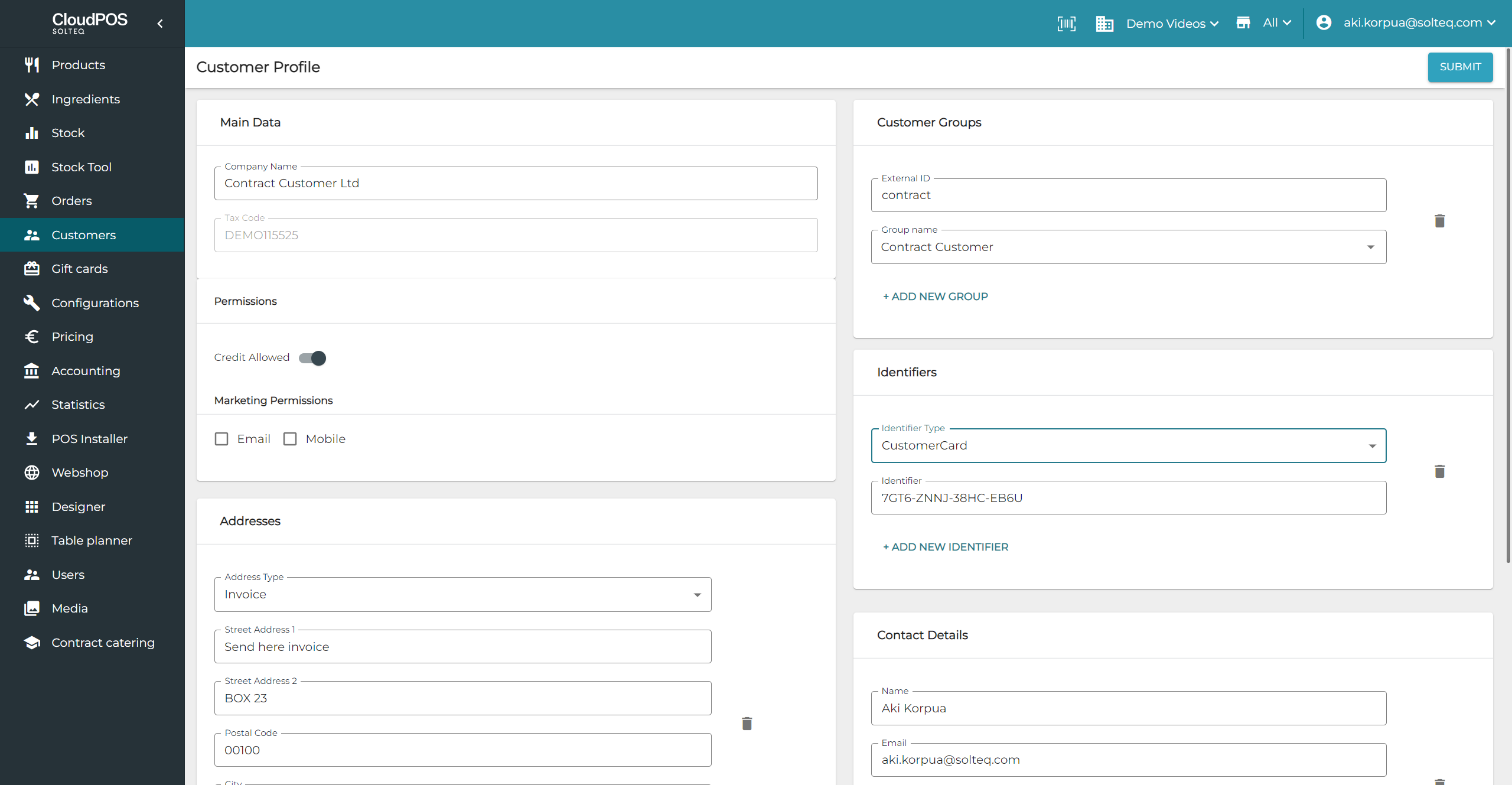
Make sure you have Invoice payment method defined in the Payment Service settings of the workstation which is used for the invoice payments. It is possible to set up multiple invoice payment methods with different names, if needed.
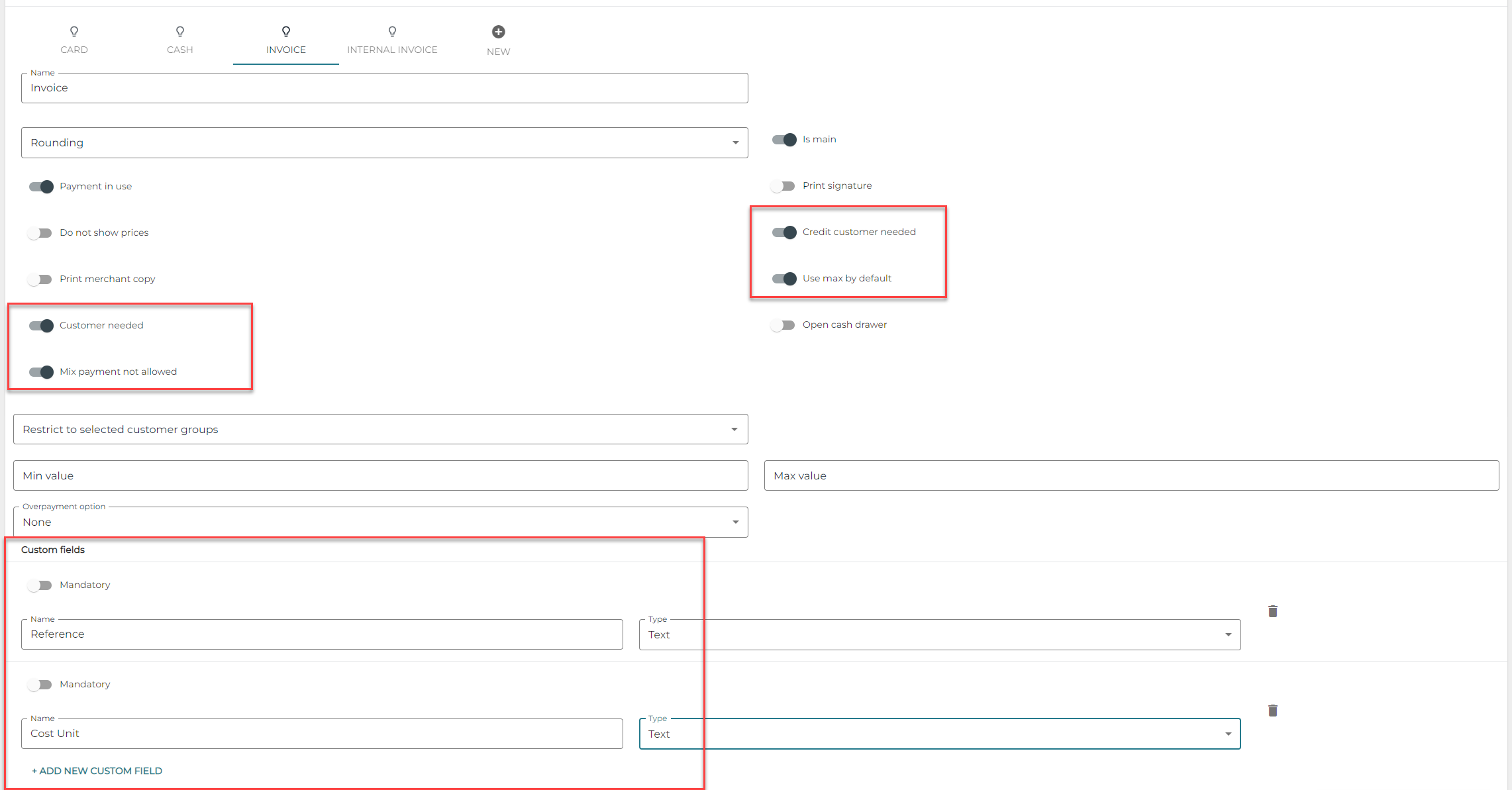
It is important to have following options enabled:
Credit customer needed
Use max by default
Customer needed
Mix payment not allowed
Add Reference and Cost Unit (for example) info fields as needed
Create customer-specific price rules. For example, there could be
a special price for lunch
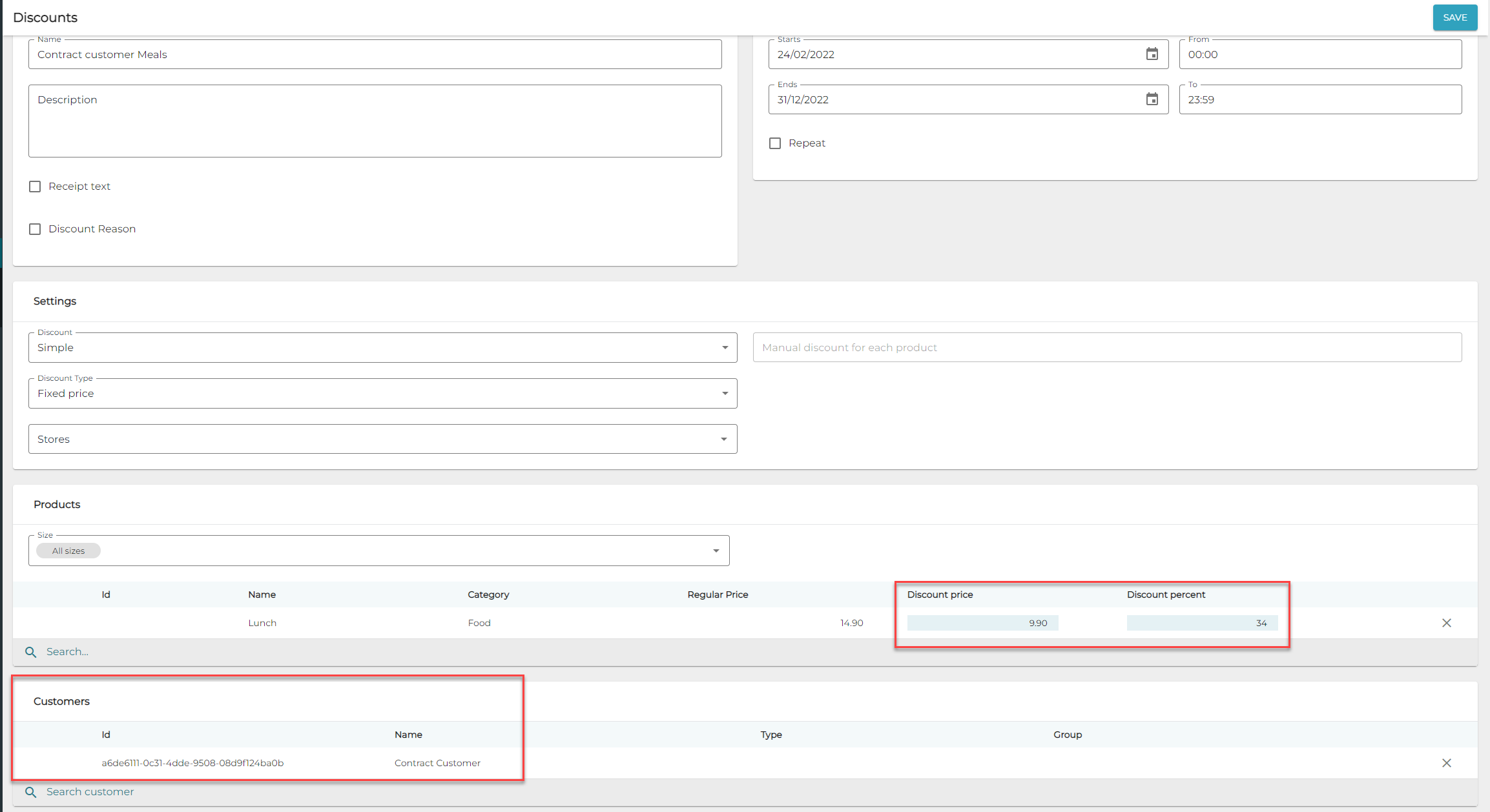
and a 10% discount from the products in the Food category.
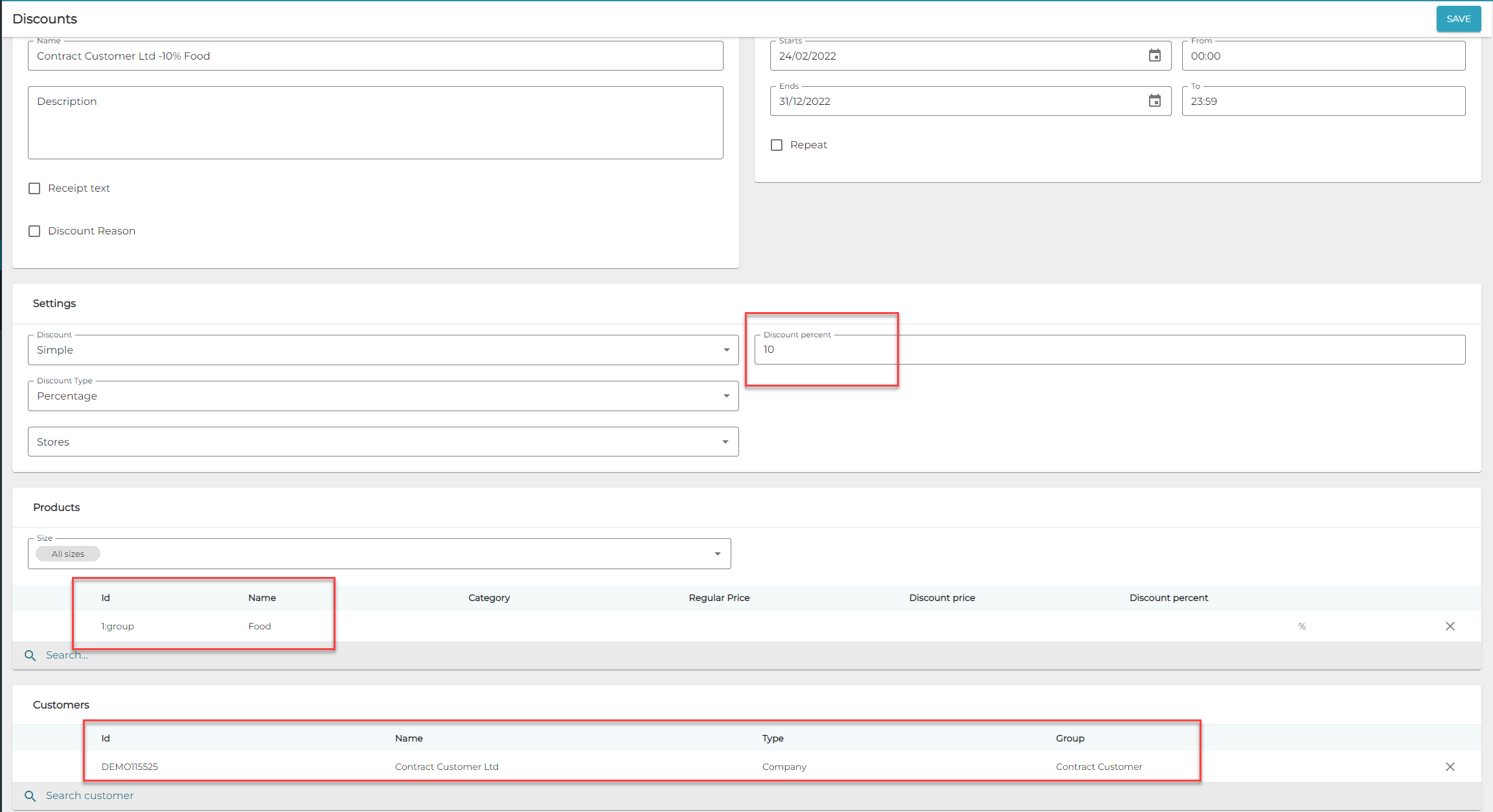
For examples on customer-specific price setups, see Utilizing Discounts: Video Tutorials.
If Customer Cards are not used, you can make using this payment type in the POS more convenient by adding a Find customer tile to POS UI.
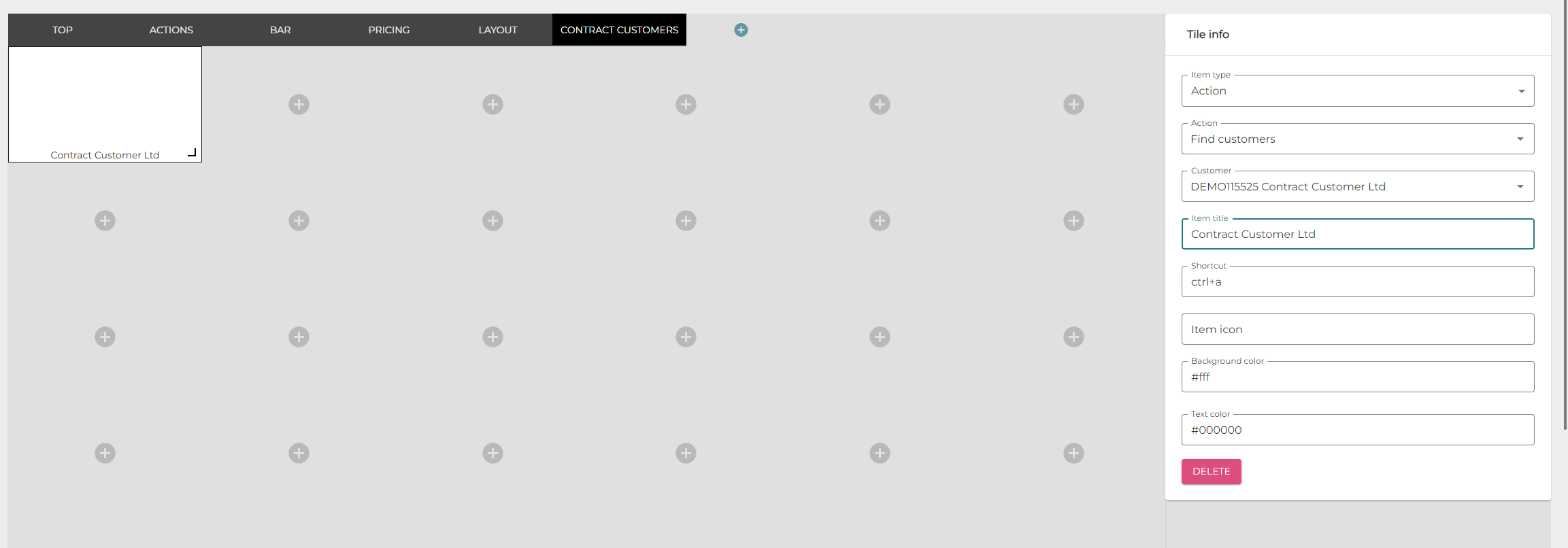
If you have Customer Cards in use, salespersons can simply scan the card on the POS. This requires that the card number has been added to the customer’s identifier information.
In the POS
When selling the specially created and/or discounted products to contract customers, the salesperson adds the customer information and products to the basket, and selects Invoice as the payment method.
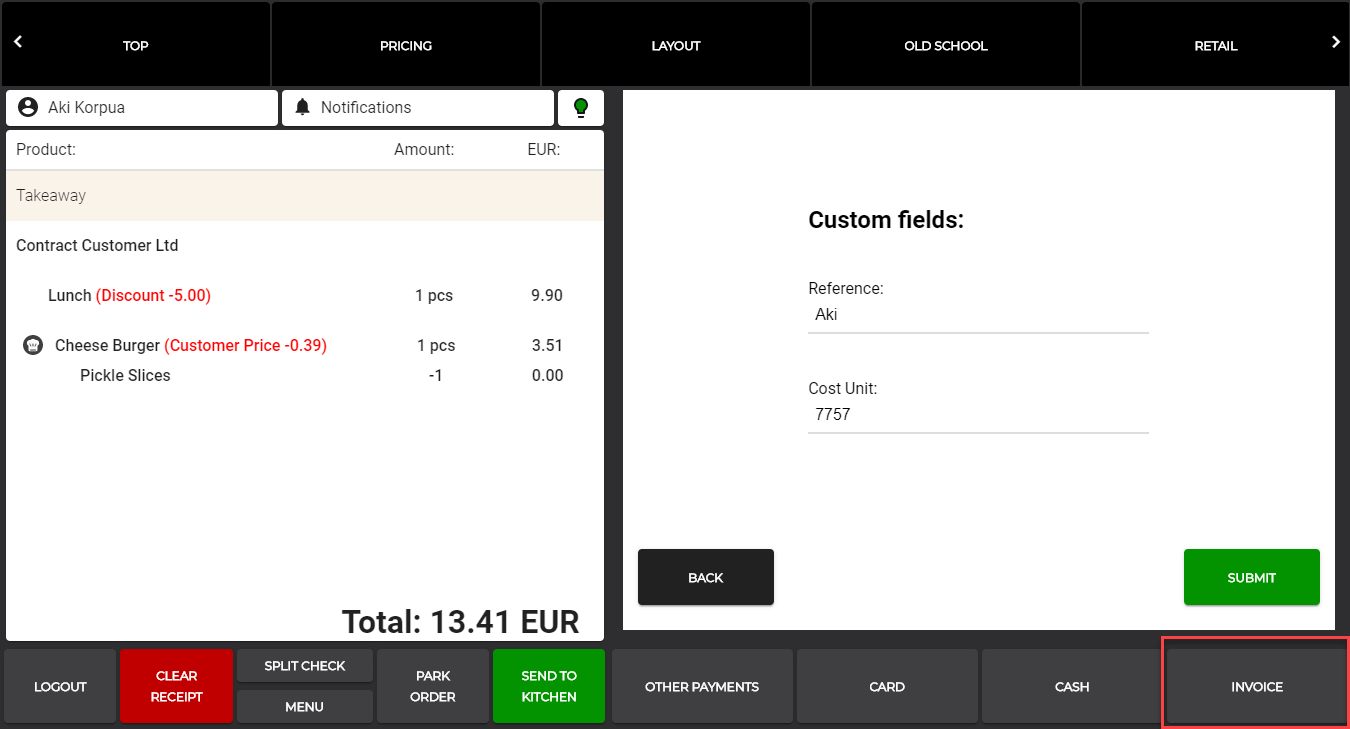
In Statistics
In the Statistics view of the Back Office displays the sales using the Invoice payment type, as well as the products/discounts created for this option.
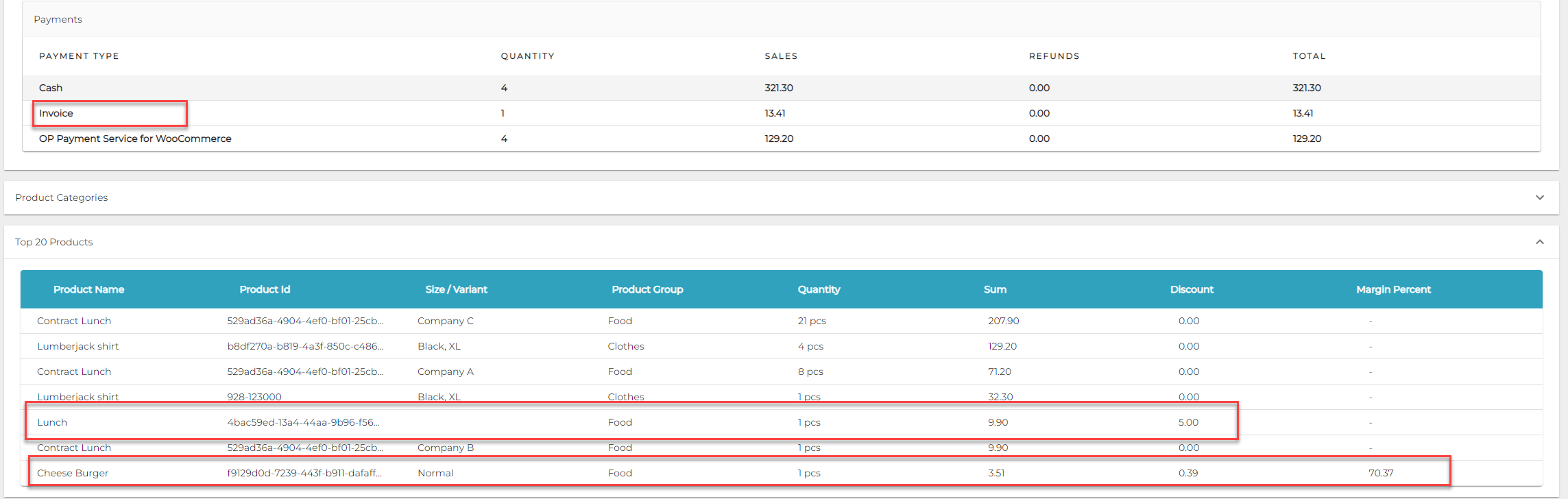
For invoicing process we recommend using Solteq Connector integration to accounting systems such as Netvisor and Talenom.
Double accounting needs to be also handled; in Solteq Cloud Commerce the invoices are marked as sales immediately, but in accounting systems they are visible in sales only when the invoice is finally paid by the customer. Solteq Connector can make these calculations to enable accurate accounting.
If you need to do invoicing manually, Solteq Cloud Commerce currently supports the filtering options detailed in the video: https://youtu.be/c_NByWDJV8w.
Subsidized Meals
When the lunch subvention option is used, the customer pays a certain amount from the price of the lunch him/herself, and rest of the lunch price is invoiced from the organization which provides lunch subvention. Using the same model as created for Subsidized Meals is recommended for this option.
If you have integration to an accounting system using Solteq Connector, the invoicing can be automated.
Lunch Price Deducted from Customer’s Payroll or Paid Totally by Company
The recommended way to set up this option is using Fast Contract Meals, where the salespersons do not need to handle the payments; the payments are handled automatically, and the meal benefit is used only once per day.
The same meals can also be added to the Basket manually, by selecting the Internal Payment method, adding the customer information to the Basket, and then using the correct Product on POS.
If you have integration to Accounting system and payroll systems using Solteq Connector, invoicing is also automated. For manual invoicing and sending data to Payroll systems, you can use the Order Excel export.
