Example: Admission Ticket to an Event
In this example we create a single-use ticket (gift card) which the customer can buy before attending an an event (conference, exhibition, show, concert…), and then use it to gain admittance to the event.
When the product is sold, the customer receives a ticket (printout or a PDF file) which contains a QR code. The code can then be scanned in POS to receive admittance to the event.
Create a Product Category for Tickets
Creating a separate category type and categories for ticket products is recommended; it will enable you to filter ticket sales easily in Sales Report, for example.
To enable even more granular reporting, you can create a separate category for each event (for instance).
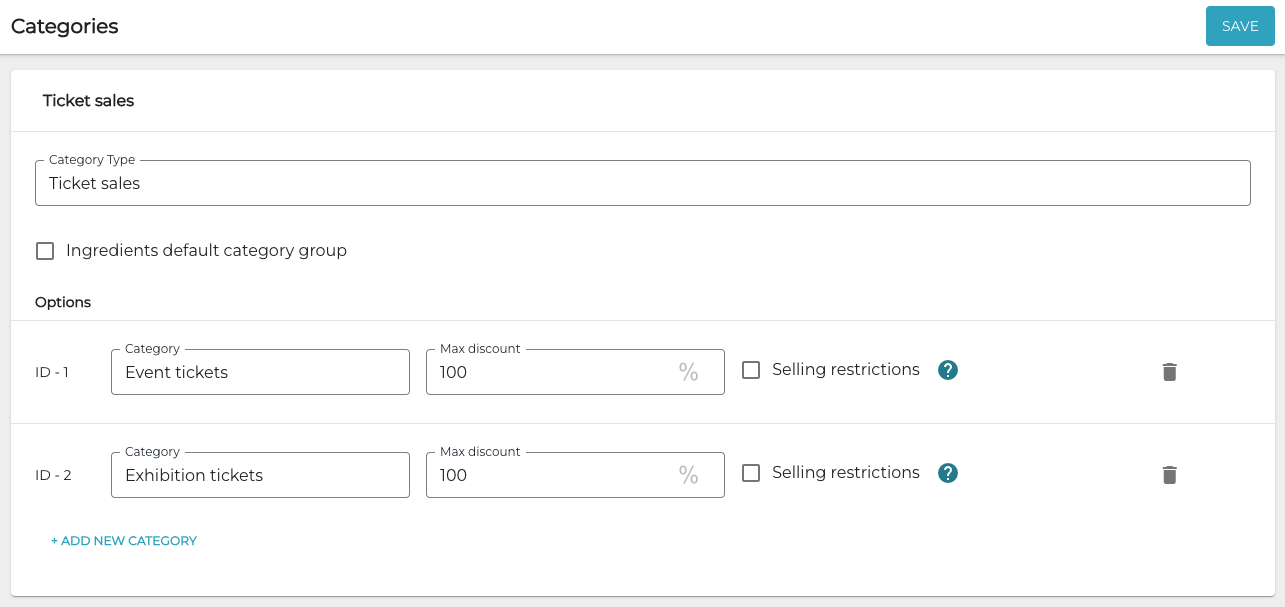
Example of a Ticket sales category type with categories
Create Service Product(s) for Admission Charges
Create a separate service product for each admission charge type/price category.
For example:
Adult
Children under 12
Discount ticket for seniors, students etc.
Set VAT Rate to 14 for each of these products.
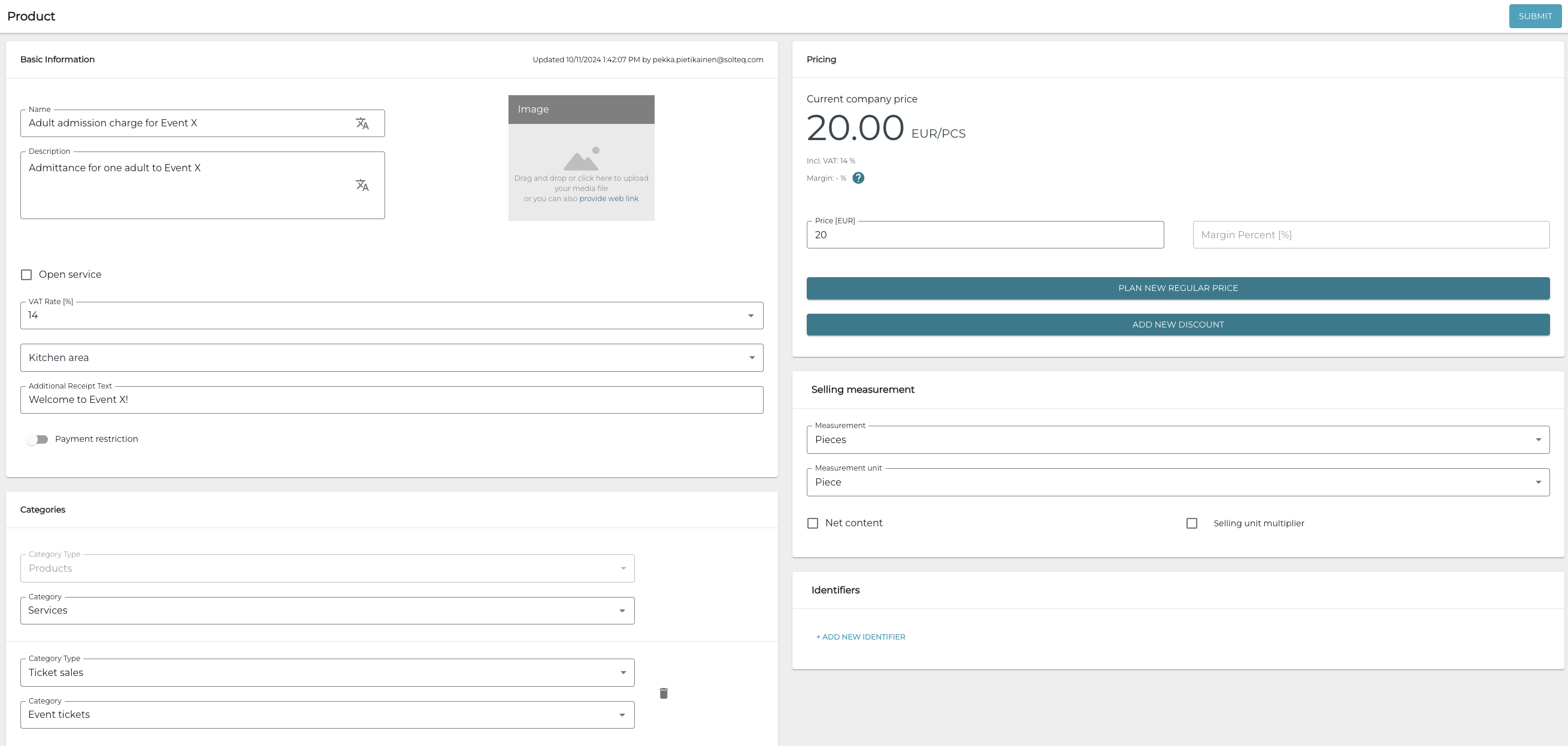
Service product example
Some customers might not want to buy their tickets beforehand; when the event is taking place, these service products can be sold normally in POS to admit customers to the event - no gift cards need to be generated for these admission charges.
If you want to verify that a discount ticket buyer is actually entitled to the discount:
You can make discount tickets to be only available when sold in POS, and not in other sales channels such as Web Shop or self-service Kiosk. You can implement this by creatingAssortments which only contain the regular-priced ticket products, and not the discounted ones. Then define that Web Shop and/or Self-Service Kiosk use the assortment.
Verifying that the discount ticket buyer is entitled to the discount can also be done when the ticket’s QR code is scanned: the POS user adds the appropriate ticket product to the Basket, and the scanned ticket should then match the selected product.
Create a Gift Card Product for Advance Tickets sold in POS
If you want your customers to be able to buy tickets in POS to the event in advance, you need to create a gift card product which can be sold as an advance ticket. The gift card QR code can then be used to gain admittance to the event.
The VAT Rate of this product should be 0.
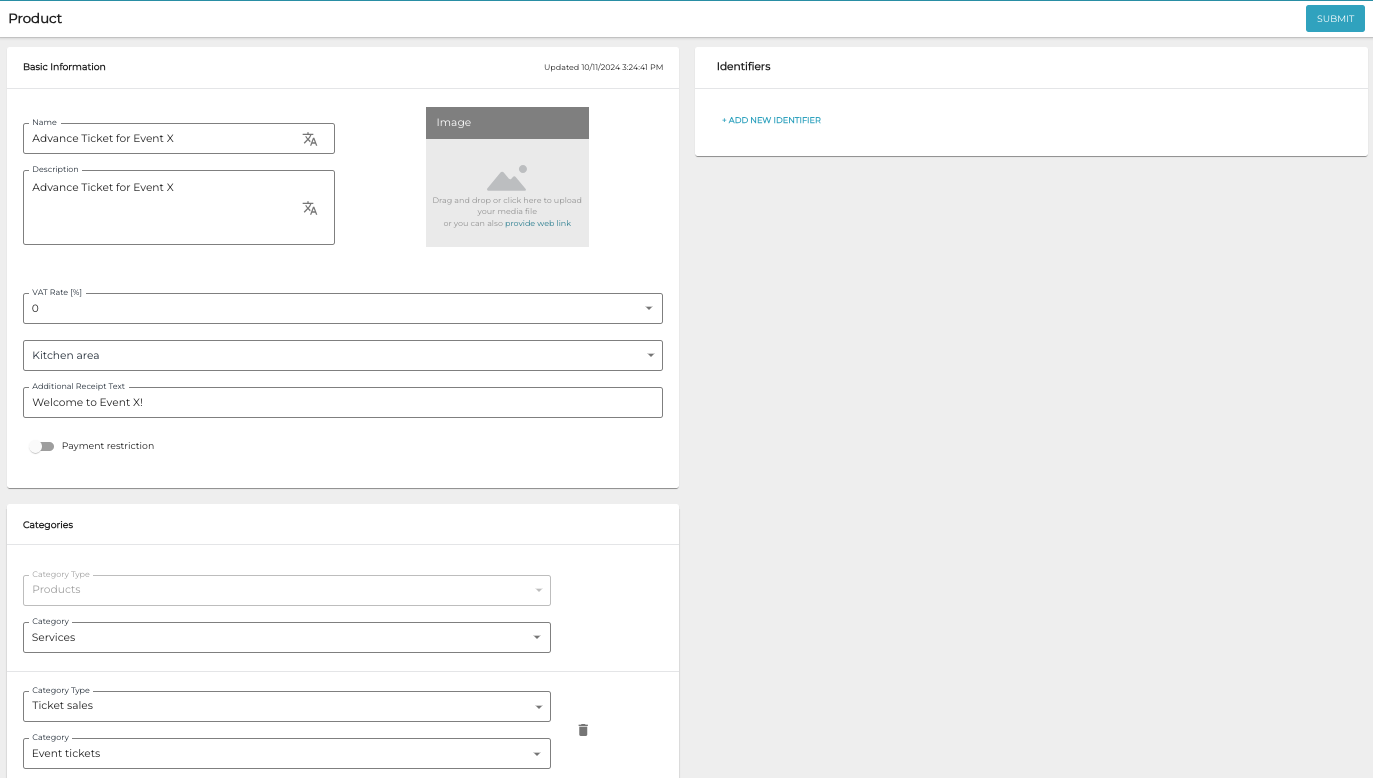
Gift card product (example)
Create Gift Card Template(s)
Next, create a Gift Card template with the following options:
Type: Product
Use type: Onetime
Product Limit: Select the service product applicable to the gift card template, for example: Adult admission charge for Event X.
Sold on POS: Enable this option if you want the ticket to be sold on POS.
Select the gift card product you created.
Setup digital giftcard: Enable this option if you want customers to be able to print their own tickets or display the QR code from a phone screen.
Value min: actual price of the ticket (=service product you created)
Value max: Value of the ticket (same as Value min)
Create a separate gift card template for each service product you created (adult admission charge, children under 12 admission charge, discount admission charge for seniors, students etc.)
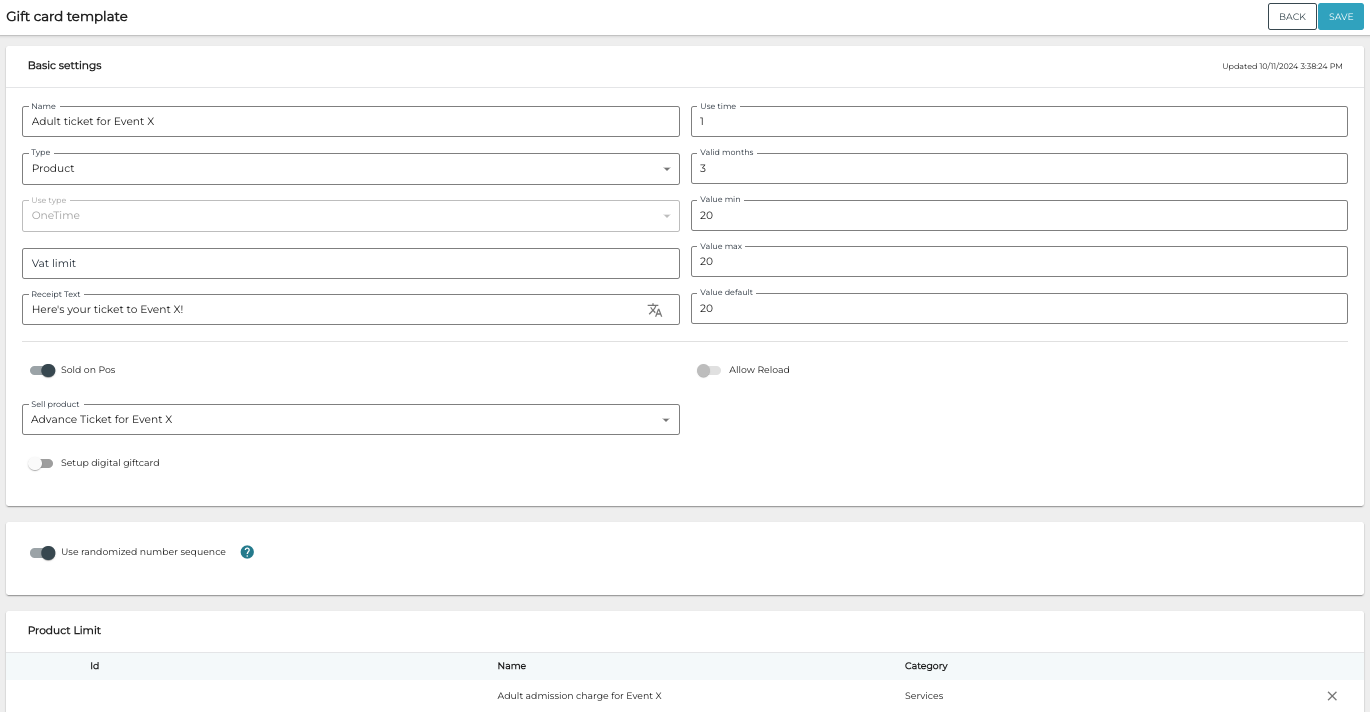
Create Input Mask(s) for Gift Card Payment
To enable scanning the QR codes in the tickets, create an Add Payment type GUID input mask for each gift card template you created in the previous step.
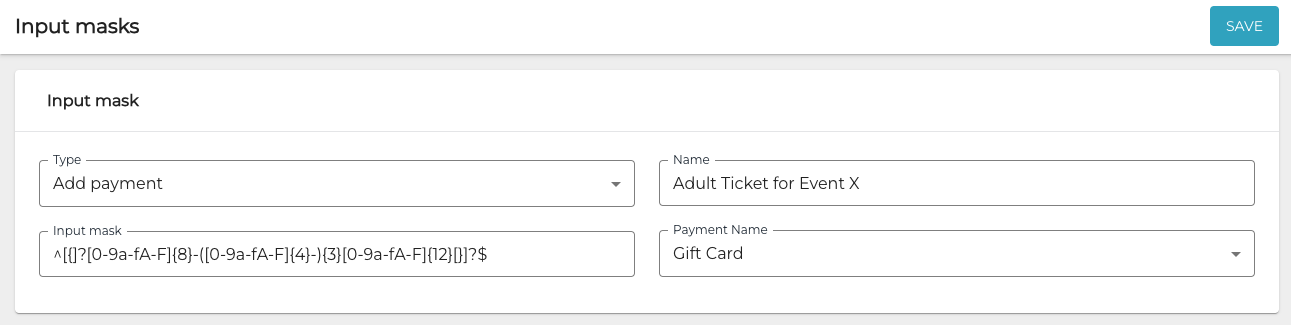
Gift card input mask example
Selling the Admission Ticket on POS
With the settings described above, the one-time admission ticket can be sold in POS by using the Gift Card POS action.
Gift card product in POS
Gift card product added to the Basket
Upon payment, the customer receives the ticket in printed or PDF format.
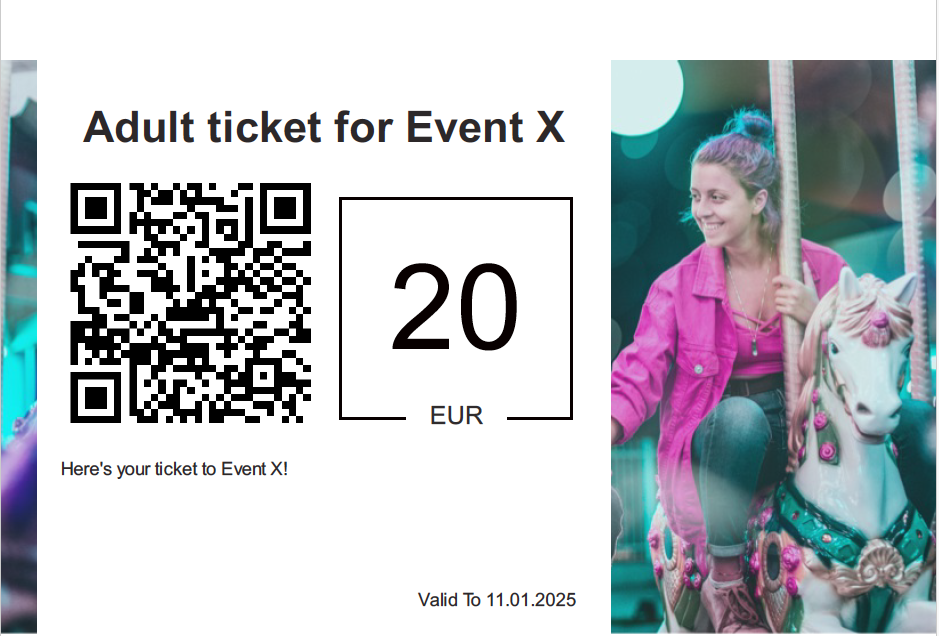
Example Event ticket containing the QR code
Using the Ticket in POS to Gain Admittance to the Event
When the customer presents the ticket in the POS, the POS user
Adds the appropriate service product to the Basket in POS.
Scans the QR code in the ticket and presses Pay to complete payment.
Details displayed when theQR code in the ticket is scanned in POS
In the Back Office the gift card data is displayed in the following manner after it has been sold and redeemed once.
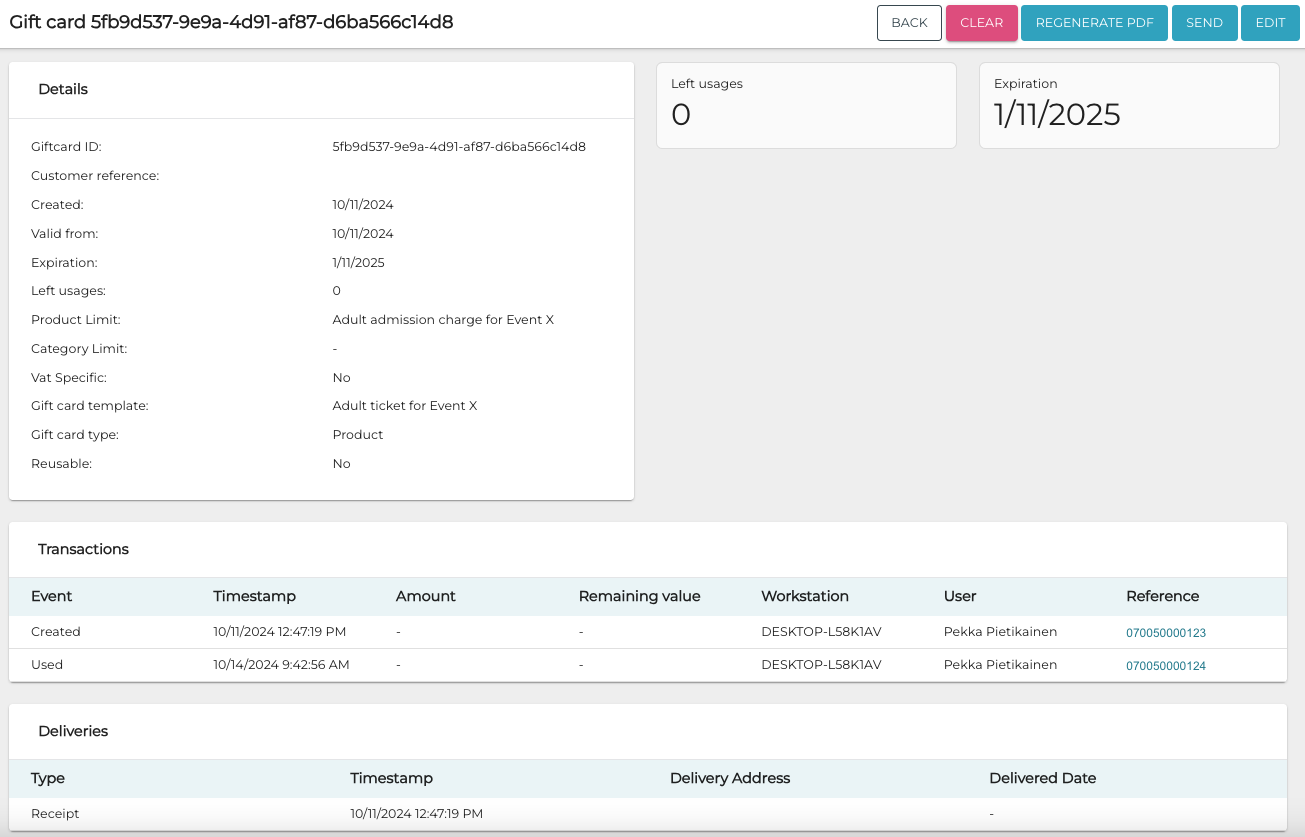
Used ticket details in the Back Office
Accounting Rules for Admission Tickets
To enable proper accounting of tickets created above, create two additional accounting rules: one for tickets sales, and one for the tickets used to gain admittance to the event.
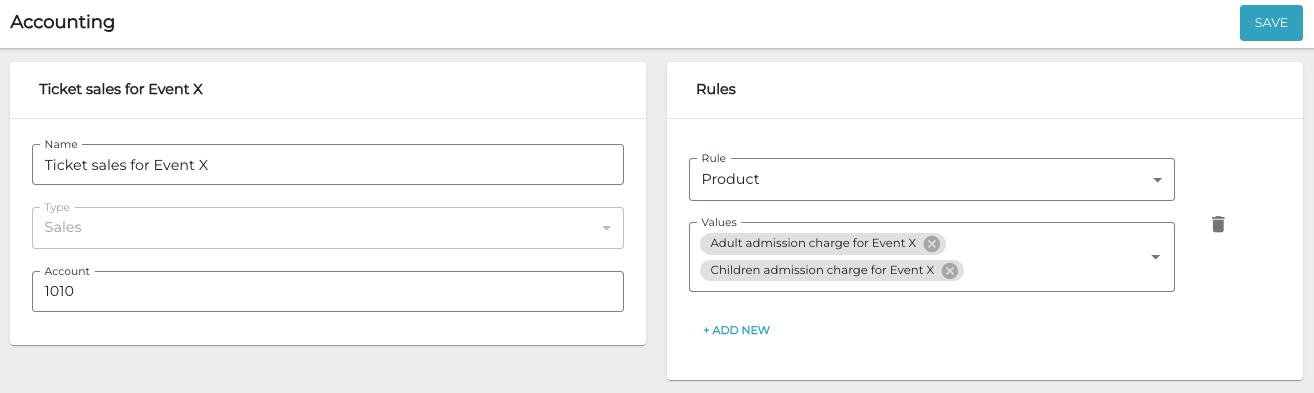
Accounting rule for ticket sales (example)
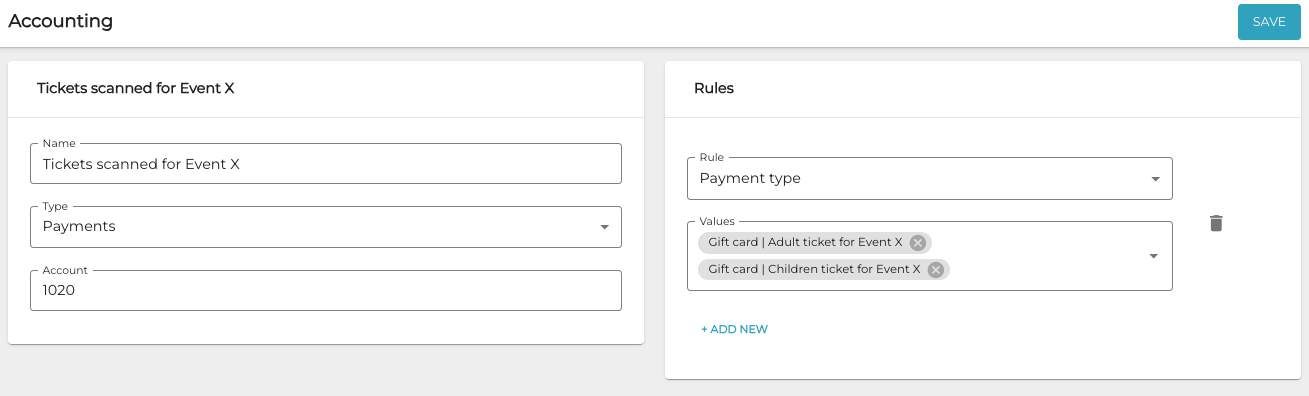
Accounting rule for scanned tickets
