Release Notes 01/2025
Customer Handling Related Updates
A number of changes have been made to customer handling in Solteq Commerce Cloud, described below.
Custom Note Field
You can now add Custom Notes to private and company customers' profile information by entering free text to the Custom Notes field (maximum length: 300 characters).

Custom Note field in private customer’s profile information
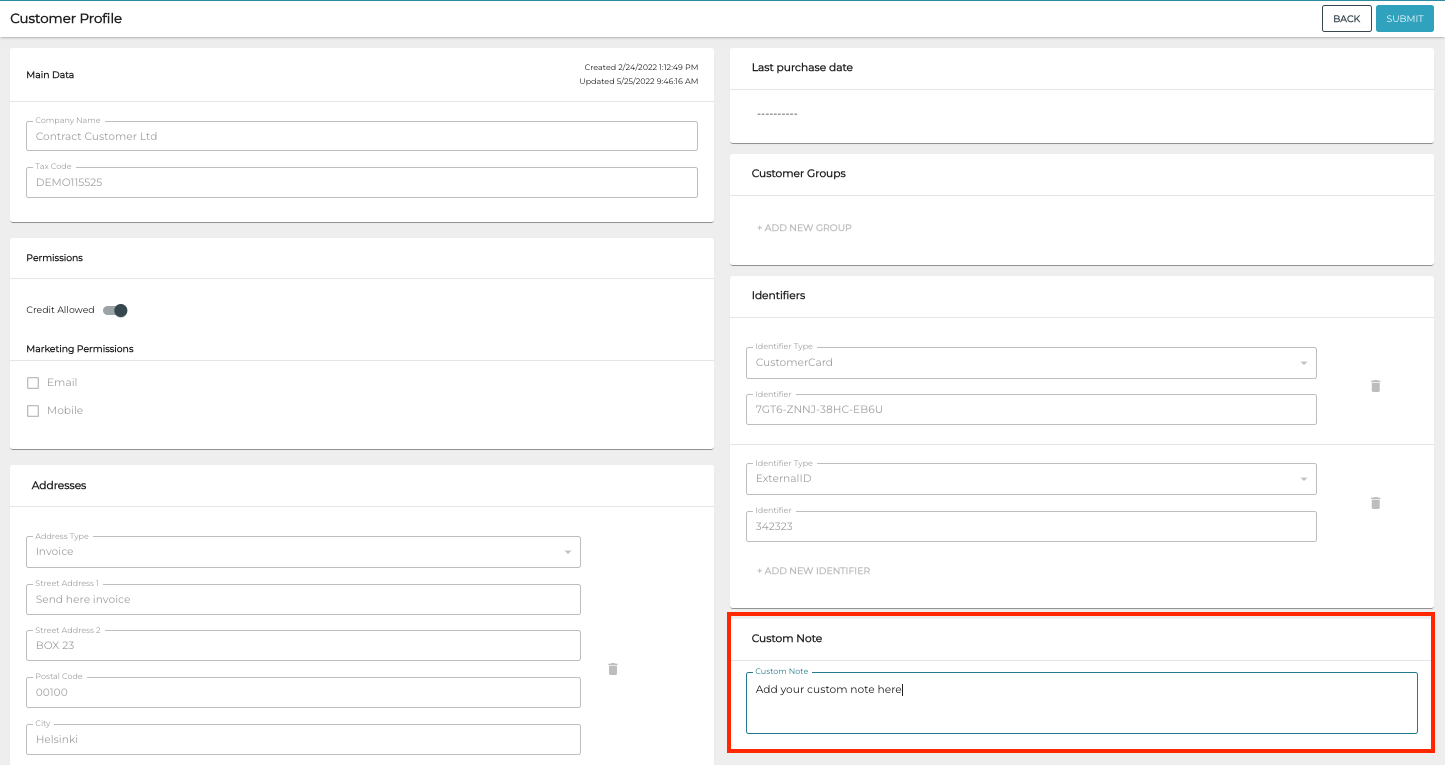
Custom Note field in company customer’s profile information
The note will be displayed in the POS with customer details.
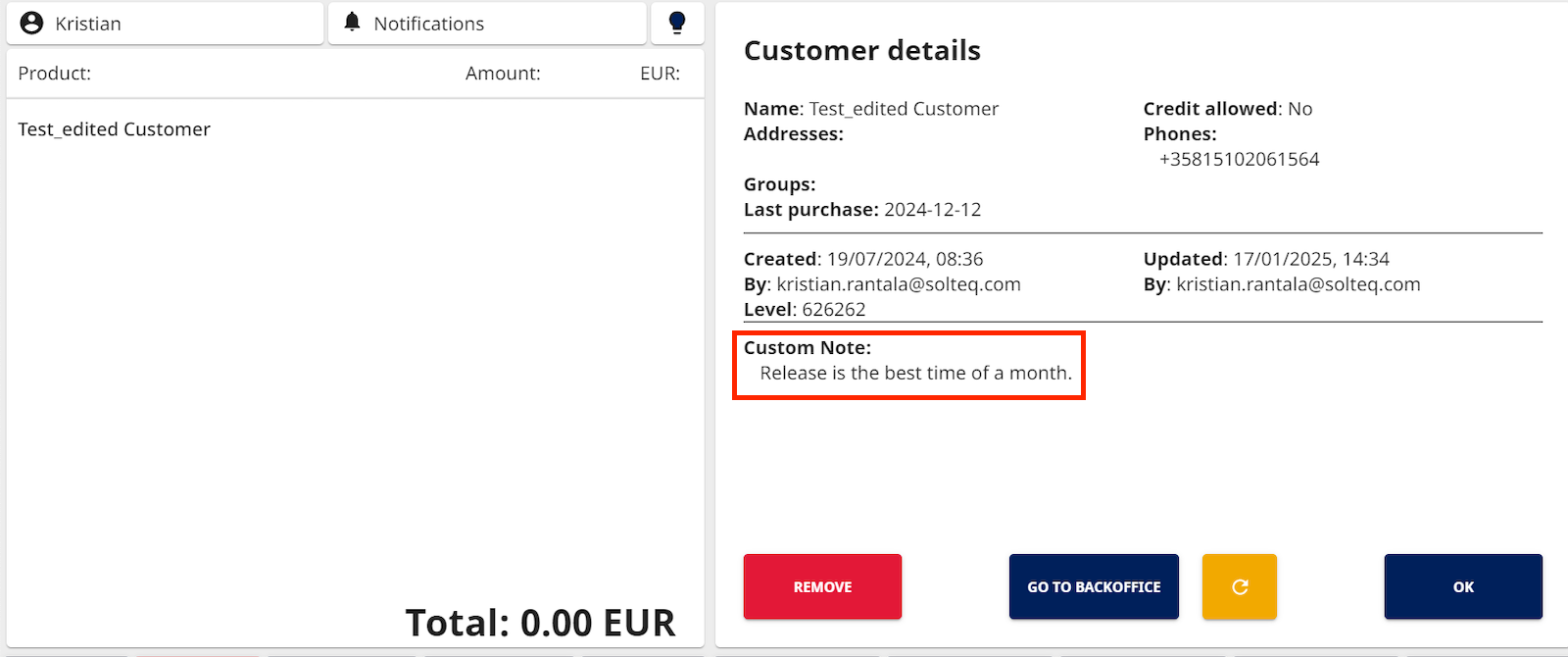
Custom note added to dustomer details in POS
The new customNote field is also visible in Customer Export/Import Excel Fields.
Sequential Numbering for Customers
Both private and company customers are no longer uniquely identified by e-mail or tax code; instead, all customers will be numbered sequentially in Solteq Commerce Cloud. With this change it is now possible to use the same e-mail address or tax code for more than one customer.
This change also means that only First Name and Surname are mandatory information for private customers, and E-mail is now optional information for them. Tax code is still mandatory information for company customers.
Customer’s sequential number is displayed in the Id column of the Customers view; the Identity column now contains the e-mail address of the private customer (if any), or the tax code of the company customer.
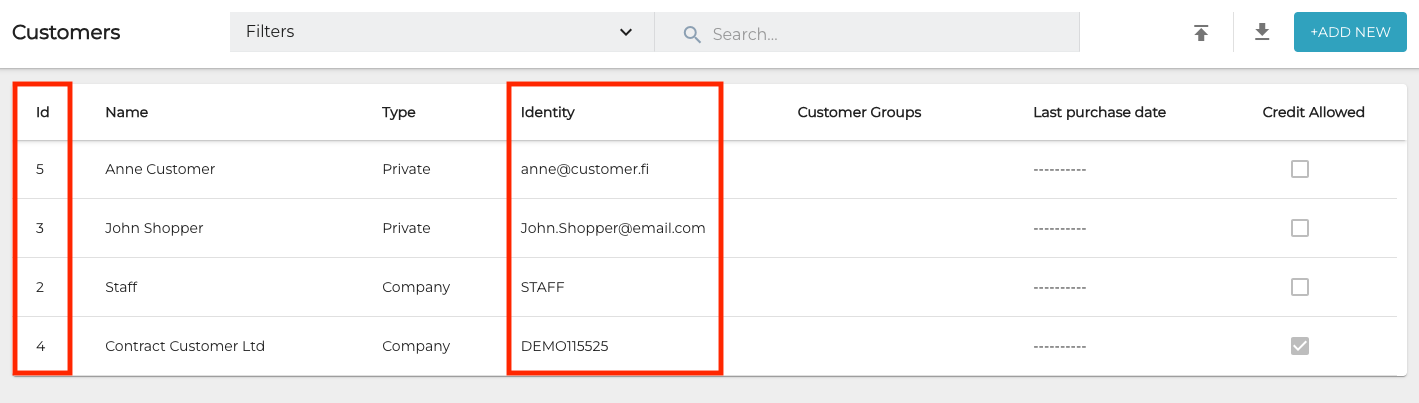
Id and Identity columns in the Customers view
The new sequenceNumber field is also visible in Customer Export/Import Excel Fields.
Timestamps and User Info in Customer Details
Customer profile information for both private and company customers now includes the following:
Date and time when the customer was created in the system, and the user who created the customer.
Date and time when the customer information was last modified, and the user who modified the information.
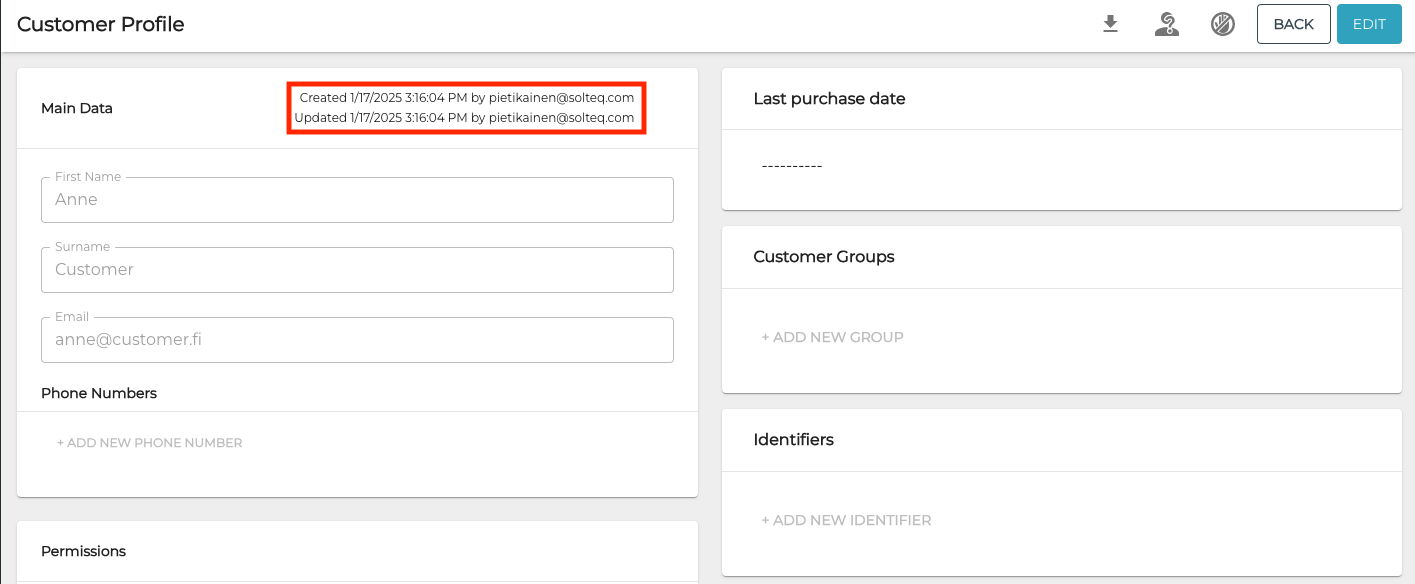
Timestamp and user information in customer details
Vipps MobilePay -Related Changes
Significant improvements have been made regarding Back Office connections when using Vipps Mobilepay payments.
This change means that after the Solteq Commerce Cloud Back Office is updated (January 22, 2025), and you want to continue to use Vipps MobilePay as payment method, POS software must be reinstalled; please contact Solteq Customer Service.
No changes are required to your Back Office configurations or your Vipps MobilePay contract.
Other Improvements and Fixes
Previously when using Seat Handling, the products from each seat were displayed separately on the kitchen printout, even if Merge Products had been enabled in Store Configurations. Now when Merge Products has been enabled, the products will be merged in kitchen printouts, regardless of whether Seat Handling is used or not.
Inventory report can now include other currencies than euros.
Improvements have been made to the Swedish translations in X- and Z-reports.
Improvements have been made to the Pay at Table function, regarding searching for parked orders.
Corrected the error which prevented selecting VerifonePSDK as Type for Payment Terminal when adding a new payment method in Payment Service settings.
Corrected the error which prevented generating Z-report when the user tried to refund an existing order with a payment terminal, and the refunding failed.
Corrected the problem which caused Merge Products setting to not apply to orders coming from external sources to Solteq Commerce Cloud. Now the setting (enabled/disabled) is applied to external orders as well.
Corrected the problem which caused X- and Z-report generation to fail for the first time. The error appeared in cases where the company had a large number of orders, and a new store had been created.
Corrected the problem which caused duplicate products to appear in the inventory report. The error appeared in following cases: the balance of a stock item was updated to 0, and the stock item was deleted from the Stock. If the same stock item was added back to the Stock using a transaction order, after which an inventory report was generated, duplicates were displayed in the inventory report.
Corrected the problem which caused logging in to POS to get stuck when Identity Server was used as the POS Login Option. The problem appeared when POS was restarted automatically; when the user pressed the Login tile, logging in would not proceed. If automatic start was disabled, or the user closed the window and restarted POS it from a desktop shortcut, authentication worked.
User Manual Updates
New pages have been added to the user manual:
