Release Notes 08/2022
User Manual Updates
The following new pages (with no change in Solteq Commerce Cloud functionality) have been added to the user manual:
Kitchen Areas
We have introduced possibility to divide your Kitchen(s) into multiple different Kitchen Areas. With this feature it is possible to define which products are sent to which Kitchen Areas in the Store. Kitchen Areas can be created in the Company and/or Store Configurations; the Kitchen Area where a product will be sent is selected in product settings.
For more information, see Configuring Kitchen Areas in the Back Office and Kitchen Areas in the Kitchen .
Improvements to Receipt Splitting
The following new improvements have been implemented to Receipt Splitting:
You can add multiple orders at once with new icon (pictured below)
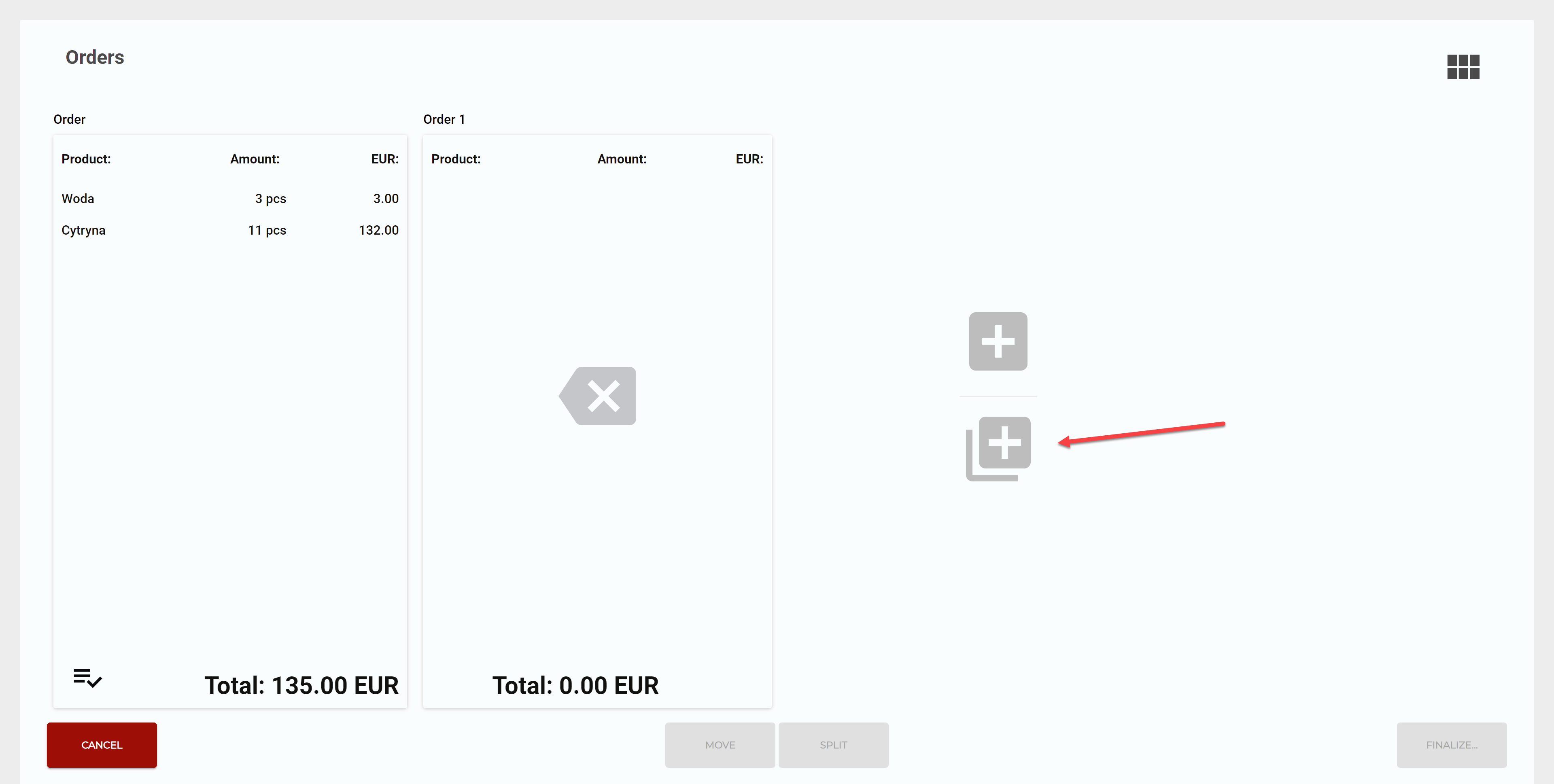
Select All and Deselect All buttons have been added for selecting/deselecting all products from an order.
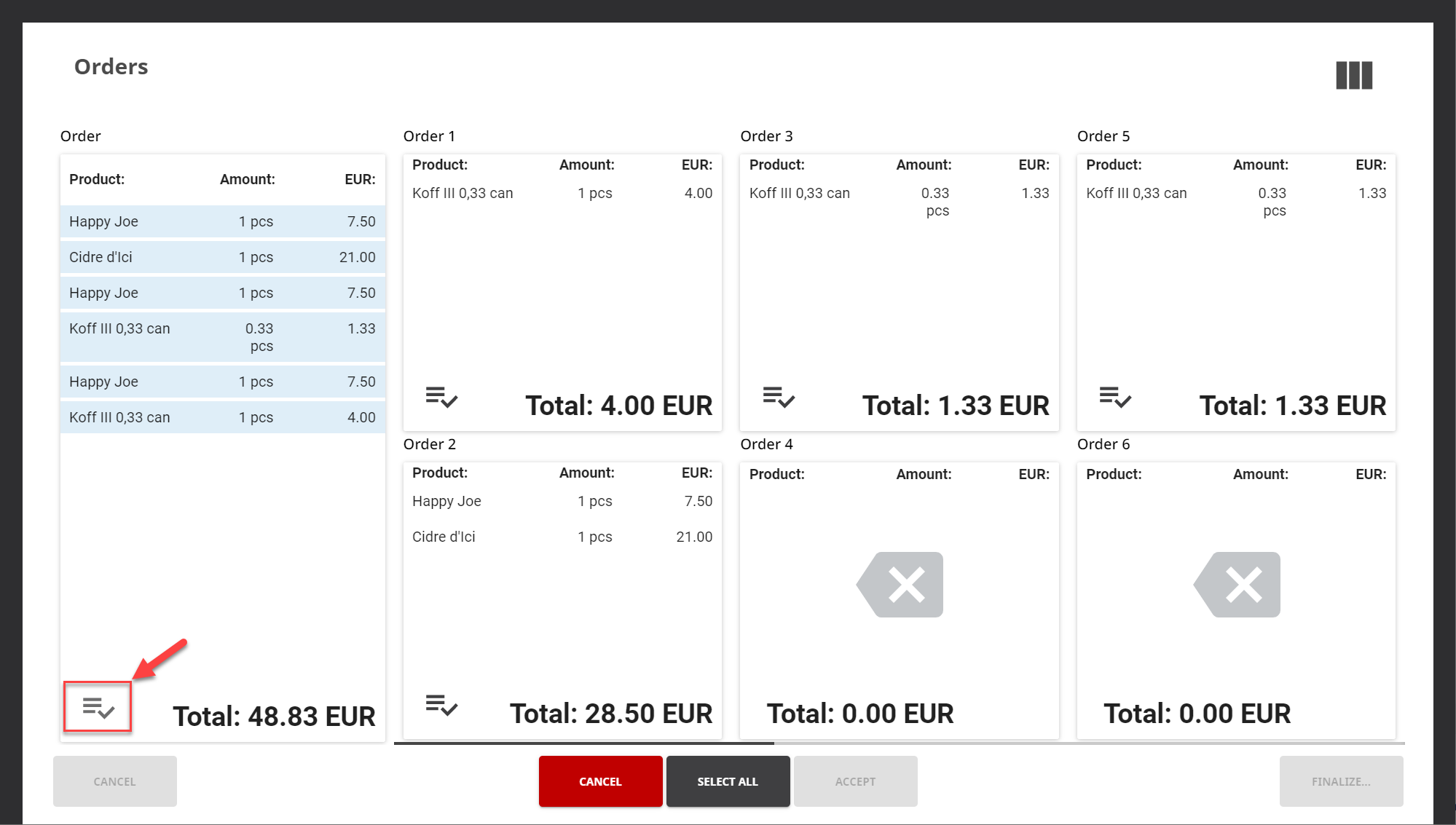
You can see more orders on single view from button

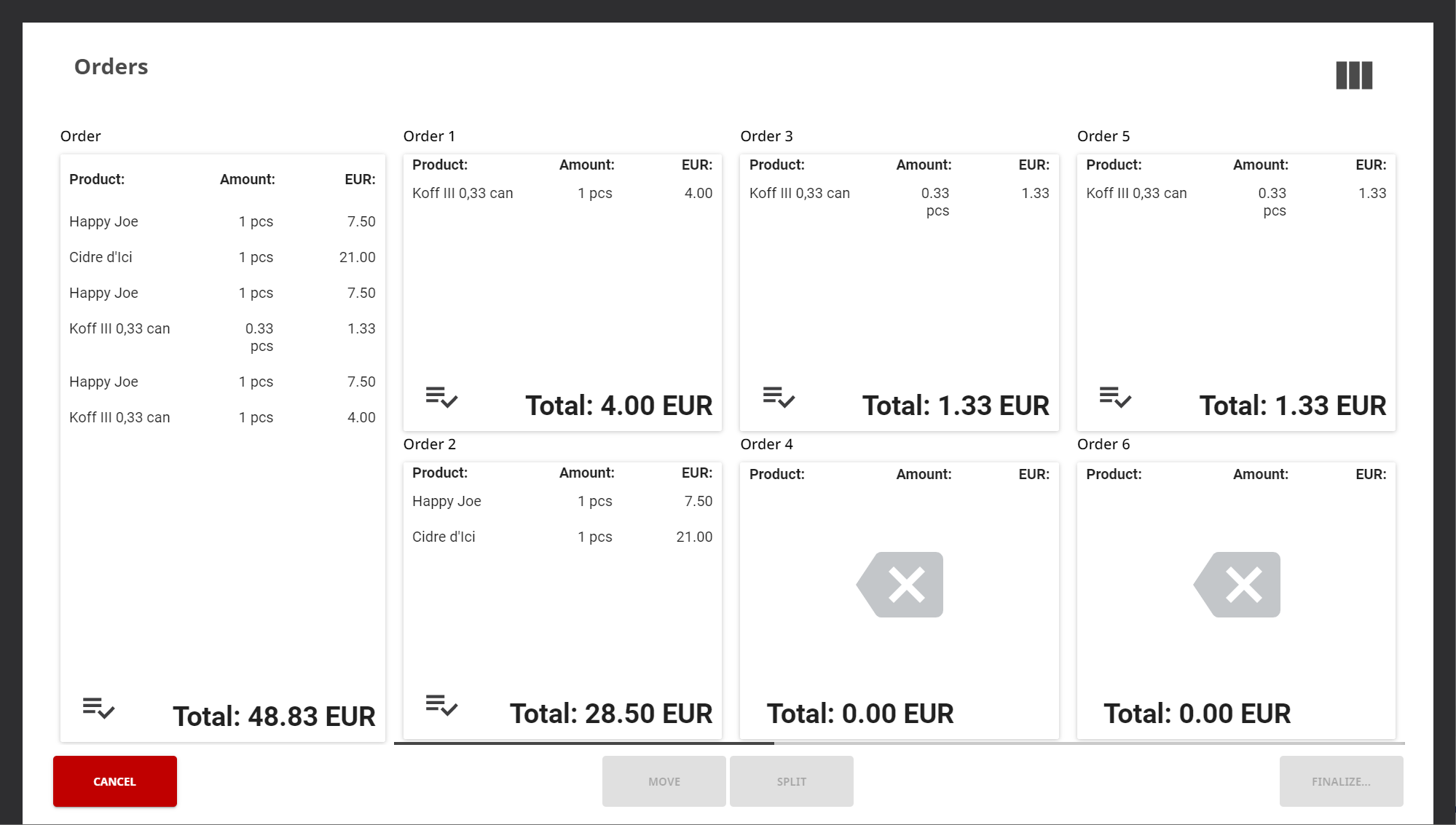
You can split evenly selected products to all orders with new “Select all” option while splitting

See the full new options for splitting receipts from Splitting a Receipt
MobilePay Support
We have added support for MobilePay payments on POS and Self-Service Kiosk. This opens a new opportunity to set up lightweight Self-Service Kiosks supporting MobilePay or Solteq Giftcard payments for your Stores without any connected Payment Terminal.
See the instructions (in Finnish) on MobilePay’s web page, and Solteq Commerce Cloud configurations and how payments actually work on Activating Vipps MobilePay POS Payments page.
Netvisor Accounting Integration Added to Marketplace
With the Netvisor add-on, you can synchronize your accounting information from Solteq Commerce Cloud to Netvisor as vouchers. See the Netvisor page for more about the feature. Next steps on our roadmap will include adding support for invoicing.
New Font and the Possibility to Select Font Size for POS Tiles
The font used for POS layout tiles has been changed to Noto Sans, providing improved clarity & readability.
Now it is also possible to select the font size in the tile settings:
Small
Medium
Large
Extra Large
Use Scanner or Find SKU on Inventory and Purchase Order
We have added support on inventory and purchase order for global barcode (see 1. in the figure below) function to enter a product’s SKU directly, or use the scanned barcode.
When barcode is read with barcode reader or camera, or entered manually, the system performs the following actions.
If SKU is not on inventory/purchase order, it is added to list and user can enter amount for it.
If SKU is found on inventory/purchase order, the given amount for it is displayed; the user can change the amount. (see 2. in the figure below )
If SKU is not found on system, an error is displayed for the user.
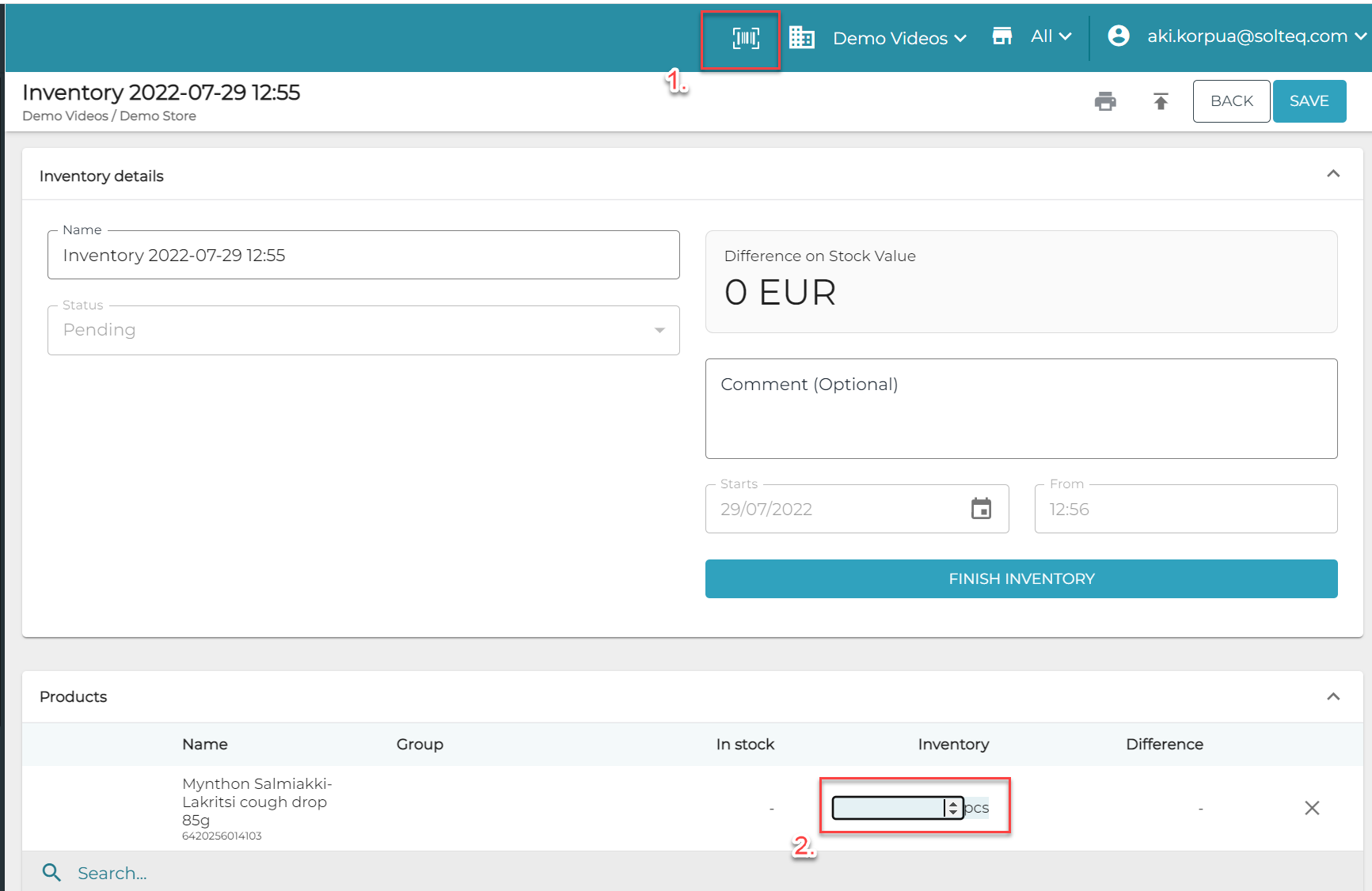
Support for global barcode search
Global scanner function has also been fixed to work directly also on Stock Tool. Previously this was confusing in some occasions, with two barcode icons on same screen.
See related pages Transaction Orders , Initial Inventory, Inventory and Stock Tool .
Other Improvements and Fixes
New Remove all empty items from stock action has been added to Stock Insight; it can be used to clear Stock Items with zero balance from a Stock.
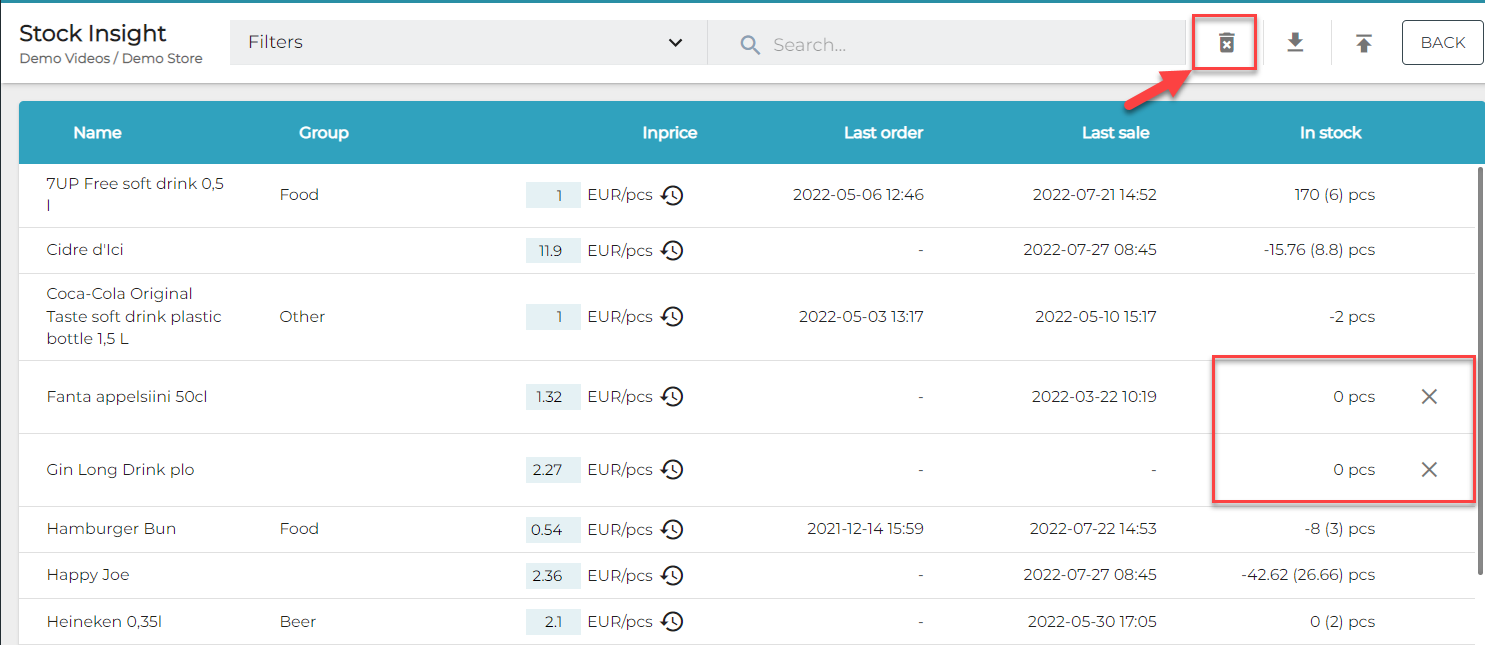
The cash report generated in POS can now be also loaded in PDF format from the Back Office; and it is also available via APIs.
Possibility for users to select workstations as filtering criteria has been restricted, based on Store access level.
Improved scan function on Back Office with new library; make sure browser has access to webcam (see the image below).
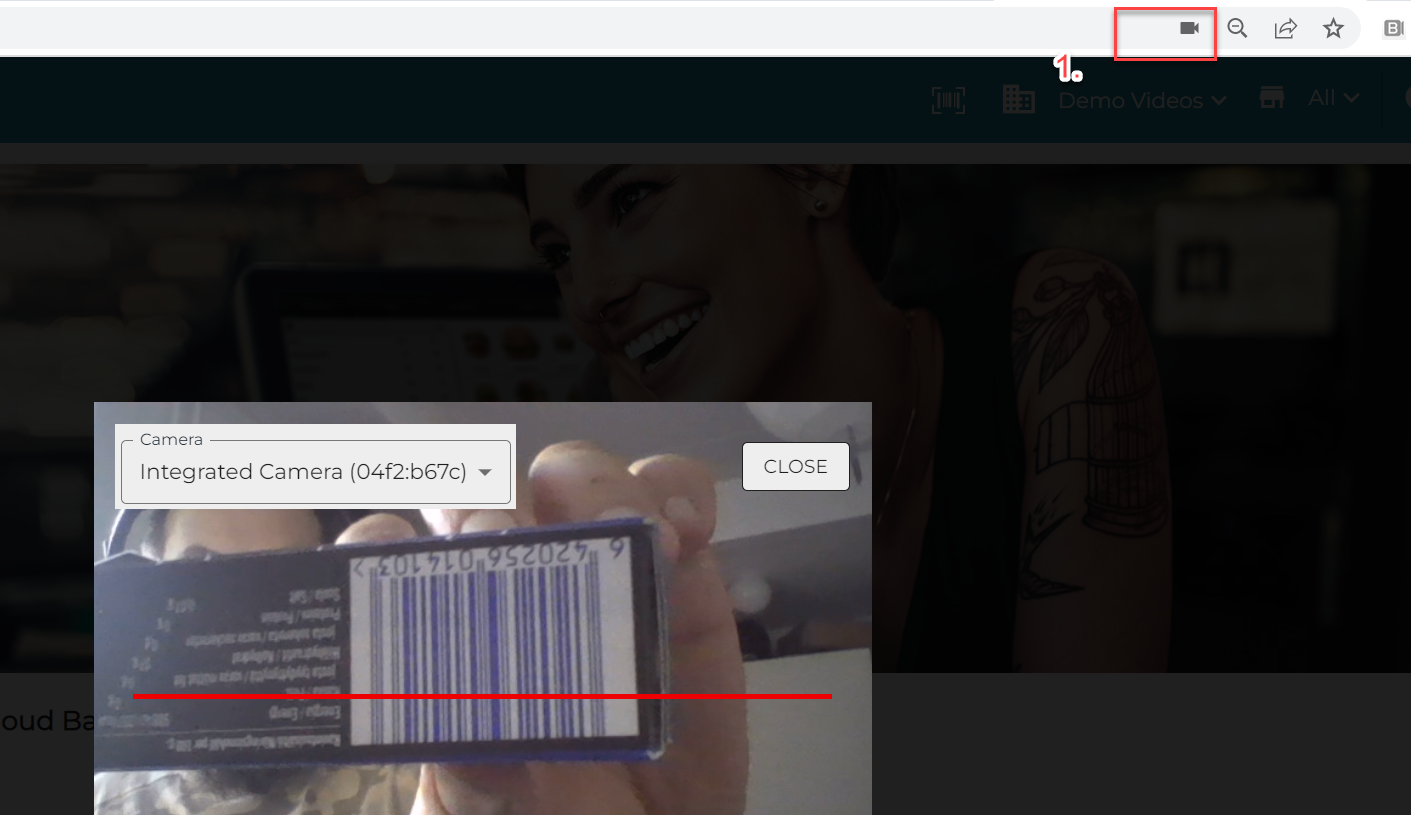
Fixed multiple custom fields on payment which broke the UI.
Fixed multiple places where special characters on fields break functionalities.
Improved situations where card payment could be lost, when user had to force close the POS application.
Importing variant product with new category from Excel, cleared max discount percentage on categories.
Improved error handling on Cloud exceptions.
Fixed corrupted PDF attachments on SMTP configurations.
Fixed the bug which caused inventory to lose stock items when there was more than 100 stock items and the user added a new item to the list.
Using workstation is prevented if the hostname is different than originally setup during installation.
The error message Workstation's hostname has changed. POS cannot be used until workstation ID is updated. Please contact Helpdesk. will be displayed in this situation.
Fixed a rare bug which occurred when paying a parked receipt older than 7 days on POS; the order was in a wrong state in the Back Office.
Fixed bug which occurred when there was no delivery option set up on Kitchen, and the refund receipt feature was used; only the first product was copied to the refund receipt.
