Release Notes 05/2022
User Manual Updates
The following new pages (with no change in Solteq Commerce Cloud functionality) have been added to the user manual:
POS Messages
A new feature enables sending messages from the Back Office to some or all POSs in your company This makes possible to notify all logged-in POS users at once, and can be used in situations where there a problem which requires device restart, or simply give information about new release to users, for example. For more information, see Sending Broadcast Messages from the Back Office to POS.
Customer Display
Customer Display feature enables customers to see the status of their order. It is a web page displayed in a web browser, which can be then displayed on a screen above the bar, for instance. Display works on new version directly from Kitchen Display in Chrome browser. Running from Azure is no longer supported.
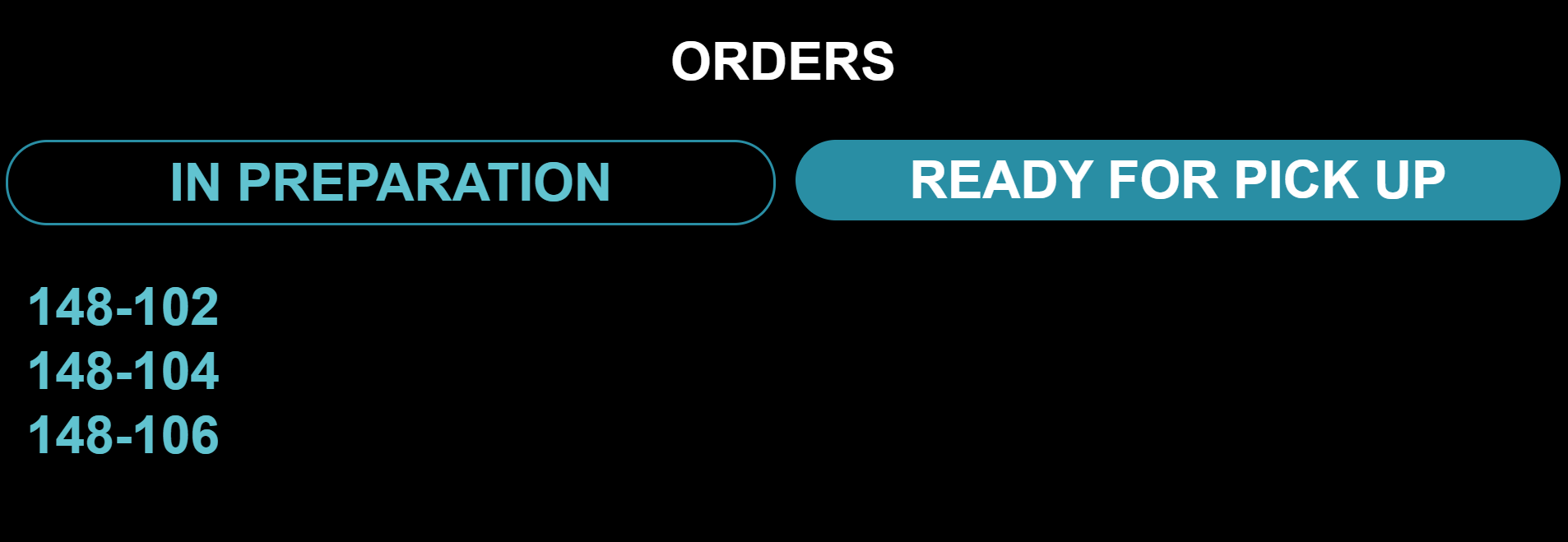
The Customer Display device and the master workstation must be in the same network. For more information, see Customer Display Setup.
Fine Dining Improvements
Split Orders
Sequence numbering for split orders has been added. When the contents of the order are split, all orders involved will be set to Parked status and the orders will share the same order number, but the “original” order will have a regular order number, while the other orders split from it have an added sequence number.
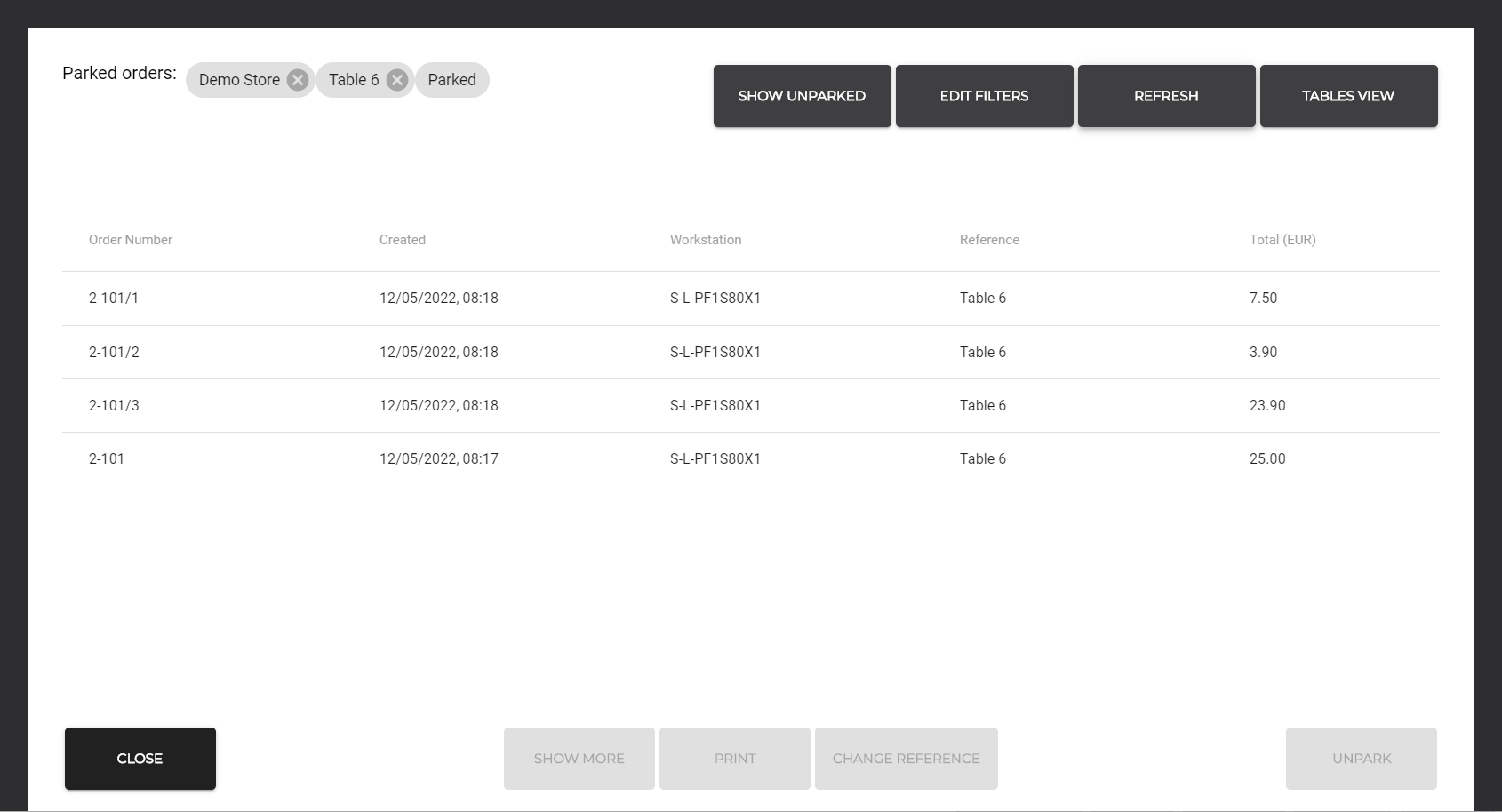
2-101: Original main order
2-101/1: Receipt 1 split from the main order
2-101/2: Receipt 2 split from the main order
2-101/3: Receipt 3 split from the main order
In addition, when splitting orders, the original receipt/order will now be frozen in place in the POS Orders view, while the other orders can be scrolled.
Reserving Products on Stock
A new feature reserves products which are in an order with Parked status. The number of reservations for each stock item is displayed in the Back Office and deducted from the stock item quantity. An order can be put into Parked status by:
the salesperson on POS
Webshop when payment on delivery is used as the payment option
external API
Reservation for a given order is canceled when one of the following actions happens:
order is unparked and paid for (or completed if any kitchen flow is enabled)
order is unparked and canceled
For more information, see Reservations.
Add-Ons
Integrating Cloud Commerce with Skidata is now possible. See Skidata page in the User Manual for more information.
Integrations
Support has been added for OAuth2 tokens for integrations.
We also have moved current API tokens to new place. They will be deprecated in future. For more information, see Authentication.
E-Invoice for Customers
E-invoice can be added as an option for sending invoices for both company customers and private customers. If Solteq Connector is in use, this data can be used for sending e-invoices.
Company-Wide Tax Rates in Use
By using the Tax Rates in Use setting in Company Configurations you can now define which tax rates are available when new products are created. The setting affects product, ingredient and stock item creation.
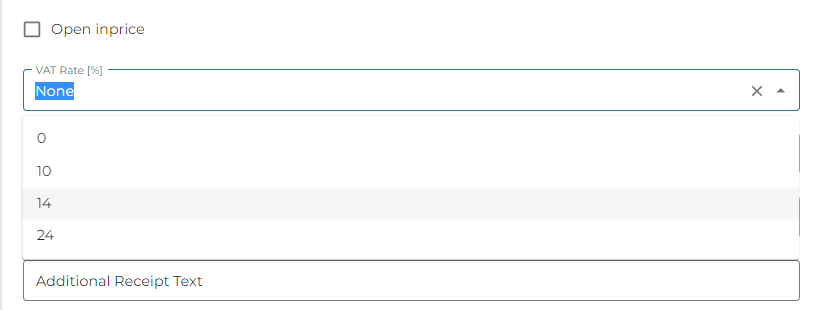
Other Improvements and Fixes
Fixed the bug which caused custom product’s size to change during unparking of an order in some cases.
Web Shop does not show the Customize page for a recipe, if there is nothing to customize.
Fixed link in Web Shop to the Privacy Policy and Terms and Conditions pages.
Count Money In/Out on Split Payments function has been added. This way tips can be taken from cash base before splitting is done.
The selling price of Stock Product is no longer automatically recalculated when changing selling multiplier or tax rat.
Comparison price was missing from stock product when stock item had different unit (such as liter) from the stock product (such as centiliter). This has now been corrected.
Fixed VAT limit check when using a gift card on POS.
Fixed Grocery mode Kiosk UI; previously there was a problem with too wide images.
Merge Products configuration applies to all products (previously it only affected custom products). This is useful for adding discount for some of the same products on basket. See Store Configurations.
A new type of action tile - Scan - can be added to POS Layout. Pressing the tile simulates barcode scanning: With this action you can directly input the product barcode (SKU) manually. This feature is useful in situations where the barcode on the product has been damaged, for example. The action can also be used to create new products in the POS.
Up to four decimals can now be used for selling unit multipliers.
Added Terminal Administration commands to NETS terminals
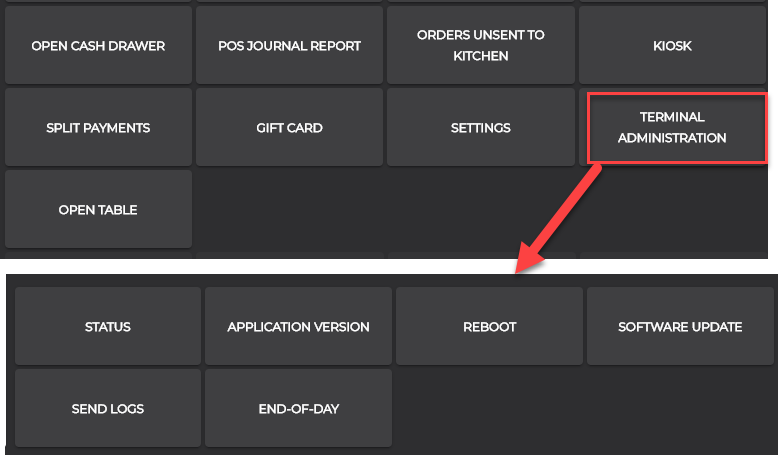
Improved Poplapay terminal recovery for exceptions:
Close the UI with the X button when card transaction has started and terminal is waiting for the card. Reopen the UI and start the card transaction.
Close the UI with the X button when card transaction has started. Complete the card transaction when the UI is closed. Receipt is printed and transaction is completed.
Pay for part of the transaction first with a card payment. Then start the card payment again and disconnect the wifi. The transaction should work in the same manner as if the entire transaction is paid for at once
Accounting supports ingredient categories and tax percent rules; this is important for cocktail recipes, for example. This function requires that the ingredient has correct categories, and those are pushed also from External Sources. An example setting where ingredients need to be set up with correct tax rate and category:
Account 3072 (Food and Drinks 14%): Category (Food and Drink) AND Tax rate 14
Account 3072 (Alcohol 24%): Category (Beer, Alcohol, Shots) AND Tax rate 24
Base price for cocktails is 0, with tax rate (0 OR 24, does not matter currently as base price is 0). Price of a cocktail is derived from its ingredients.
Fixed mixed Base Unit and Display Unit on Stock Tool. Stock Tool currently supports only Base Unit for transactions.
Improvements to digital giftcards:
A new field “Title” has been added to Digital giftcard media. It replaces labels where a Giftcard Name was previously printed.
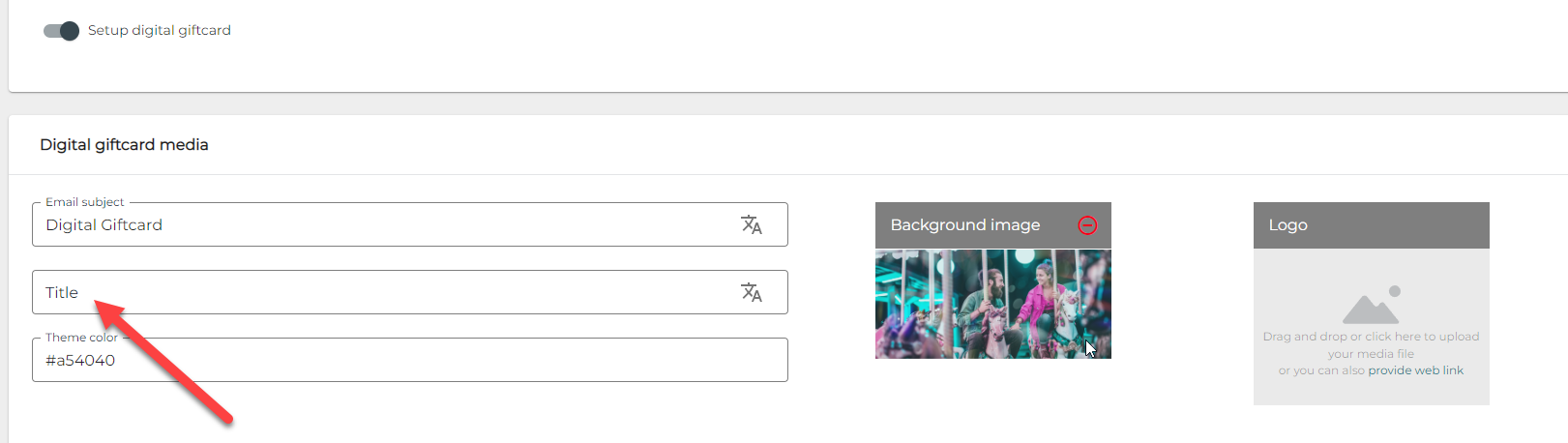
In PDF gift cards the title is visible as seen below.
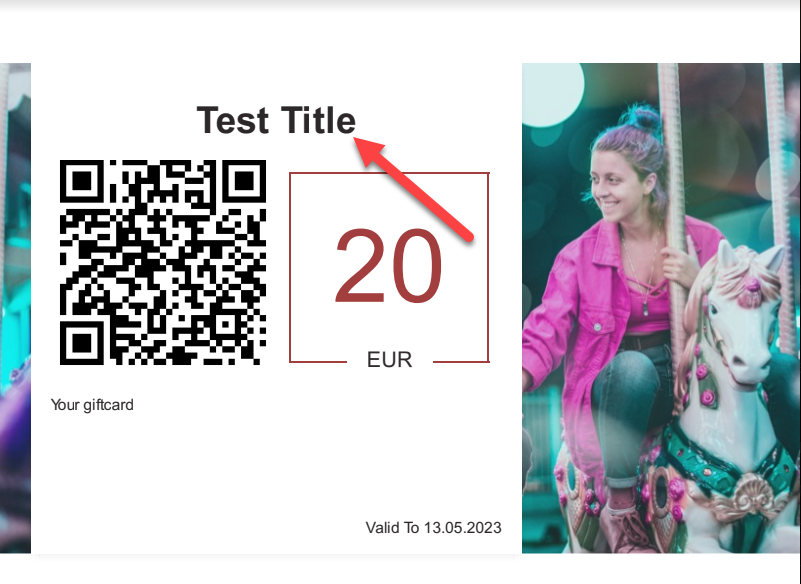
In e-mail gift cards the title is visible as seen below.
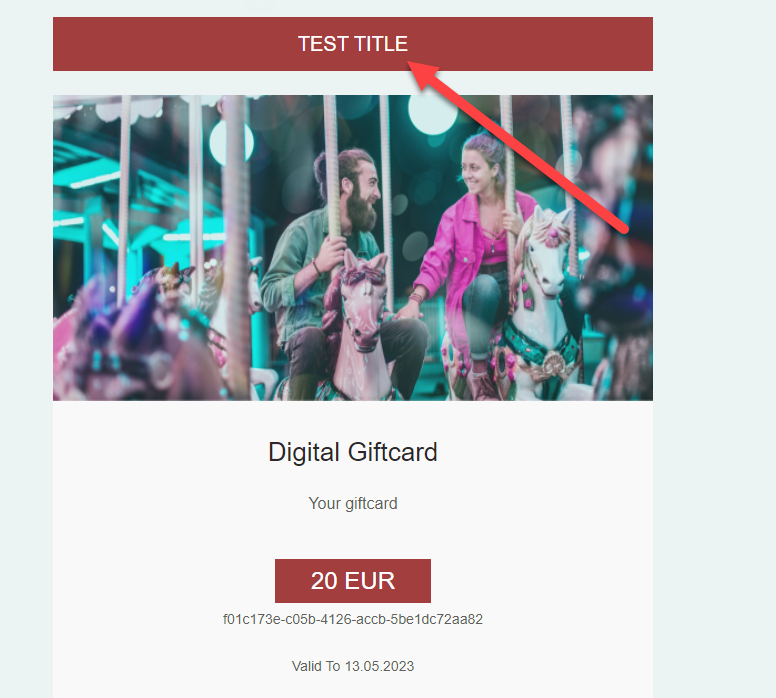
The reason for this change is that Giftcard Name cannot be translated. For existing giftcards that do not have a Title set up, the giftcard Name will still be used.
In addition, the static text has been removed and the valid label has been changed from “Giftcard valid to” to “valid to”.
