Release Notes 11/2023
Multiple Categories for Stock Items
With this release it is possible to give more than one category for Stock Items.
To add additional categories for a stock item, click + Add new category, and the select the Category Type and Category from the drop-down menus.
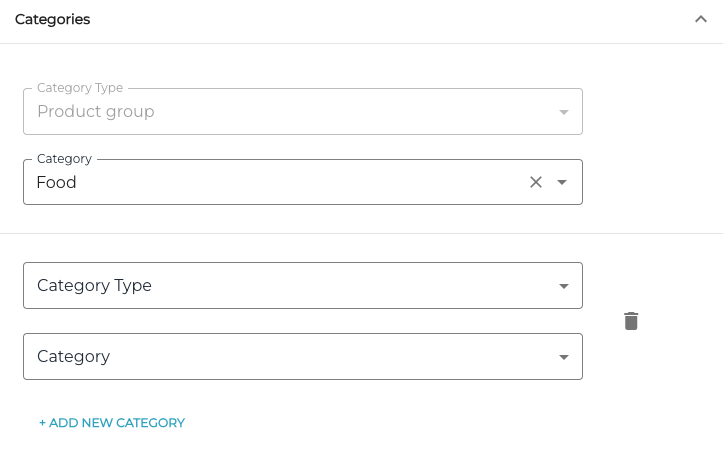
Category information of a Stock Item
Stock item categories can now also be used as the filtering criteria in Stock Insight, Stock Items, and Transactions views, as well as for adding stock items to an Inventory. Categories are also included when exporting Stock Insight data or stock item data in Excel format.
Notification Sound for New Kitchen Orders
The option for playing a sound for new Kitchen orders on Kitchen tablet has been added:
When a new order appears in the Kitchen, the sound alert is played when the user is on Overview, Kitchen Area or Awaiting tabs. The sound will not be played when the user is on the Serving tab.
When a new order appears and the user is not on the Kitchen tab, a red dot notification will be displayed on the Kitchen tab. The dot disappears when the user opens the Kitchen tab.
The sound notification is played only once per order (not in a loop).
When a new order appears for Kitchen areas not being used by the user, the sound alert will not be played, and the red dot notification will not be displayed on the Kitchen tab.
By default the setting is not activated. Tablet settings feature a switch for activating the feature.
Removing GS1 Synchronization from a Stock Item
It is now possible to remove GS1 synchronization from a stock item: Stock item details include a new icon for removing the synchronization. The system will ask for confirmation before the synchronization is removed.
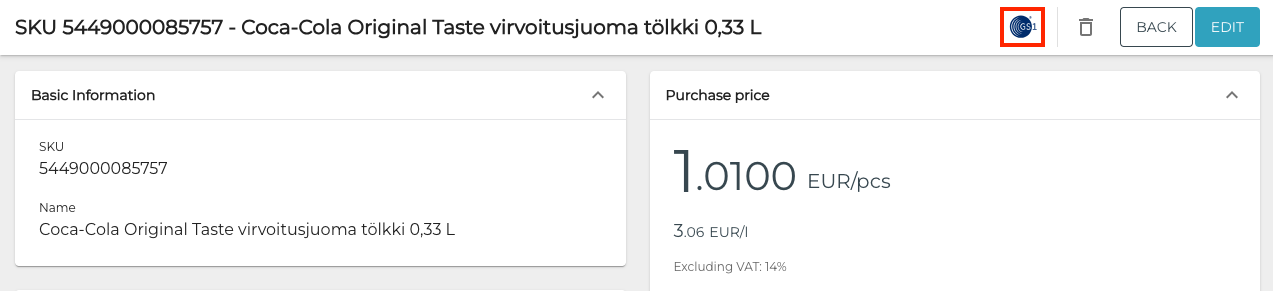
GS1 icon in stock item details
The stock item details will remain the same if GS1 synchronization is removed, but they will not be updated anymore with Synkka; you can freely edit the stock item details after the synchronization has been removed.
For more information, see Removing GS1 Synchronization from a Stock Item.
Exporting Stock Insight Data of All Stocks
It is now possible to export Stock Insight data for all Stocks in Excel format.
To export the data, navigate to the Stock Insight view of any central Stock (Stock not allocated to any Store), and click the All tab. You can select and apply filters before exporting the data. When you are ready to export the data, click the Export icon in the toolbar.
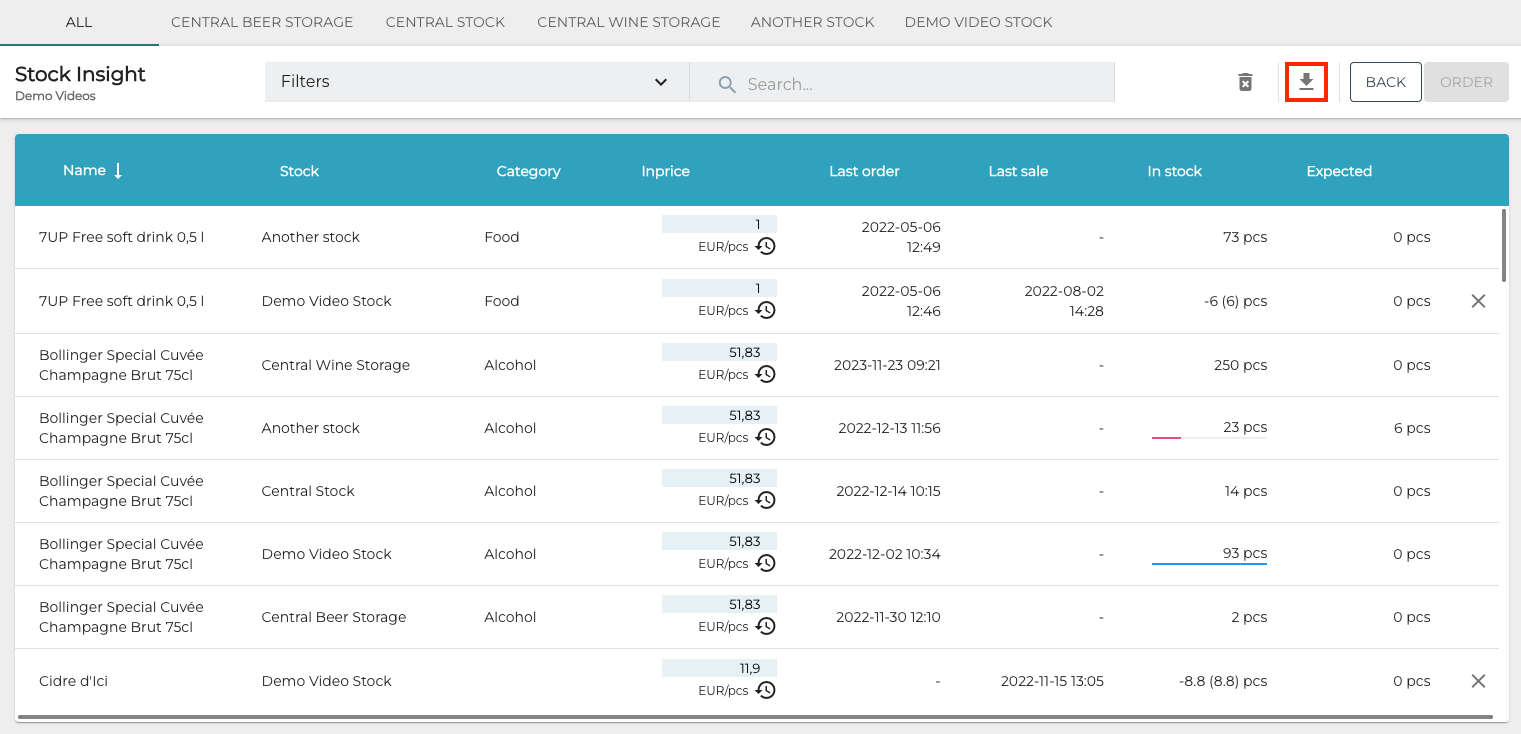
Export icon in All Stock Insight data
For more information, see Exporting Stock Insight Data from the Back Office.
Preventing Sales of Restricted Products in Self-Service Kiosks
It is now possible to define in product category options that products (for example age-restricted products such as alcohol or tobacco products) belonging to a certain category cannot be bought by customers in Kiosk, when the Kiosk is in Self-Service Checkout mode.
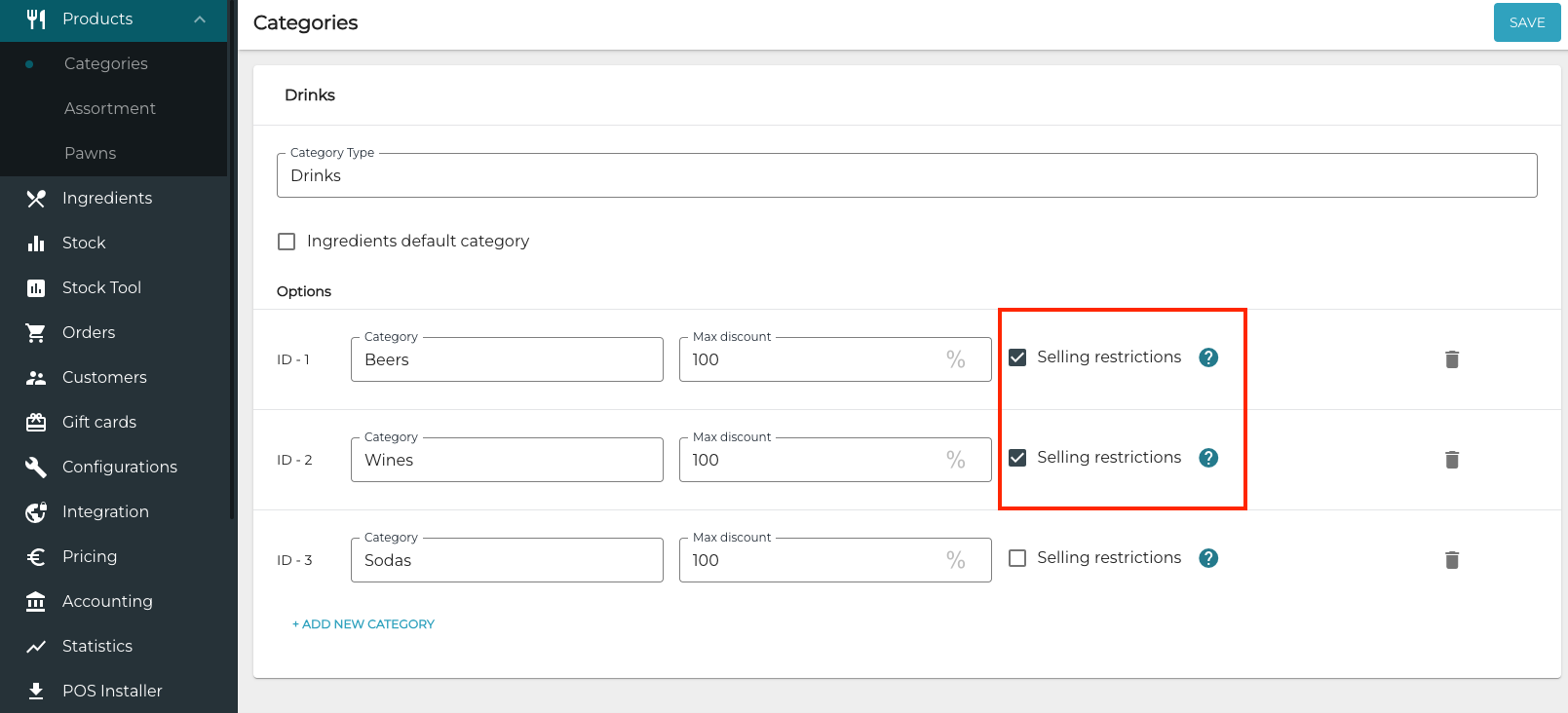
Product categories with selling restrictions
If a customer scans the barcode of a product which has selling restrictions applied to it, a notification stating This item cannot be bought on self-service kiosk will be displayed. The customer needs to press OK to clear the notification and continue scanning other products or proceed to the payment.
Support for Poplapay V3P3 Cashier and M3M2 Mobile Terminals
Support for V3P3 Cashier | Poplapay and V3M2 Mobile | Poplapay payment terminals has been added. For more information, see Setting up Castles Technology Payment Terminals and the following step-by-step instructions:
Verification for High Value Payments
Verification can be enabled for high value payments made on Verifone STX/ETX protocol terminals. If the feature is enabled, the payment terminal will print out a separate receipt for high value payments. When the customer has signed this receipt, the salesperson confirms that the the signature has been provided; only after this the purchase can be finalized and the customer receipt will be printed out.
Other Improvements and Fixes
Support for the new GS1 API has been implemented in this release.
When a variant product is sent to Kitchen, the variant is now shown in the Kitchen receipt in the same way it is shown on Kitchen tablet.
Receipts and kitchen receipts can now include product names with up to 300 characters. You can define with the Print Whole Product Name setting in Company Configurations whether the whole name will be included.
The length of the Additional Receipt Text field in product settings has been increased to 199 characters.
When exporting product information from the Back Office, product category name will also be included in the Export Excel files.
Corrected the problem in Transaction Orders which prevented a product from being removed from an order.
Corrected the problem in Transaction Orders which caused the To transfer quantity in a Stock out transaction to be displayed as 0, when packages were not used as the transaction unit.
Corrected the problem in the Back Office UI: In Stock in Transfers, Purchase price, In stock, Expected quantity, Received quantity and Value fields for stock items were aligned to the left compared to their respective column headers.
Corrected the problem which caused external orders (including orders coming from Webshop) to be not sent to the Kitchen when the Workstation ID and Workstation Name settings had different values in the master workstation. Now the values can be different and the orders will be sent correctly to the Kitchen.
Corrected the problem where product amount (for example 0.33 pcs of a product) was not rounded on the customer receipt. Rounding is now implemented with two decimals in receipts.
Corrected the problem which occurred when refunding in POS an order made in Mobile POS: no tax was calculated for the refunding order.
Corrected the problem in Stock Insight (central Stock view), where the sorting arrow icon did not move back to the default column (Name) when a new Stock tab was selected.
Refunding Eventim/Lippu.fi orders in POS is now supported.
User Manual Updates
You can now switch between different language versions while remaining on the same page in the User Manual, by using the Language Picker menu in the footer. See the animation below.
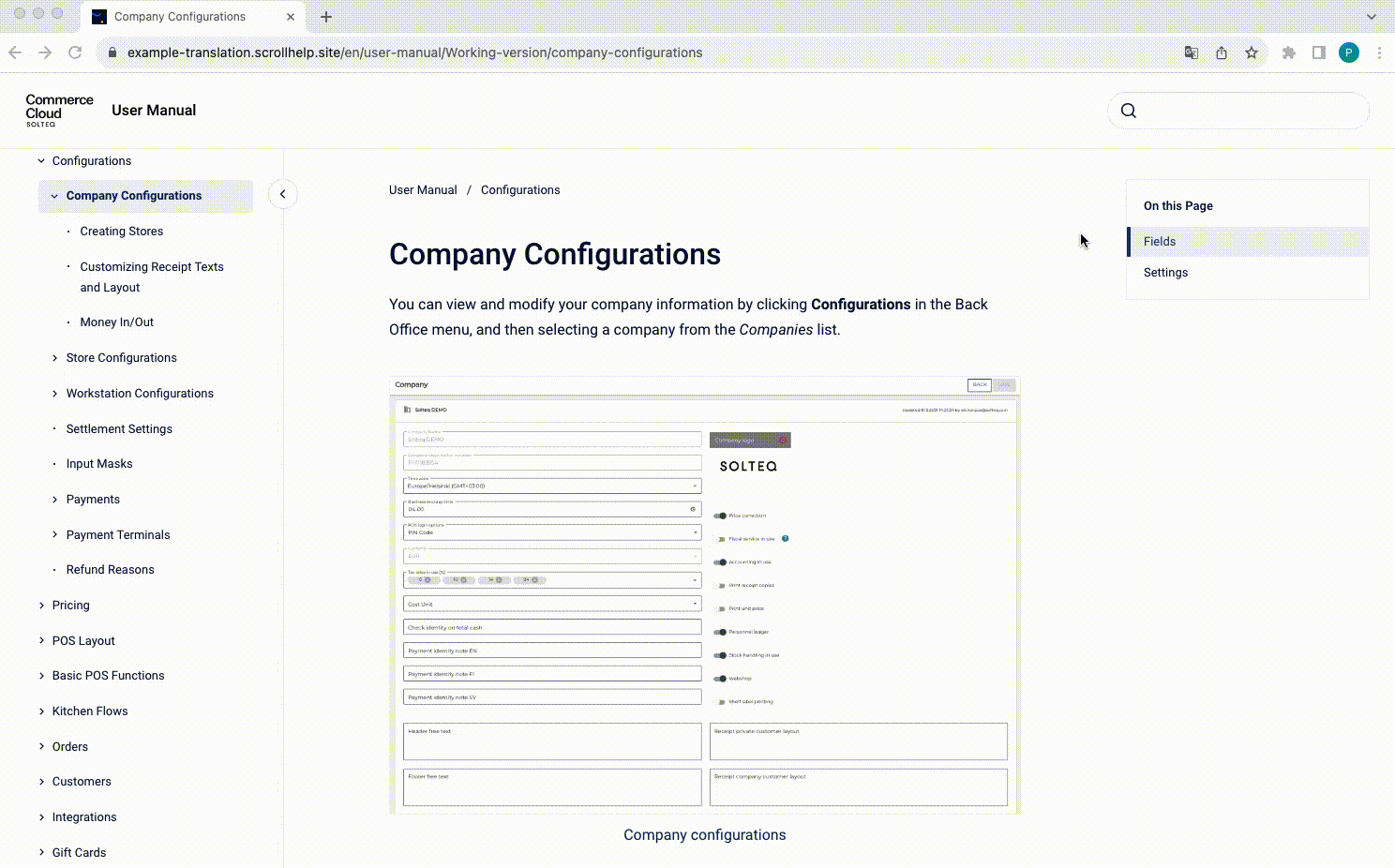
In addition, the following new pages (with no change in Solteq Commerce Cloud functionality) have been added to the user manual:
